M
mtbvfr
Guest
Hi Everyone,
2 nights ago, I finally installed Mint 16 KDE in Dual Boot mode, with Windows 8.1 Professional, on my Lenovo B590 Laptop.
Thanks to all the tips and advice I found during my research, the install was successful.

I wanted to allow the Administrator Account (my account) read/write/execute access to the Root (/) folder so that I don't have to manually modify, either via the Dolphin File Manager or Konsole (Terminal), the Ownership and/or Permissions for all the Child folders before I am able to create a new child folder etc.
So, I tried the following.
In the "Advanced Permissions" dialogue, I tried the "Add Entry..." button and then choosing the "Named user" option and selecting my Username from the "User" Drop Down List. However, I had no success with that.
So, after some research I discoverd the "setfacl" and "getfacl" commands. In "Konsole as root", I entered "setfacl -R -m u:mtbvfr:rwx /".
With the Root folder set as the "pwd" (Present Working Directory), I used "getfacl ." which produced the following.
# file: .
# owner: root
# group: root
user::rwx
user:mtbvfr:rwx
group::r-x
mask::rwx
other::r-x
I can now create Folders and Files as I wish via Dolphin without having to user Konsole.
However, I would like to know what the following 2 lines indicate.
user::rwx
mask::rwx
What do they indicate?
Looking at the "Advanced Permissions" dialogue, afterwards, displays the following.
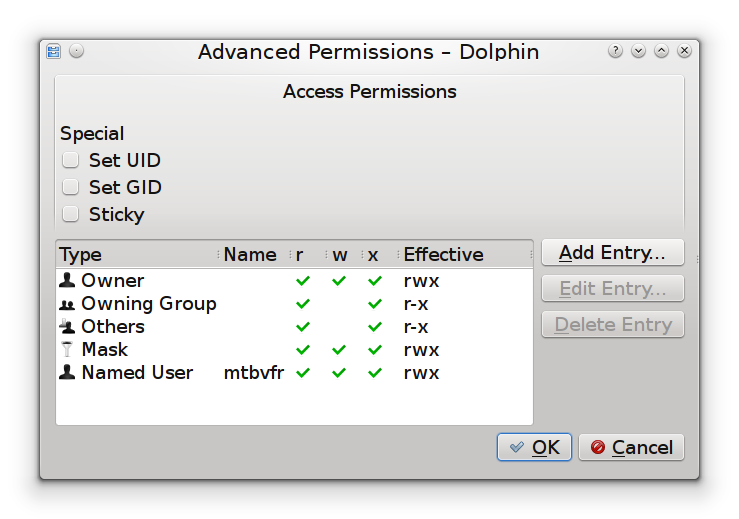
However, it wasn't until the next day when I wanted to download a package that I discovered a problem.
Now, I can't start the following applications.
"Konsole as root"
Synaptic Package Manager
Software Manager
KDE Partition Manager
The Application Name appears in the Taskbar and then disappears after some seconds.
So, how do I fix the problem?
How do I reverse what I did?
Could I do the following to recover from this situation?
1. Whilst using the Live USB environment, use "getfacl -R . > permissions.acl" whilst the "pwd"= Root.
2. Return to the Installed environment and use "setfacl --restore=permissions.acl" or "sudo setfacl --restore=permissions.acl" ?
Will entries in permissions.acl, that do not exist for the Installed Environment, be ignored without error?
Also, can anyone advise me of a comprehensive manual/reference, with lots of different examples, for the Konsole/Terminal commands?
Thanks, Michael.
2 nights ago, I finally installed Mint 16 KDE in Dual Boot mode, with Windows 8.1 Professional, on my Lenovo B590 Laptop.
Thanks to all the tips and advice I found during my research, the install was successful.
I wanted to allow the Administrator Account (my account) read/write/execute access to the Root (/) folder so that I don't have to manually modify, either via the Dolphin File Manager or Konsole (Terminal), the Ownership and/or Permissions for all the Child folders before I am able to create a new child folder etc.
So, I tried the following.
In the "Advanced Permissions" dialogue, I tried the "Add Entry..." button and then choosing the "Named user" option and selecting my Username from the "User" Drop Down List. However, I had no success with that.
So, after some research I discoverd the "setfacl" and "getfacl" commands. In "Konsole as root", I entered "setfacl -R -m u:mtbvfr:rwx /".
With the Root folder set as the "pwd" (Present Working Directory), I used "getfacl ." which produced the following.
# file: .
# owner: root
# group: root
user::rwx
user:mtbvfr:rwx
group::r-x
mask::rwx
other::r-x
I can now create Folders and Files as I wish via Dolphin without having to user Konsole.
However, I would like to know what the following 2 lines indicate.
user::rwx
mask::rwx
What do they indicate?
Looking at the "Advanced Permissions" dialogue, afterwards, displays the following.
However, it wasn't until the next day when I wanted to download a package that I discovered a problem.
Now, I can't start the following applications.
"Konsole as root"
Synaptic Package Manager
Software Manager
KDE Partition Manager
The Application Name appears in the Taskbar and then disappears after some seconds.
So, how do I fix the problem?
How do I reverse what I did?
Could I do the following to recover from this situation?
1. Whilst using the Live USB environment, use "getfacl -R . > permissions.acl" whilst the "pwd"= Root.
2. Return to the Installed environment and use "setfacl --restore=permissions.acl" or "sudo setfacl --restore=permissions.acl" ?
Will entries in permissions.acl, that do not exist for the Installed Environment, be ignored without error?
Also, can anyone advise me of a comprehensive manual/reference, with lots of different examples, for the Konsole/Terminal commands?
Thanks, Michael.

