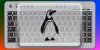D
DevynCJohnson
Guest
Computers are able to produce many types of symbols in text documents and text fields. Thanks to Unicode, numerous symbols and characters can be displayed for many languages. However, the average keyboard has the printable ASCII characters and possibly some Unicode characters (like the Euro symbol - "€"). Many Linux users (especially those in the office setting) may find it beneficial or interesting to know how to type additional characters with their standard keyboard.
Intro
First, it may help to know some general information. ASCII provides a way to encode 128 characters using 7-bits. Some of these characters are not viewable/printable like the ASCII Control Characters. The Control Characters are the first 32 ASCII codes. For instance, the bell character makes the motherboard beep; the character is represented by "\b", "^G", or BEL. Most of the ASCII characters are printable and include many of the keys seen on standard English keyboards. Such characters include A-Z, a-z, 0-9, and many forms of punctuation.
Notice that some symbols are not included in the ASCII set like the Euro symbol, Greek letters, Cyrillic letters, accented Latin/English letters, Asian symbols, etc. Thanks to Unicode, additional symbols and characters can be displayed. There are a few different Unicode standards (like UTF-8, UTF-16, UTF-32, and others). UTF-8 uses 8-bits to encode symbols while ASCII uses 7-bits. Therefore, Unicode can encode all of the symbols ASCII encodes plus more like accented letters, currency symbols, and various alphabets (like Greek, Cyrillic, Coptic, Armenian, Hebrew, and more). Obviously, UTF-32 can encode the most symbols since it uses 32-bits.
Typing
Obviously, when typing, pressing the "A" key will produce an "a" and while holding "Shift", the same key will make an "A". Pressing "A" and getting "a" is called a first-level chooser. When holding the Shift-key down, that is a second-level chooser. On most systems, "AltGr" or the Right-Alt key is the third-level chooser. For instance, press the "5" key to get a "5" (first-level). Press "Shift"+"5" to get "%" (second-level). Finally, press "AltGr"+"5" to get "€" (third-level). However, some systems may need to be configured to support the third-level.
"Shift" and "AltGr" are examples of chooser keys since they allow a button to produce a different symbol. "CapsLock" is equivalent to Shift. However, Shift must be held down while CapsLock is pressed once to emulated the Shift key being held down.
A fourth-level chooser exists, but many systems need to be configured for it. The fourth-level chooser is usually the third-level chooser (like "AltGr") plus Shift. Some systems require that Shift be pressed first and then "AltGr" while still holding down Shift.
On Ubuntu, go to the Keyboard-shortcut settings and go to the "Typing" section. Set a key to be the "Compose" key. Some users may want to choose the right-Ctrl or some other commonly unused key or key-combination. Then, users can press the Composer key once and then press "`" and then "a" to produce "à". To type another accented character, the user must press the Composer key again. As another example, to type a pilcrow, press the composer key (or combination). Then, type "Shift"+"P" and then "Shift"+"1". As a result, the user will have "¶".
On many system, including many Linux distros, users can produce a symbol by typing the Unicode hex code/number. First, press "Shift"+"Ctrl"+"U". Then, the cursor may change to a "u". After releasing the buttons, type the Unicode number. The hex sequence is case-insensitive. Once done, press "Enter". However, if the user plans on typing another Unicode symbol, then press "Shift"+"U" instead of "Enter" and then type the next hex sequence.
Alt-codes do not work on Linux. However, users have access to more symbols via the "Shift"+"Ctrl"+"U" method.
NOTE: Unicode numbers and Unicode hex codes are two different numbers. Also, Alt-codes are different from Unicode hex codes.
Links for Symbol Codes
Intro
First, it may help to know some general information. ASCII provides a way to encode 128 characters using 7-bits. Some of these characters are not viewable/printable like the ASCII Control Characters. The Control Characters are the first 32 ASCII codes. For instance, the bell character makes the motherboard beep; the character is represented by "\b", "^G", or BEL. Most of the ASCII characters are printable and include many of the keys seen on standard English keyboards. Such characters include A-Z, a-z, 0-9, and many forms of punctuation.
Notice that some symbols are not included in the ASCII set like the Euro symbol, Greek letters, Cyrillic letters, accented Latin/English letters, Asian symbols, etc. Thanks to Unicode, additional symbols and characters can be displayed. There are a few different Unicode standards (like UTF-8, UTF-16, UTF-32, and others). UTF-8 uses 8-bits to encode symbols while ASCII uses 7-bits. Therefore, Unicode can encode all of the symbols ASCII encodes plus more like accented letters, currency symbols, and various alphabets (like Greek, Cyrillic, Coptic, Armenian, Hebrew, and more). Obviously, UTF-32 can encode the most symbols since it uses 32-bits.
Typing
Obviously, when typing, pressing the "A" key will produce an "a" and while holding "Shift", the same key will make an "A". Pressing "A" and getting "a" is called a first-level chooser. When holding the Shift-key down, that is a second-level chooser. On most systems, "AltGr" or the Right-Alt key is the third-level chooser. For instance, press the "5" key to get a "5" (first-level). Press "Shift"+"5" to get "%" (second-level). Finally, press "AltGr"+"5" to get "€" (third-level). However, some systems may need to be configured to support the third-level.
"Shift" and "AltGr" are examples of chooser keys since they allow a button to produce a different symbol. "CapsLock" is equivalent to Shift. However, Shift must be held down while CapsLock is pressed once to emulated the Shift key being held down.
A fourth-level chooser exists, but many systems need to be configured for it. The fourth-level chooser is usually the third-level chooser (like "AltGr") plus Shift. Some systems require that Shift be pressed first and then "AltGr" while still holding down Shift.
On Ubuntu, go to the Keyboard-shortcut settings and go to the "Typing" section. Set a key to be the "Compose" key. Some users may want to choose the right-Ctrl or some other commonly unused key or key-combination. Then, users can press the Composer key once and then press "`" and then "a" to produce "à". To type another accented character, the user must press the Composer key again. As another example, to type a pilcrow, press the composer key (or combination). Then, type "Shift"+"P" and then "Shift"+"1". As a result, the user will have "¶".
On many system, including many Linux distros, users can produce a symbol by typing the Unicode hex code/number. First, press "Shift"+"Ctrl"+"U". Then, the cursor may change to a "u". After releasing the buttons, type the Unicode number. The hex sequence is case-insensitive. Once done, press "Enter". However, if the user plans on typing another Unicode symbol, then press "Shift"+"U" instead of "Enter" and then type the next hex sequence.
Alt-codes do not work on Linux. However, users have access to more symbols via the "Shift"+"Ctrl"+"U" method.
NOTE: Unicode numbers and Unicode hex codes are two different numbers. Also, Alt-codes are different from Unicode hex codes.
Links for Symbol Codes
- Alt Codes - http://www.alt-codes.net/
- Facebook Symbols - http://fsymbols.com/
- Unicode Chart - http://unicode.org/charts/
- ASCII - https://en.wikipedia.org/wiki/ASCII
- Linux Keyboard Choosers - http://fsymbols.com/keyboard/linux/choosers/
- Ubuntu Compose Keys - https://help.ubuntu.com/community/ComposeKey
- Unicode - https://en.wikipedia.org/wiki/Unicode
- UTF-8 - https://en.wikipedia.org/wiki/UTF-8
- UTF-32 - https://en.wikipedia.org/wiki/UTF-32