R
ryanvade
Guest
What is Beats Audio?
Beats Audio is essentially a technology that is supposed to give a more in-depth sound experience to users. By adding more speakers, subwoofers, and an amplifier Beats Electronics LLC tries to emulate studio quality audio. The extra speakers and subwoofers are arranged in a special way to help compensate for the shape of the laptop. From a software standpoint extra codecs and digital audio processing is used to improve the sound due to the lack of true surround sound speakers.
According to HP, “...the sound gets optimized to deliver music more clearly than what is offered on most other PCs. We want to increase the dynamics and rich, fullness of the music as if you were listening to it live. This does wonders for those songs that have been dynamically compressed during mastering...PC audio can sound so flat– because there is so much digital noise inside a computer. That affects both the low end and the high end (the stuff that Victor just mentioned matters the most). The Beats people figured out how to compensate for the problems. Usually, the first thing you lose in digital audio is the bass. The sound just isn’t as meaty.”
More here: http://h20435.www2.hp.com/t5/The-Next-Bench-Blog/HP-s-Beats-Audio-Explained/ba-p/78953
I have Beats Audio, why does it not seam to work on Linux?
The biggest issue is of course, drivers. Beats Electronics LLC has refused to release any firmware or drivers for use on Linux. While many new Linux distributions have compensated by providing modest support, like Ubuntu usually being able use the two ‘front’ speakers, there is no FULL support for Linux. Like many hardware companies Beats Electronics LLC does not see Linux as a platform worth exploring.
So, what does this lack of support mean for me?
Like many other hardware issues, a developer will need to get their hands on data sheets for each HP laptop with Beats Audio and write some drivers themselves. Of course HP is treating the Beats Audio technology with a guarded hand, which means you have to find out how many speakers you have by experimenting. I have found a way to fix the beats audio mess on some HP laptops, which is the purpose of this article. Due to the differences in laptop models I cannot confirm this technique works on all laptops, I know this technique will require the user to understand their laptop more than most consider sane. If you decide to try this be warned that the process will take many hours of trial and error. This process can work on more than just Beats Audio users by the way...
Getting more information on your audio system.
A friend from the Oz Unity forums showed me this. It will come in handy.
Then just follow the directions. Eventually you will be given a text file with a more detailed overview of your audio system. Including the most important information, the pins.
What tools do I need to fix my Beats Audio on Linux?
The main tool we will be using is HDA-jack-retask. This program allows the user to retask audio jack pins on the motherboard, so that ALSA can recognize them differently. Essentially HDA-jack-retask will apply a firmware patch to the IDT audio firmware.
How to install HDA-jack-retask.
Assuming Ubuntu, sorry if you are not using it, because it is the most widely used Linux distribution.
When you start HDA-jack-retask you should see a window like this:
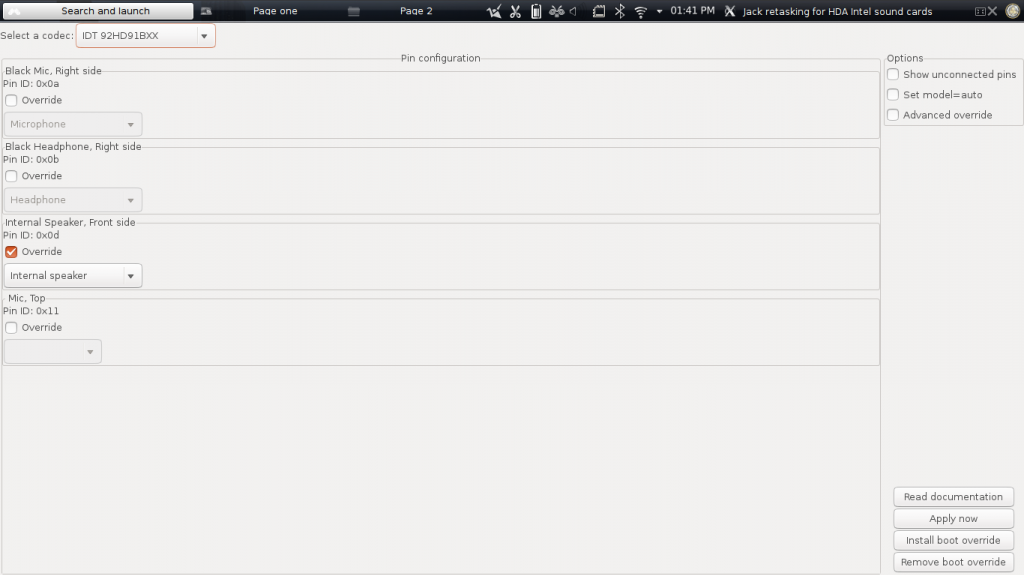
Two important features you will need to look at are the current codec you are editing, for me the IDT92HD91BXX, and the options panel. If you are using the same codec as I am you can use my configuration and hopefully it will work for you. If the current codec does not look right, I have an HDMI out as well which can be shown here, make sure to check.
Unfortunately the program is not able to determine which pins to use, the reason why full support is not automatic, so this next bit will start to get confusing. If you know what motherboard you have, try to find a schematic. Hopefully it will provide some clues. You might be able to check in the BIOS, most models anyway.
Now the long procedure. We have to figure out which pins need to be retasked and to what. This next part will be for my HP dv6t-7000 Select Entertainment laptop. All jacks (and other inputs/outputs) are shown under "Pin configuration". To override one of your jacks, click the "Override" checkbox for that pin and select the desired function. Note: If you select a "Line out (back)" override, you should also have a "Line out (front)" override. A "Line out (Center/LFE)" override will only work with the previous two overrides, and so on. You can try out your new configuration by clicking "Apply now". To make your new configuration the boot up default, click "Install boot override". Each pin has a few options. Mostly the following:
Line out (Front) -- line out, front of computer
Line out (Center/LFE) -- line out, sometimes on motherboard (not accessible outside of the case)
Line out (Back) -- normal line out from back
Line out (Side) -- line out from side, mostly laptops
Internal Speaker -- normal internal speaker, sometimes a front speaker on some HP Envy laptops
Internal Speaker (LFE) -- Usually the SUB on Beats Audio
Internal Speaker (Back) -- rear facing, sometimes normal speaker or front speaker on some HP Envy laptops
Not Connected --- make sure this pin is not used
You will need to check the box for “Show unconnected pins” to see all your options. For non Beats Audio users, sometimes “Set Mode = auto” will work, for Beats Audio advanced configuration is needed. Again the following is for MY laptop. If you have the same model or a similar model you can try this.
Set 0x0d to Override and the speaker type to internal Speaker -- this is the normal speakers
Set 0x10 to Override and the speaker type to internal Speaker (LFE) -- this is the SUB
POSSIBLE: Set 0x0f to Override and the speaker type to Internal Speaker -- extra set of speakers on some dv6 models
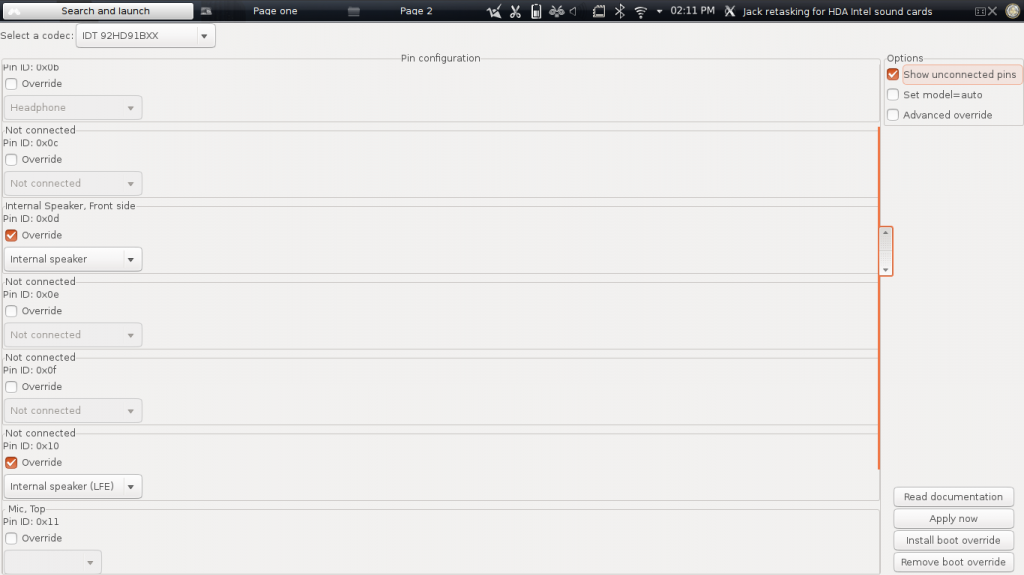
With the pins remapped, click Apply now. You will need to use a program that is not affected by the Pulse reset. VLC seems to work. You will also want to make sure the Headphones still work, sometimes the remap of some pins can break Headphone support.
If everything works click Install boot override to make the changes permanent. You can also check the volume levels with alsamixer. Output should be similar to this:
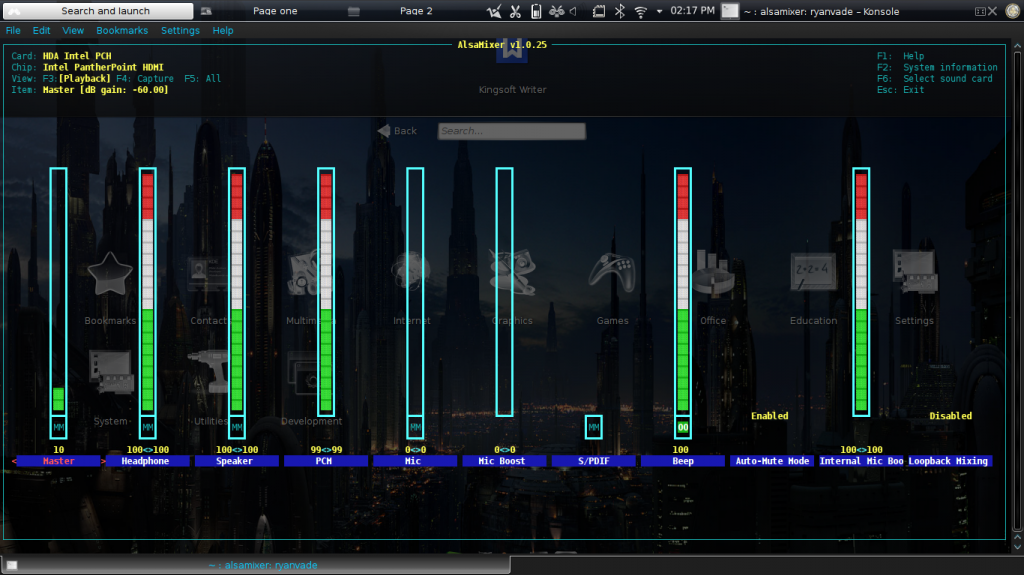
Master is overall volume. Headphones is just volume when headphones are plugged in. Speaker is the regular speakers. PCM is important, it is the SUB. Beep is the Motherboard internal warning speaker.
Another option.
A friend from the Oz Unity forums also found a technique that can solve this issue. He recommended adding
or
to /etc/modprobe.d/alsa-base.conf
However,
Hopefully after experimenting with the different pins you can get a sound that you paid extra for.
ryanvade...
Beats Audio is essentially a technology that is supposed to give a more in-depth sound experience to users. By adding more speakers, subwoofers, and an amplifier Beats Electronics LLC tries to emulate studio quality audio. The extra speakers and subwoofers are arranged in a special way to help compensate for the shape of the laptop. From a software standpoint extra codecs and digital audio processing is used to improve the sound due to the lack of true surround sound speakers.
According to HP, “...the sound gets optimized to deliver music more clearly than what is offered on most other PCs. We want to increase the dynamics and rich, fullness of the music as if you were listening to it live. This does wonders for those songs that have been dynamically compressed during mastering...PC audio can sound so flat– because there is so much digital noise inside a computer. That affects both the low end and the high end (the stuff that Victor just mentioned matters the most). The Beats people figured out how to compensate for the problems. Usually, the first thing you lose in digital audio is the bass. The sound just isn’t as meaty.”
More here: http://h20435.www2.hp.com/t5/The-Next-Bench-Blog/HP-s-Beats-Audio-Explained/ba-p/78953
I have Beats Audio, why does it not seam to work on Linux?
The biggest issue is of course, drivers. Beats Electronics LLC has refused to release any firmware or drivers for use on Linux. While many new Linux distributions have compensated by providing modest support, like Ubuntu usually being able use the two ‘front’ speakers, there is no FULL support for Linux. Like many hardware companies Beats Electronics LLC does not see Linux as a platform worth exploring.
So, what does this lack of support mean for me?
Like many other hardware issues, a developer will need to get their hands on data sheets for each HP laptop with Beats Audio and write some drivers themselves. Of course HP is treating the Beats Audio technology with a guarded hand, which means you have to find out how many speakers you have by experimenting. I have found a way to fix the beats audio mess on some HP laptops, which is the purpose of this article. Due to the differences in laptop models I cannot confirm this technique works on all laptops, I know this technique will require the user to understand their laptop more than most consider sane. If you decide to try this be warned that the process will take many hours of trial and error. This process can work on more than just Beats Audio users by the way...
Getting more information on your audio system.
A friend from the Oz Unity forums showed me this. It will come in handy.
Code:
wget http://www.alsa-project.org/alsa-info.sh -O alsa-info.sh && bash alsa-info.shWhat tools do I need to fix my Beats Audio on Linux?
The main tool we will be using is HDA-jack-retask. This program allows the user to retask audio jack pins on the motherboard, so that ALSA can recognize them differently. Essentially HDA-jack-retask will apply a firmware patch to the IDT audio firmware.
How to install HDA-jack-retask.
Assuming Ubuntu, sorry if you are not using it, because it is the most widely used Linux distribution.
Code:
sudo add-apt-repository ppa:diwic/hda
Code:
sudo apt-get update
Code:
sudo apt-get install hda-jack-retask
Code:
hda-jack-retask &How to use HDA-jack-retask.Note: as of Ubuntu 13.10, hda-jack-retask is part of alsa-tools.
Just install the alsa-tools-gui package from the regular archive and start hdajackretask.
When you start HDA-jack-retask you should see a window like this:
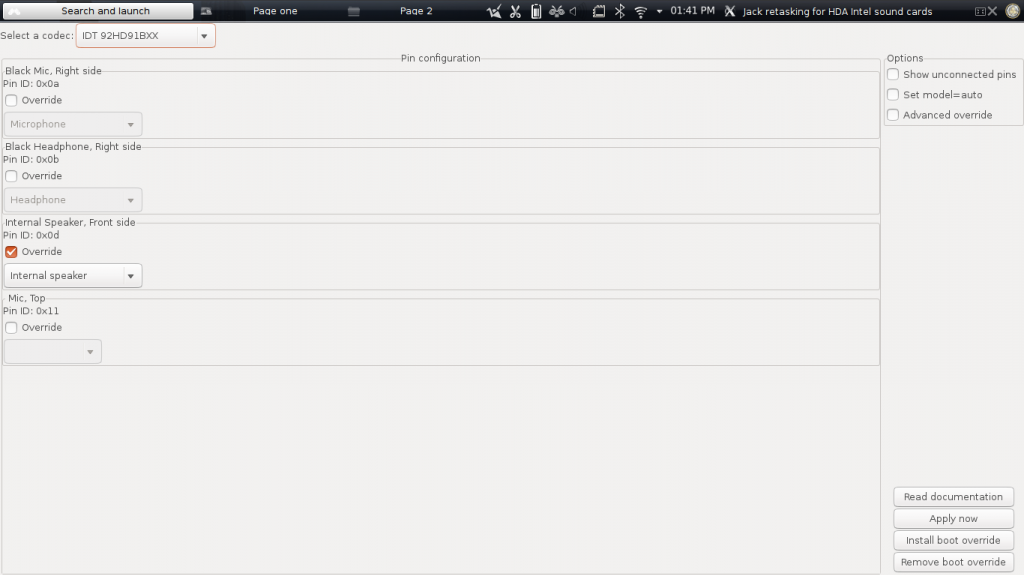
Two important features you will need to look at are the current codec you are editing, for me the IDT92HD91BXX, and the options panel. If you are using the same codec as I am you can use my configuration and hopefully it will work for you. If the current codec does not look right, I have an HDMI out as well which can be shown here, make sure to check.
Unfortunately the program is not able to determine which pins to use, the reason why full support is not automatic, so this next bit will start to get confusing. If you know what motherboard you have, try to find a schematic. Hopefully it will provide some clues. You might be able to check in the BIOS, most models anyway.
Now the long procedure. We have to figure out which pins need to be retasked and to what. This next part will be for my HP dv6t-7000 Select Entertainment laptop. All jacks (and other inputs/outputs) are shown under "Pin configuration". To override one of your jacks, click the "Override" checkbox for that pin and select the desired function. Note: If you select a "Line out (back)" override, you should also have a "Line out (front)" override. A "Line out (Center/LFE)" override will only work with the previous two overrides, and so on. You can try out your new configuration by clicking "Apply now". To make your new configuration the boot up default, click "Install boot override". Each pin has a few options. Mostly the following:
Line out (Front) -- line out, front of computer
Line out (Center/LFE) -- line out, sometimes on motherboard (not accessible outside of the case)
Line out (Back) -- normal line out from back
Line out (Side) -- line out from side, mostly laptops
Internal Speaker -- normal internal speaker, sometimes a front speaker on some HP Envy laptops
Internal Speaker (LFE) -- Usually the SUB on Beats Audio
Internal Speaker (Back) -- rear facing, sometimes normal speaker or front speaker on some HP Envy laptops
Not Connected --- make sure this pin is not used
You will need to check the box for “Show unconnected pins” to see all your options. For non Beats Audio users, sometimes “Set Mode = auto” will work, for Beats Audio advanced configuration is needed. Again the following is for MY laptop. If you have the same model or a similar model you can try this.
Set 0x0d to Override and the speaker type to internal Speaker -- this is the normal speakers
Set 0x10 to Override and the speaker type to internal Speaker (LFE) -- this is the SUB
POSSIBLE: Set 0x0f to Override and the speaker type to Internal Speaker -- extra set of speakers on some dv6 models
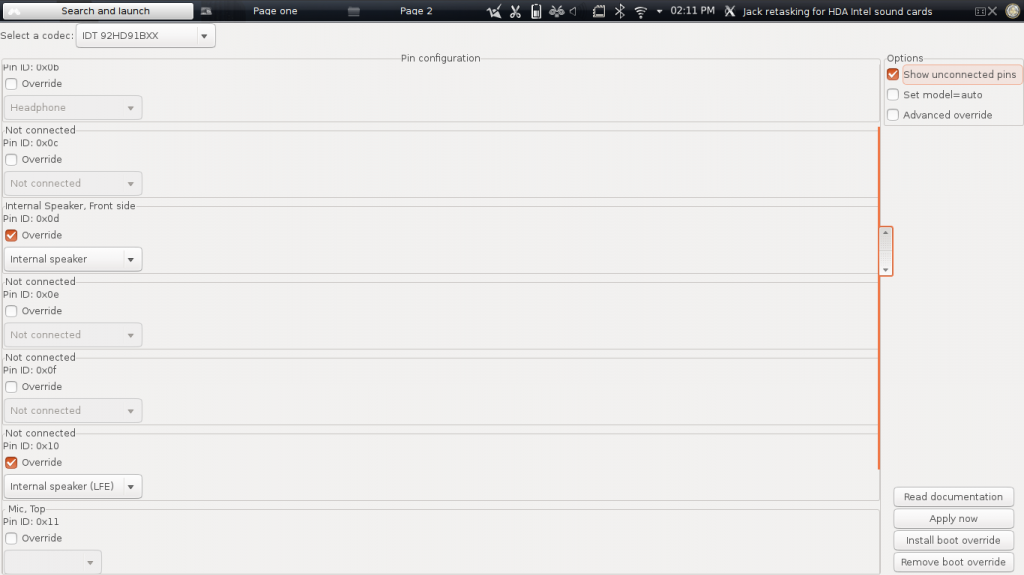
With the pins remapped, click Apply now. You will need to use a program that is not affected by the Pulse reset. VLC seems to work. You will also want to make sure the Headphones still work, sometimes the remap of some pins can break Headphone support.
If everything works click Install boot override to make the changes permanent. You can also check the volume levels with alsamixer. Output should be similar to this:
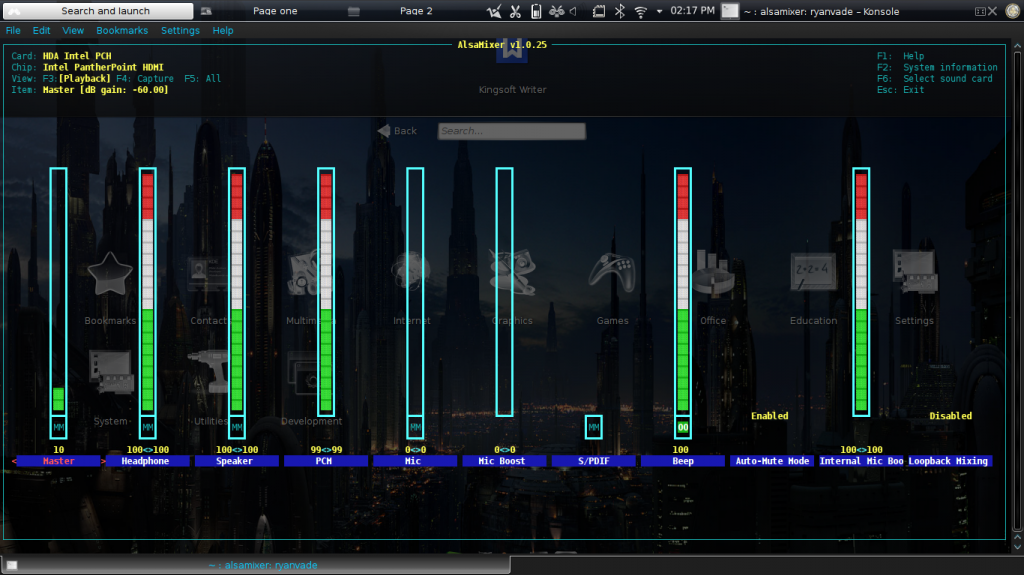
Master is overall volume. Headphones is just volume when headphones are plugged in. Speaker is the regular speakers. PCM is important, it is the SUB. Beep is the Motherboard internal warning speaker.
Another option.
A friend from the Oz Unity forums also found a technique that can solve this issue. He recommended adding
Code:
options snd-hda-intel model=hp-dv5
Code:
options snd-hda-intel model=revHowever,
To fix this, you have to open alsamixer and turn down the pcm (sub) when you are using headphones. I think this is more of a quick patch to a permanent fix. However, if you do not have time to test all the pin configurations, his technique can be used in some circumstances. Thanks Linuxfreack!!!Downside your sub will work but when you put the headphone in your sub is still active.
Hopefully after experimenting with the different pins you can get a sound that you paid extra for.
ryanvade...
Attachments
Last edited:


