You have Linux. You have access to the Internet. Why not watch TV on Linux?
Freetuxtv gives you access to various TV and Radio stations via the Internet. Let’s get FreeTuxTV installed to your Linux system.
Make sure you perform each step in the list. Do not skip steps. Many commands will show a long list of output information to the screen. Do not worry about this since it is normal.
NOTE: Be aware that the FreeTuxTV program has issues on some versions of Linux. The programmers know of the issue and are working on a fix. It seems that it runs fine on Ubuntu 14.04.
Debian Installation
If you are running a Debian based Linux then this set of instructions is for you.
NOTE: You may want to update your system before installing FreeTuxTV by running the following commands first:
sudo apt-get update
sudo apt-get upgrade
Step Two downloads the actual file from the Google site. You can always go to https://code.google.com/archive/p/freetuxtv/downloads and find the latest version of the source code. If needed, change the filename to download to the newest file name to perform the appropriate download.
Step Three will extract the files for FreeTuxTV into the current folder. The folder name will be the same as the file downloaded from Step Two.
In Step Four the Present Working Directory (PWD) will be changed to the default folder containing the source files.
Step Five will download all necessary dependents needed for FreeTuxTV.
Steps Six through Nine creates the necessary files compiled program from the source code.
Red Hat Installation
If you are running a Red Hat based Linux, specifically CentOS 7, then this set of instructions is for you.
NOTE: If you already have VLC installed on your system then skip to Step 5.
Step Five downloads the actual file from the Google site. You can always go to https://code.google.com/archive/p/freetuxtv/downloads and find the latest version of the source code. If needed, change the filename to download to the newest file name to perform the appropriate download.
Step Six will extract the files for FreeTuxTV into the current folder. The folder name will be the same as the file downloaded from Step Two.
In Step Seven the Present Working Directory (PWD) will be changed to the default folder containing the source files.
Step Eight installs all the necessary dependencies.
Steps Nine through Twelve performs and finishes the installation of FreeTuxTv.
Starting FreeTuxTV
Once everything is installed, you simply find the menu icon for FreeTuxTV or open a Terminal and enter the command ‘freetuxtv’. You should see the program start and synchronize the TV list as shown in Figure 1.
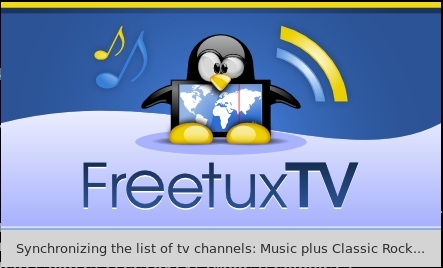
FIGURE 1
Once everything is synchronized you will be given a list of channels sorted by language or country. Select your choice or choices and add them to the available stations.
Once you have selected and closed the ‘Add Channels’ screen you will be shown a list of the channels available to you from your previous selection. Select a channel from the list and watch the channel as shown in Figure 2.
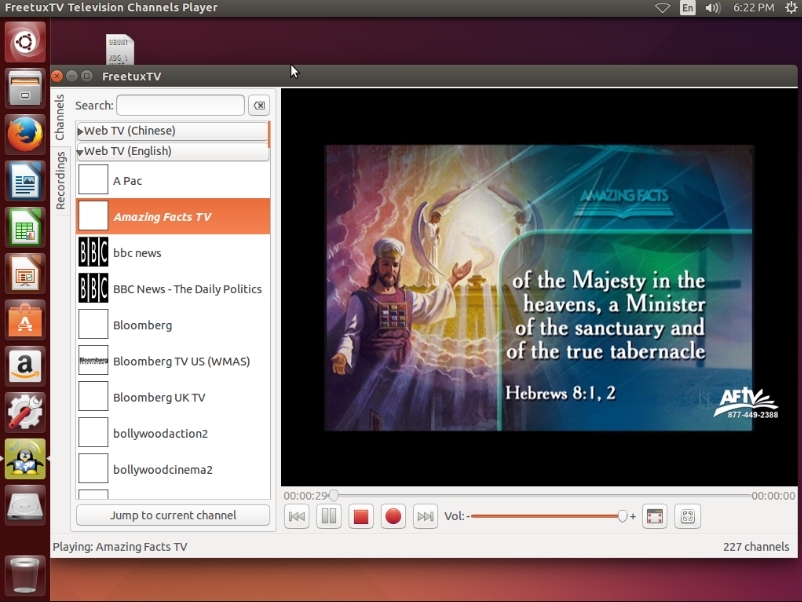
FIGURE 2
Radio channels will simply play music.
Keep in mind that quite a few of the channels no longer work. The FreeTuxTV Database has not been kept up-to-date.
Recording Streaming Media
The media can be recorded by pressing the red circle under the video viewer. The media will be recorded and can be retrieved from the ‘Recordings’ tab. When pressed you will see a window similar to that in Figure 3. You can specify the Start Time, the Ending Time and the Duration of the recording. This allows you to start the recording to last for a specified amount of time and leave to watch it later.
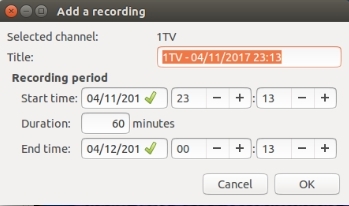
FIGURE 3
I hope you enjoy using FreeTuxTV. My suggestion is to try and use it for radio more than for TV.
Freetuxtv gives you access to various TV and Radio stations via the Internet. Let’s get FreeTuxTV installed to your Linux system.
Make sure you perform each step in the list. Do not skip steps. Many commands will show a long list of output information to the screen. Do not worry about this since it is normal.
NOTE: Be aware that the FreeTuxTV program has issues on some versions of Linux. The programmers know of the issue and are working on a fix. It seems that it runs fine on Ubuntu 14.04.
Debian Installation
If you are running a Debian based Linux then this set of instructions is for you.
NOTE: You may want to update your system before installing FreeTuxTV by running the following commands first:
sudo apt-get update
sudo apt-get upgrade
- sudo apt-get install vlc (if you already have vlc installed then skip this step)
- wget https://storage.googleapis.com/goog...e.google.com/freetuxtv/freetuxtv-0.6.6.tar.gz
- tar xvfz freetuxtv-0.6.6.tar.gz
- cd freetuxtv-0.6.6
- sudo apt-get install gcc make autoconf automake intltool libtool gettext libgtk-3-dev libdbus-glib-1-dev libsqlite3-0 libsqlite3-dev libcurl3 libcurl4-openssl-dev libvlc-dev libnotify-dev
- ./autogen.sh (if this step fails with an error about libtool then ‘freetuxtv’ will not work)
- ./configure --prefix=/usr/local
- make
- sudo make install
Step Two downloads the actual file from the Google site. You can always go to https://code.google.com/archive/p/freetuxtv/downloads and find the latest version of the source code. If needed, change the filename to download to the newest file name to perform the appropriate download.
Step Three will extract the files for FreeTuxTV into the current folder. The folder name will be the same as the file downloaded from Step Two.
In Step Four the Present Working Directory (PWD) will be changed to the default folder containing the source files.
Step Five will download all necessary dependents needed for FreeTuxTV.
Steps Six through Nine creates the necessary files compiled program from the source code.
Red Hat Installation
If you are running a Red Hat based Linux, specifically CentOS 7, then this set of instructions is for you.
NOTE: If you already have VLC installed on your system then skip to Step 5.
- sudo yum install epel-release
- sudo rpm -Uvh http://li.nux.ro/download/nux/dextop/el7/x86_64/nux-desktop-release-0-1.el7.nux.noarch.rpm
- sudo yum update
- sudo yum install vlc
- wget https://storage.googleapis.com/goog...e.google.com/freetuxtv/freetuxtv-0.6.6.tar.gz
- tar xfvz freetuxtv-0.6.6.tar.gz
- cd freetuxtv-0.6.6
- sudo apt-get install gcc make autoconf automake intltool libtool gettext libgtk-3-dev libdbus-glib-1-dev libsqlite3-0 libsqlite3-dev libcurl3 libcurl4-openssl-dev libvlc-dev libnotify-dev
- ./autogen.sh (if this step fails with an error about libtool then ‘freetuxtv’ will not work)
- ./configure --prefix=/usr/local
- make
- sudo make install
Step Five downloads the actual file from the Google site. You can always go to https://code.google.com/archive/p/freetuxtv/downloads and find the latest version of the source code. If needed, change the filename to download to the newest file name to perform the appropriate download.
Step Six will extract the files for FreeTuxTV into the current folder. The folder name will be the same as the file downloaded from Step Two.
In Step Seven the Present Working Directory (PWD) will be changed to the default folder containing the source files.
Step Eight installs all the necessary dependencies.
Steps Nine through Twelve performs and finishes the installation of FreeTuxTv.
Starting FreeTuxTV
Once everything is installed, you simply find the menu icon for FreeTuxTV or open a Terminal and enter the command ‘freetuxtv’. You should see the program start and synchronize the TV list as shown in Figure 1.
FIGURE 1
Once everything is synchronized you will be given a list of channels sorted by language or country. Select your choice or choices and add them to the available stations.
Once you have selected and closed the ‘Add Channels’ screen you will be shown a list of the channels available to you from your previous selection. Select a channel from the list and watch the channel as shown in Figure 2.
FIGURE 2
Radio channels will simply play music.
Keep in mind that quite a few of the channels no longer work. The FreeTuxTV Database has not been kept up-to-date.
Recording Streaming Media
The media can be recorded by pressing the red circle under the video viewer. The media will be recorded and can be retrieved from the ‘Recordings’ tab. When pressed you will see a window similar to that in Figure 3. You can specify the Start Time, the Ending Time and the Duration of the recording. This allows you to start the recording to last for a specified amount of time and leave to watch it later.
FIGURE 3
I hope you enjoy using FreeTuxTV. My suggestion is to try and use it for radio more than for TV.

