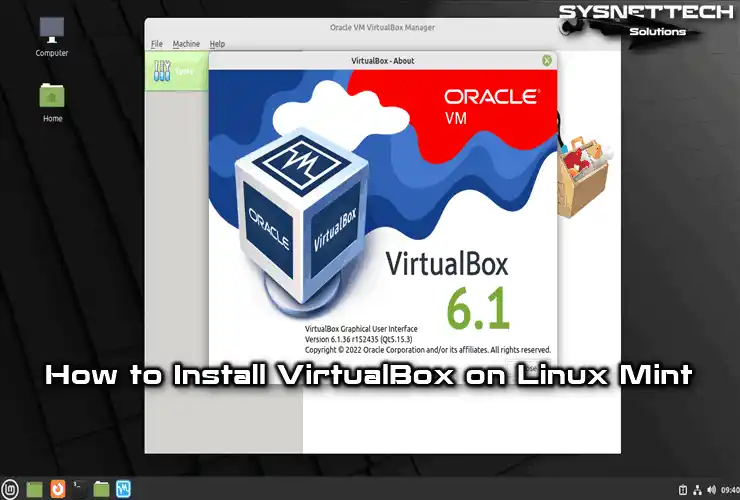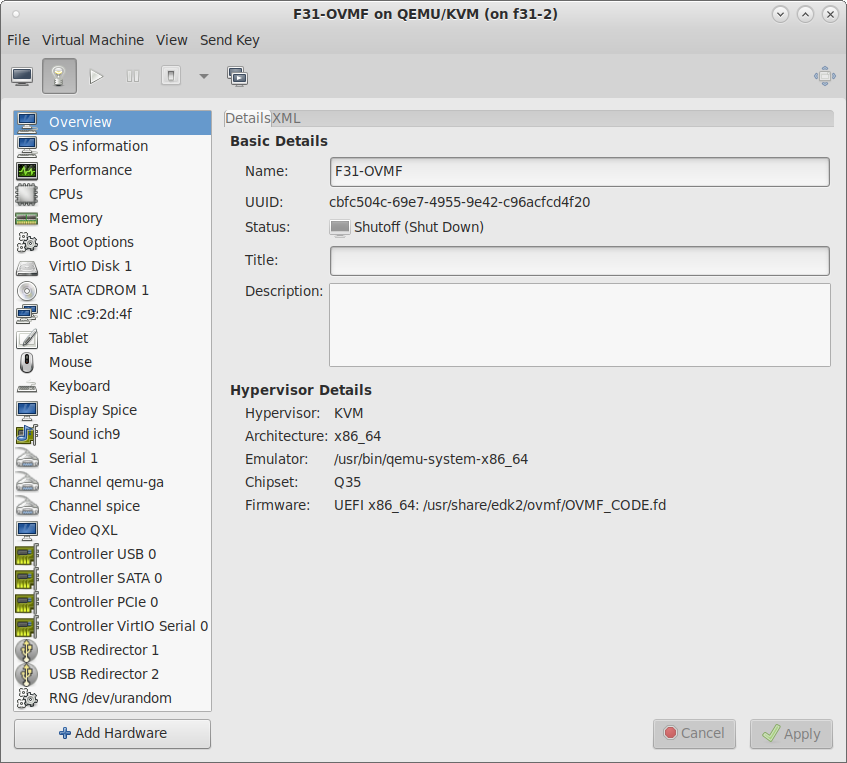Torus detour
New Member
I've been trying to solve this problem for days now. When I try to launch my Virtual Machine in Virtualbox 6.0 I get an error message:
Failed to open a session for the virtual machine llllele.
The virtual machine 'llllele' has terminated unexpectedly during startup with exit code 1 (0x1).
Furthermore:
Kernel driver not installed (rc=-1908)
The Virtualbox Linux kernel is either not loaded or not setup correctly.
Please try setting it up again by executing
'/sbin/vboxconfig'
as root.
If your system has EFI secure boot enabled you may also need to
sign the kernel modules (vboxdrv, vboxnetflt, vboxnetadp, vboxpci) before
you can load them. Please see your Linux system's documentation for more information.
where: sublibOsInit what: 3 VERR_VM_DRIVER_NOT_INSTALLED
(-1908) - The support driver is not installed. On linux, open returned
ENOENT.
can somebody please explain to me, how to sign these virtualbox modules, so my system doesn't think oracle products are viruses? I've looked in my BIOS and secure boot is disabled or more accurately, it's not even an option, but I definitely do run in Legacy mode. I've also tried:
But in that last command it said:
Any ideas, what I could try. I'm farely new to Linux and for now getting authentication keys setup, so my software has the access it needs is kind of above my level of knowledge.
Failed to open a session for the virtual machine llllele.
The virtual machine 'llllele' has terminated unexpectedly during startup with exit code 1 (0x1).
| Result Code: | NS_ERROR_FAILURE (0x80004005) |
| Component: | MachineWrap |
| Interface: | IMachine {5047460a-265d-4538-b23e-ddba5fb84976} |
Furthermore:
Kernel driver not installed (rc=-1908)
The Virtualbox Linux kernel is either not loaded or not setup correctly.
Please try setting it up again by executing
'/sbin/vboxconfig'
as root.
If your system has EFI secure boot enabled you may also need to
sign the kernel modules (vboxdrv, vboxnetflt, vboxnetadp, vboxpci) before
you can load them. Please see your Linux system's documentation for more information.
where: sublibOsInit what: 3 VERR_VM_DRIVER_NOT_INSTALLED
(-1908) - The support driver is not installed. On linux, open returned
ENOENT.
can somebody please explain to me, how to sign these virtualbox modules, so my system doesn't think oracle products are viruses? I've looked in my BIOS and secure boot is disabled or more accurately, it's not even an option, but I definitely do run in Legacy mode. I've also tried:
Code:
sudo apt-get install linux-headers-$(uname -r)
Code:
sudo apt-get install dkms
Code:
sudo /usr/lib/virtualbox/vboxdrv.sh setup
Code:
vboxdrv.sh: Stopping VirtualBox services.
vboxdrv.sh: Starting VirtualBox services.
vboxdrv.sh: failed: Cannot change group vboxusers for device /dev/vboxdrv.