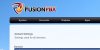E
Eric Hansen
Guest
We created a Google Voice profile in FusionPBX and now all we have to do is be able to receive and make calls. Simple enough, right?
Step 1: Create an Inbound Destination
This will have to be done one way or another to begin with so we'll do it now to get it out of the way. We are going to create an inbound destination so that FreeSWITCH will be able to process things when a call to such a number is discovered.
Go to Dialplan->Destinations and click on the "+" image again. Make sure the following settings are there and then click "Save":
Step 2: Create an Inbound Route
This one is a little bit more intricate but still simple enough.
What this does is when someone calls the number it will transfer the person to extension 1000 (which we haven't created yet but will).
Step 3: Edit Inbound Route
This is the point where we get around the fact we enabled call screening earlier. So near the bottom click on the "+" again and here are the settings:
Step 4: Create Extension 1000
Go to Accounts->Extensions and hit the "+" image. The only options that you need to fill in are these:
Step 5: Test
This is easy to test. Just dial your Google Voice number and it should send you straight the the voicemail of extension 1000.
Step 1: Create an Inbound Destination
This will have to be done one way or another to begin with so we'll do it now to get it out of the way. We are going to create an inbound destination so that FreeSWITCH will be able to process things when a call to such a number is discovered.
Go to Dialplan->Destinations and click on the "+" image again. Make sure the following settings are there and then click "Save":
- Type: Inbound
- Destination: 1234567890
- Context: public
Step 2: Create an Inbound Route
This one is a little bit more intricate but still simple enough.
- Name: gtalk
- Destination Number: 1234567890 (the destination we just created)
- Action: transfer
- Click on the "<" button and add this to end: 1000 XML default
What this does is when someone calls the number it will transfer the person to extension 1000 (which we haven't created yet but will).
Step 3: Edit Inbound Route
This is the point where we get around the fact we enabled call screening earlier. So near the bottom click on the "+" again and here are the settings:
- Tag: action
- Order: 10
- Type: set
- Data: execute_on_answer=send_dtmf 1
Step 4: Create Extension 1000
Go to Accounts->Extensions and hit the "+" image. The only options that you need to fill in are these:
- Extension: 1000
- Range: 1 (creates only 1 extension)
- Account Code: gtalk (you'll see why in the next part)
Step 5: Test
This is easy to test. Just dial your Google Voice number and it should send you straight the the voicemail of extension 1000.