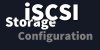N
nixsavy
Guest
In this article I would try to explain iscsi storage configuration on linux distro. We will first need iscsi initiator installed , that will use iscsi commands to communicate with the iscsi storage. What I would care more on this article , is to understand usage is iscsi commands to access / manage storage. First requirement is to install iscsi package and you can use open iscsi from open iscsi or you try installing using yum.
Query iscsi-initiator package installed or not
Keep note of iscsi intiator name
Start the Iscsi service.
By default, the newly added iscsi initiator is not enabled at boot, which is the reason for each of the run levels listed to have the service set to off. To enable this at boot, again use the chkconfig command as follows.
Log into all targets
To see the connection status
[
Login individual target
You can also Log into an individual target as below. You might see multiple iface because I have configured multipathing.
Logging out all targets.
Logging off an individual target.
Shown an example below
Find device name
Find the newly created device name, using the iscsiadm command. In this test configuration, the new volume is /dev/sdb. At the end of the output you could see attached scsi disk name.
Dev Mapper device name
You can find the device name in /dev/mapper directory. I have configured multipath so you could see alias name as "centos_storage_node1". We could cover multipath configuration in another article.
Create physical volume
Now from here its more simple. Creating physical volume
Creating a volume group
Creating logical volume
Display logical volume
Filesystem creation
Now you are ready for creating a file system with journaling mode enabled
If you are using storage clustering try below gfs filesystem
Some useful iscsiadm options
Delete session records
To manually delete the records sessions -o delete option. Be sure to enter the appropriate iscsi targetname
Rescan lun
When you expand the volume or disk, you might need to rescan. So the below command will help.
Code:
[root@centos-cluster-node1 ~]# yum install iscsi-initiator-utilsQuery iscsi-initiator package installed or not
Code:
[root@centos-cluster-node1 ~]# rpm -qa | grep -i iscsi
iscsi-initiator-utils-6.2.0.873-2.el6.x86_64
[root@centos-cluster-node1 ~]#Keep note of iscsi intiator name
Code:
[root@centos-cluster-node1 ~]# cat /etc/iscsi/initiatorname.iscsi
InitiatorName=iqn.1994-05.com.redhat:9f51e9794fa
[root@centos-cluster-node1 ~]#Start the Iscsi service.
Code:
[root@centos-cluster-node1 ~]# service iscsi startBy default, the newly added iscsi initiator is not enabled at boot, which is the reason for each of the run levels listed to have the service set to off. To enable this at boot, again use the chkconfig command as follows.
Code:
[root@centos-cluster-node1 ~]# chkconfig –-add iscsi
[root@centos-cluster-node1 ~]# chkconfig iscsi onLog into all targets
Code:
[root@centos-cluster-node1 ifaces]# iscsiadm –m node –lTo see the connection status
[
Code:
root@centos-cluster-node1 ifaces]# iscsiadm -m sessionLogin individual target
You can also Log into an individual target as below. You might see multiple iface because I have configured multipathing.
Code:
[root@centos-cluster-node1 ifaces]# iscsiadm -m node -l -T iqn.2001-05.com.equallogic:0-8a0906-3a86b2a07-c4e150b3415519cb-centos-cluster -l -p 192.168.40.10:3260
Logging in to [iface: default, target: iqn.2001-05.com.equallogic:0-8a0906-3a86b2a07-c4e150b3415519cb-centos-cluster, portal: 192.168.40.10,3260] (multiple)
Login to [iface: default, target: iqn.2001-05.com.equallogic:0-8a0906-3a86b2a07-c4e150b3415519cb-centos-cluster, portal: 192.168.40.10,3260] successful.
[root@centos-cluster-node1 ifaces]#Logging out all targets.
Code:
[root@centos-cluster-node1 ifaces]# iscsiadm –m node –uLogging off an individual target.
Shown an example below
Code:
iscsiadm –m node –u –T iqn.2001-05.com.equallogic:0-8a0906-3a86b2a07-c4e150b3415519cb-centos-cluster –p <Group IP address>:3260Find device name
Find the newly created device name, using the iscsiadm command. In this test configuration, the new volume is /dev/sdb. At the end of the output you could see attached scsi disk name.
Code:
[root@centos-cluster-node1 ifaces]# iscsiadm -m session -P3Dev Mapper device name
You can find the device name in /dev/mapper directory. I have configured multipath so you could see alias name as "centos_storage_node1". We could cover multipath configuration in another article.
Code:
[root@centos-cluster-node1 ifaces]# ls /dev/mapper/centos_*
/dev/mapper/centos_storage_node1Create physical volume
Now from here its more simple. Creating physical volume
Code:
[root@centos-cluster-node1 ifaces]# pvcreate /dev/mapper/centos_storage_node1
Physical volume "/dev/mapper/centos_storage_node1" successfully created
[root@centos-cluster-node1 ifaces]#Creating a volume group
Code:
[root@centos-cluster-node1 ifaces]# vgcreate vg01 /dev/mapper/centos_storage_node1
Volume group "vg01" successfully created
[root@centos-cluster-node1 ifaces]#Creating logical volume
Code:
[root@centos-cluster-node1 /]# lvcreate -L 9G -n data vg01
Logical volume "data" created
[root@centos-cluster-node1 /]#Display logical volume
Code:
[root@centos-cluster-node1 /]# lvdisplay
--- Logical volume ---
LV Path /dev/vg01/data
LV Name data
VG Name vg01
LV UUID dHGUcq-Smy9-4QuL-EW9e-mo7a-SLtE-ea2ySm
LV Write Access read/write
LV Creation host, time centos-cluster-node1.local, 2013-05-22 09:16:57 -0400
LV Status available
# open 0
LV Size 9.00 GiB
Current LE 2304
Segments 1
Allocation inherit
Read ahead sectors auto
- currently set to 256
Block device 253:3
[root@centos-cluster-node1 /]#Filesystem creation
Now you are ready for creating a file system with journaling mode enabled
Code:
[root@centos-cluster-node1 /]# mke2fs –j /dev/vg01/dataIf you are using storage clustering try below gfs filesystem
Code:
[root@centos-cluster-node1 /]# mkfs.gfs2 -p lock_dlm -t cluster-centos:database -j 8 /dev/vg01/data
This will destroy any data on /dev/vg01/data.
It appears to contain: symbolic link to `../dm-3'
Are you sure you want to proceed? [y/n]
Device: /dev/vg01/data
Blocksize: 4096
Device Size 9.00 GB (2359296 blocks)
Filesystem Size: 9.00 GB (2359294 blocks)
Journals: 8
Resource Groups: 36
Locking Protocol: "lock_dlm"
Lock Table: "cluster-centos:database"
UUID: f05156fa-cdf3-eaab-cda9-74c2d73d931a
[root@centos-cluster-node1 /]#Some useful iscsiadm options
Delete session records
To manually delete the records sessions -o delete option. Be sure to enter the appropriate iscsi targetname
Code:
iscsiadm –o deleteRescan lun
When you expand the volume or disk, you might need to rescan. So the below command will help.
Code:
iscsiadm -m node -p 192.168.40.10 --rescanAttachments
Last edited: