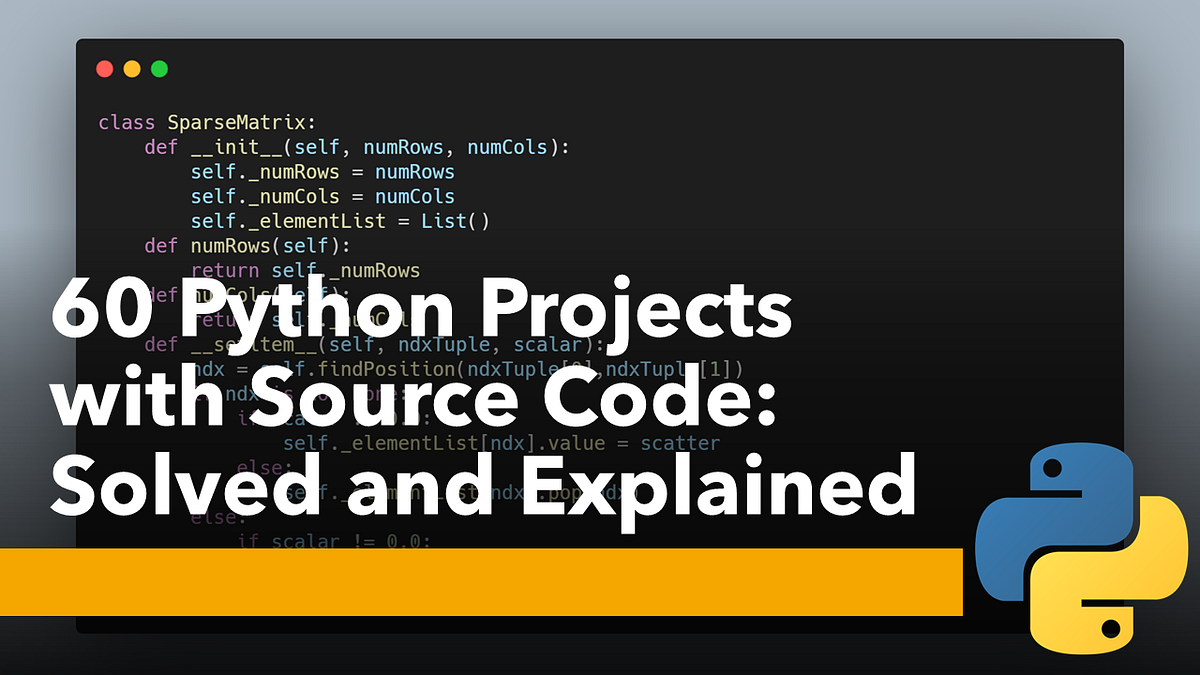Did you write a new script and want to share it with fellow users, site browsers and searchers alike? Well, then add it to this thread!
Be sure to specify if you're not using Bash and maybe name the script something useful.
Be sure to use the CODE tags, to keep things legible for future readers.
If you see a script and think you can improve on it, feel free to do so. If the author likes the edit, they can edit their own posts to include it. Hmm... Kinda like a pull request, I guess.
Other than specific questions regarding existing scripts, let's *try* to keep things on-topic.
Be sure to specify if you're not using Bash and maybe name the script something useful.
Be sure to use the CODE tags, to keep things legible for future readers.
If you see a script and think you can improve on it, feel free to do so. If the author likes the edit, they can edit their own posts to include it. Hmm... Kinda like a pull request, I guess.
Other than specific questions regarding existing scripts, let's *try* to keep things on-topic.