Hello all,
I am a newbie to Linux and would appreciate your help with the low disk space message, i have a windows machine and installed Ubuntu on VM.
I did df -h to get an idea of what could be taking up space, screenshot below.
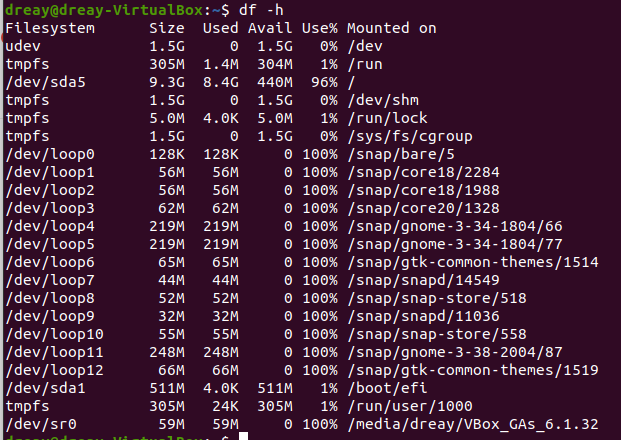
Thanks in advance
I am a newbie to Linux and would appreciate your help with the low disk space message, i have a windows machine and installed Ubuntu on VM.
I did df -h to get an idea of what could be taking up space, screenshot below.
Thanks in advance

