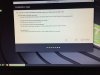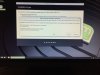OP
You are using an out of date browser. It may not display this or other websites correctly.
You should upgrade or use an alternative browser.
You should upgrade or use an alternative browser.
Mint 19.2 MATE on Compaq PC
- Thread starter Granny Sue
- Start date
If your error shows "/dev/sdb" as the mounted partiton, click the No button.
Both buttons will advance to the next screen, and the answer here may not make any difference. FYI "/dev/sdb" right now is your USB drive.
Then next screen is Installation Type. Let me know when you get here.
Both buttons will advance to the next screen, and the answer here may not make any difference. FYI "/dev/sdb" right now is your USB drive.
Then next screen is Installation Type. Let me know when you get here.
Next screen will say, Where Are You? Let's pause to be sure we're in step with each other. Here you will click on the map near your location, and hopefully a major city will show up in the selection box that is in your time zone. Yes?
The map begins in the Eastern US Time Zone, and shows Indianapolis in the box. I clicked the map a little to the left and got the Central Time Zone, now showing Chicago in the selection box.
The map begins in the Eastern US Time Zone, and shows Indianapolis in the box. I clicked the map a little to the left and got the Central Time Zone, now showing Chicago in the selection box.
OP
Granny Sue
Well-Known Member
OP
Granny Sue
Well-Known Member
I just don’t want to do the wrong thing and messes up again.I know you’re trying to avoid screenshots but this is not what you’re telling me when I’m sitting is not what you’re telling me. So I’m sending you another screenshot this is what I got after I clicked install now
Yes, I said that exactly... look in the top of that warning window: Write changes to disks? (as superuser).I know you’re trying to avoid screenshots but this is not what you’re telling me when I’m sitting is not what you’re telling me. So I’m sending you another screenshot this is what I got after I clicked install now
We're all good here. Click Continue on that warning. This will erase your Windows!
OP
Granny Sue
Well-Known Member
Yes and I am in the right time zone with Chicago inches I’m in central time. So I will click continue correct?
OP
Granny Sue
Well-Known Member
OK, I’m ready.
The map asked, "Where are you?"
We are now at a screen asking, "Who are you?"
Name: Use your first name, and capitalize it. (No need for last name)
Your computer name: Something short here, like "hp" anything really... but no quotes
Your username: This is automatically filled in based on your Name above, but it is lower case only.
Let me pause....
We are now at a screen asking, "Who are you?"
Name: Use your first name, and capitalize it. (No need for last name)
Your computer name: Something short here, like "hp" anything really... but no quotes
Your username: This is automatically filled in based on your Name above, but it is lower case only.
Let me pause....
OP
Granny Sue
Well-Known Member
OK, done waiting on the next part
Your computer name would have filled in a long line of junk, go with something short.
Okay, after user name is Pick a password: Honestly, we aren't trying to keep out the FBI here. I use my real first name. Something short that you will remember is very important as you will use this password often. It is case sensitive, so if you use upper and lower case, don't forget!
Next are 3 options. I suggest only selecting the middle one, Require my password to log in. You can have it log in automatically for convenience, but this will cause some issues later that are a pain to deal with. Better to use password, and if you made it short and simple, like I suggest above, it won't be much of a hassle.
Do not encrypt the home folder.... not good for new Linux users.
Okay, after user name is Pick a password: Honestly, we aren't trying to keep out the FBI here. I use my real first name. Something short that you will remember is very important as you will use this password often. It is case sensitive, so if you use upper and lower case, don't forget!
Next are 3 options. I suggest only selecting the middle one, Require my password to log in. You can have it log in automatically for convenience, but this will cause some issues later that are a pain to deal with. Better to use password, and if you made it short and simple, like I suggest above, it won't be much of a hassle.
Do not encrypt the home folder.... not good for new Linux users.
Woo-hoo.... uh, I think that's it! 
After you finish the screen we were just on, click Continue, and it will start copying files to the hard drive. This might take about 10 or 15 minutes, if you need a beer?!?!


After you finish the screen we were just on, click Continue, and it will start copying files to the hard drive. This might take about 10 or 15 minutes, if you need a beer?!?!
OP
Granny Sue
Well-Known Member
Here’s to you and Linux!Woo-hoo.... uh, I think that's it!
After you finish the screen we were just on, click Continue, and it will start copying files to the hard drive. This might take about 10 or 15 minutes, if you need a beer?!?!
OP
Granny Sue
Well-Known Member
After this gets done copying files etc., I’m going to try my little Vonets Wi-Fi repeater and I’m going to try to use it as an ethernet connection. I also have another one I can try if this one doesn’t work. Is there anything I should know before I try this?Here’s to you and Linux!
Let the computer reboot when the install is finished. Make sure it comes to life okay.After this gets done copying files etc., I’m going to try my little Vonets Wi-Fi repeater and I’m going to try to use it as an ethernet connection. I also have another one I can try if this one doesn’t work. Is there anything I should know before I try this?
I don't know about using ethernet with the wifi extender, but it may work. When you get ready to test it, start with the computer off, connect the ethernet cable (with extender already running), and then boot Linux. I'm assuming (a bad thing) that the extender is already configured. If not, I'm not sure which steps need to go first.
If you get on the internet.... don't forget the firewall. We're gonna start teaching you some "Linux commands". Don't be afraid! 
Open a terminal by hitting CTRL-ALT-T. When that is open, type in exactly:
It will ask for you password, so type that in, and hit enter. It should give some report about being enabled, or we can test with another command:
We will soon call you, "Granny the Geek!"


Open a terminal by hitting CTRL-ALT-T. When that is open, type in exactly:
Code:
sudo ufw enableIt will ask for you password, so type that in, and hit enter. It should give some report about being enabled, or we can test with another command:
Code:
sudo ufw statusWe will soon call you, "Granny the Geek!"