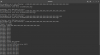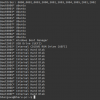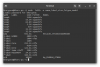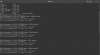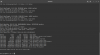You could hope - I haven't been a regular user of Windows for coming up on 7 years.

I would prefer to first try efibootmgr to reorder the boot sequence. If that fails, then Andy's method from Windows would be my course of action.
Why?
If the Windows bdedit command fails, it will need to be reversed, and if Windows fails to boot correctly, it may prove problematic to access the Windows cmd command line facility to make the reversal.
For that matter, the OP should have a Windows recovery disk or solution in place before trying anything suggested. For Justin (just in case)


So Option
2.a - The boot order revealed in the OP's screenshot is as follows, and he should write this down, there is a space in how it is shown, but there are no spaces, only commas and entries, in the command to follow
BootOrder: 3002,3000,3001,3003,3004,3005,2001,2002,2003
None of those is what we need and I am not sure why they are there.
What we want are the entries starting with 000 to be first, and in the correct order, looking like
BootOrder: 0000,0001,0002,0003,3002,3000,3001,3003,3004,3005,2001,2002,2003
So the command you need to issue is as follows:
Code:
sudo efibootmgr -o 0000,0001,0002,0003,3002,3000,3001,3003,3004,3005,2001,2002,2003
If that fails to work, but generates partial results, we can either tweak that command with the benefit of your output, or else
2.b - Use Andy's Windows bcedit command as he directed above
3. Would be to totally remove Ubuntu 20.04 from within Windows and reclaim the space, then repeat the process you used to install Ubuntu. If that approach is tried, you may want to safeguard Data from Home first.
Let us know how you get on.
Wizard