Hello guys.
Recently I set up multiple partitions on a 2nd physical drive and mounted them within my home folder. I assumed it had just worked, but I've now noticed it has not. After a bit of poking around I have made progress (in a way) but am stumped, moreover I've tried searching for this problem but only another comes up (I'll explain it a bit down below).
This is the partitioning of my 2nd HDD:

Just a quick (unneeded, so skippable paragraph) explanation for contextual understanding: timeshift is just that, a partition just for timeshift backups (originally in my home directory); MEGA is my cloud back up sync directory (mega.nz you see) so by having the sync folder on a 2nd disk in its own partition it also doubles as a local backup too (located within my home directory)!; Work is a directory within Documents; and Games is within my home directory where I will install all steam games into. At least, that was the original plan.
This is my home directory (on the 1st disk whose partitions haven't been shown), note the free space at the bottom:
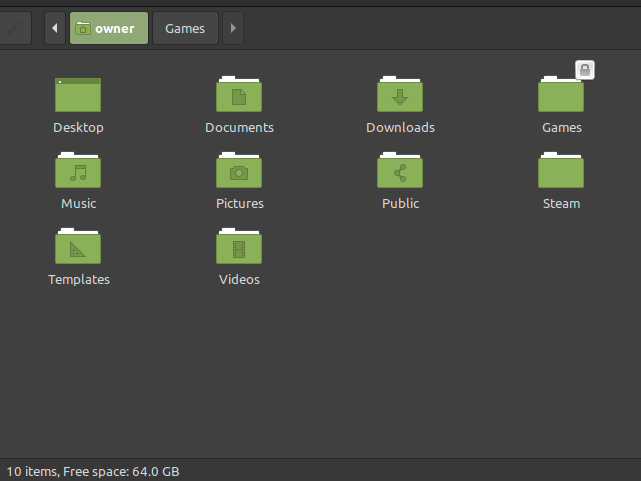
Now let's look into the Games directory that should be its own volume, thus different free space:
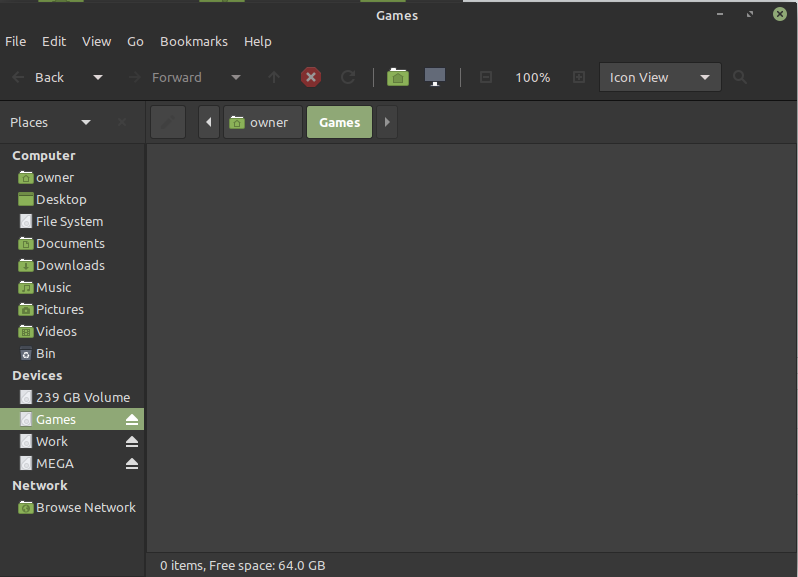
Hmmm... There is nothing currently in there so it should be around 100GB of free space if working correctly. Instead it has the same amount of free space as the home partition's volume on the 1st disk; that is the space that it is using. Yet, as you can see on the left, it is recognised as being the separate partition. Weird.
One of the first things I did was change the timeshift mount volume from my home directory into root itself. Since timeshift needs root privileges to even be used, I see no reason why the timeshift directory should need to have any permissions/ownership but root. So until now it was sitting in my home directory locked unless accessed by root.
Here's the free space in my root directory:
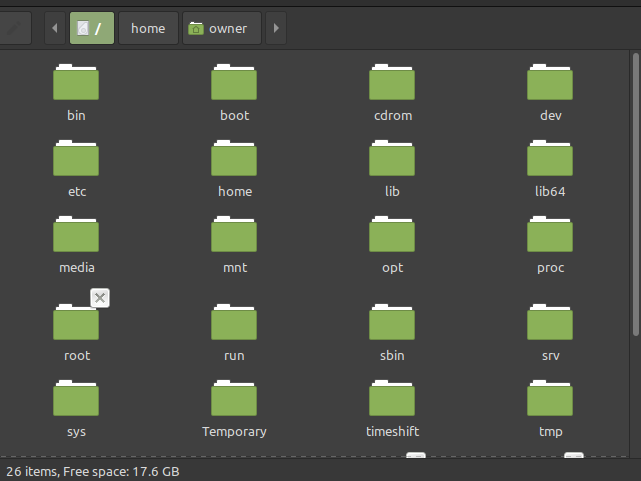
Now let's click into the timeshift folder:

Success! It is using the space of the correct partition. It also highlighted the partition device to the left too, tho I cropped that out by mistake. Take my word on that.
Well, what's causing this? When I learnt how to create and mount Linux partitions anywhere in the file system the examples I learnt from were placing these volumes within home folders with no problem. I don't see what I did differently with the now correctly working timeshift volume other than it is now out of home and directly in root. What more, when searching for this problem the only thing that is coming up is a user not having permissions in the directory, which is not the issue.
I have attempted to recreate the directories where the partitions are mounted in the home folder both as root and as my own user "just in case" directory ownership was the problem (this is why the Game directory is locked in a screenshot above, created as root and screenshotted file manager as own user before permission switch). This makes no difference, the directories in home do not use the actual volume space despite recognising the devices on the left of the file manager. Even clicking on each device brings me to the correct directory, but they still use the home partition as actual space.
Thanks to all future replies.
Recently I set up multiple partitions on a 2nd physical drive and mounted them within my home folder. I assumed it had just worked, but I've now noticed it has not. After a bit of poking around I have made progress (in a way) but am stumped, moreover I've tried searching for this problem but only another comes up (I'll explain it a bit down below).
This is the partitioning of my 2nd HDD:
Just a quick (unneeded, so skippable paragraph) explanation for contextual understanding: timeshift is just that, a partition just for timeshift backups (originally in my home directory); MEGA is my cloud back up sync directory (mega.nz you see) so by having the sync folder on a 2nd disk in its own partition it also doubles as a local backup too (located within my home directory)!; Work is a directory within Documents; and Games is within my home directory where I will install all steam games into. At least, that was the original plan.
This is my home directory (on the 1st disk whose partitions haven't been shown), note the free space at the bottom:
Now let's look into the Games directory that should be its own volume, thus different free space:
Hmmm... There is nothing currently in there so it should be around 100GB of free space if working correctly. Instead it has the same amount of free space as the home partition's volume on the 1st disk; that is the space that it is using. Yet, as you can see on the left, it is recognised as being the separate partition. Weird.
One of the first things I did was change the timeshift mount volume from my home directory into root itself. Since timeshift needs root privileges to even be used, I see no reason why the timeshift directory should need to have any permissions/ownership but root. So until now it was sitting in my home directory locked unless accessed by root.
Here's the free space in my root directory:
Now let's click into the timeshift folder:
Success! It is using the space of the correct partition. It also highlighted the partition device to the left too, tho I cropped that out by mistake. Take my word on that.
Well, what's causing this? When I learnt how to create and mount Linux partitions anywhere in the file system the examples I learnt from were placing these volumes within home folders with no problem. I don't see what I did differently with the now correctly working timeshift volume other than it is now out of home and directly in root. What more, when searching for this problem the only thing that is coming up is a user not having permissions in the directory, which is not the issue.
I have attempted to recreate the directories where the partitions are mounted in the home folder both as root and as my own user "just in case" directory ownership was the problem (this is why the Game directory is locked in a screenshot above, created as root and screenshotted file manager as own user before permission switch). This makes no difference, the directories in home do not use the actual volume space despite recognising the devices on the left of the file manager. Even clicking on each device brings me to the correct directory, but they still use the home partition as actual space.
Thanks to all future replies.

