You are using an out of date browser. It may not display this or other websites correctly.
You should upgrade or use an alternative browser.
You should upgrade or use an alternative browser.
[SOLVED] Dual booting with Windows and Pop OS
- Thread starter Hbayram
- Start date
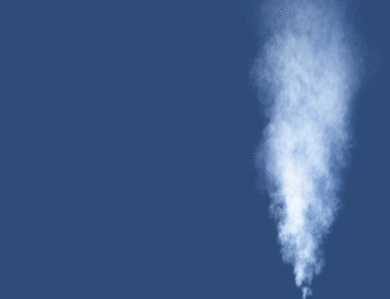
(Wizard appears in a puff of smoke, trips over a screenshot of a tiny Grub Menu, curses)
I'm a bit late to the party, had medical issues to attend to last couple of days. Regrets.
G'day @Hbayram and welcome to linux.org
My friend @f33dm3bits has looked after you well, he is a clever bugger.
My Pop_OS is an 18.04 upgraded to 20.04, but it has had grub from the beginning, not systemd-boot.
I am aware of the instructions given you, from prior reading, to change from one to the other, but I have not had occasion to use them.
BUT
(Wizard's but follows usually not far behind him) I can assist with the grub menu size.
STEPS
1. First take a snapshot of your system using Timeshift.
2. Save a copy of your file /etc/default/grub . You can do this at the console level, or use a GUI text editor, according to your preference.
If at Terminal, it might be Nano, or Vim or other, if at a GUI level, default Text Editor on Pop_OS's GNOME desktop environment is gedit.
Name the file with an extension of .bak or .save so you can find it easily if you need to rename to the original.
So if you go GUI it might be
Code:
sudo cp -a /etc/default/grub /etc/default/grub.bak
# then (this is a comment of mine, not a command)
sudo gedit /etc/default/grubI'll come back in a few minutes with further details on the steps.
Cheers
Chris Turner
wizardfromoz
In your opened file of /etc/default/grub , mine shows a few lines like this, so find the similar part of yours
Note mine has the additional comment starting with Crap, just my gesture of defiance
Almost every Linux Distro known has this line, and it is obsolete. Manjaro is one of only a handful that have it right. So
STEPS (Cont.)
3. When you boot to your blue grub menu, at the bottom will be a line or two, choose the one 'c' for command, it will drop you to a black and white screen with grub prompt.
There, you can try vbeinfo, it will likely tell you the command is not found.
Type in and enter
and it will list resolutions available to your monitor or laptop screen, with the one in use asterisked. Mine looks like this

You can see mine is on 1920 x 1080.
Take a list or a phone pic while you are there if you like, it can be handy.
Exit by pressing escape back to grub menu or entering reboot. Then
4. The lower the resolution, the larger your font will appear in your grub menu.
So in /etc/default/grub , a logical starting point is with the line
Just delete the # comment at the beginning to try that and you can always experiment further.
5. Save the file, and always after doing so run
before rebooting, or it will not take effect until you do.
BTW as well as the Grub menu, size of your splash icon, if any, may be enlarged, but your desktop session will not be affected.
Let us know how you go, and enjoy your Linux.
Wiz
Code:
# The resolution used on graphical terminal
# note that you can use only modes which your graphic card supports via VBE
# you can see them in real GRUB with the command `vbeinfo'
# CRAP Obsolete use videoinfo
#GRUB_GFXMODE=640x480Note mine has the additional comment starting with Crap, just my gesture of defiance
Almost every Linux Distro known has this line, and it is obsolete. Manjaro is one of only a handful that have it right. So
STEPS (Cont.)
3. When you boot to your blue grub menu, at the bottom will be a line or two, choose the one 'c' for command, it will drop you to a black and white screen with grub prompt.
There, you can try vbeinfo, it will likely tell you the command is not found.
Type in and enter
Code:
videoinfoand it will list resolutions available to your monitor or laptop screen, with the one in use asterisked. Mine looks like this

You can see mine is on 1920 x 1080.
Take a list or a phone pic while you are there if you like, it can be handy.
Exit by pressing escape back to grub menu or entering reboot. Then
4. The lower the resolution, the larger your font will appear in your grub menu.
So in /etc/default/grub , a logical starting point is with the line
Code:
#GRUB_GFXMODE=640x480Just delete the # comment at the beginning to try that and you can always experiment further.
5. Save the file, and always after doing so run
Code:
sudo update-grubbefore rebooting, or it will not take effect until you do.
BTW as well as the Grub menu, size of your splash icon, if any, may be enlarged, but your desktop session will not be affected.
Let us know how you go, and enjoy your Linux.
Wiz
@wizardfromoz just explained in his last reply how to change the resolution of the grub which makes the font bigger. So that should solve your problem with the font being small on the grub screen.Please find attached.
The other option I found would be the play around with grub-mkfont, replacing ? with a number.
1. sudo grub-mkfont -s ? -o /boot/grub/fonts/unicode.pf2
2. sudo update-grub
Ubuntu Manpage: grub-mkfont - make GRUB font files
Can GRUB font size be customised?
I would like to reduce the size of the font of GRUB boot loader. Is it possible and so how?
I think the option @wizardfromoz explained is the easier option and is the one I would pick for myself if I wanted a bigger font in grub and a smaller grub screen, also because changing the resolution of the grub screen solves the problem from two different angles. I would only use the grub-mkfont option if I actually changed the grub font to a different font type, which I have never done. My way of doing thing is: KISS. Keep It Simple Stupid, in other words don't make thing unnecessarily hard on yourself.
Last edited:
Nice one @f33dm3bits  - I saw /boot/grub/fonts/unicode.pf2 earlier in my day when I was in Pop_OS but did not proceed further.
- I saw /boot/grub/fonts/unicode.pf2 earlier in my day when I was in Pop_OS but did not proceed further.
So there you go @Hbayram - a couple of tips from Australia and Europe to play with.
Have fun
Wizard out for my evening DownUnder
So there you go @Hbayram - a couple of tips from Australia and Europe to play with.
Have fun
Wizard out for my evening DownUnder
Glad to have helped you out. I'm glad you got your system setup working as you want now, enjoy your PopOS!
Is your desktop or laptop a System76 system?Been using MS-DOS since version 2 and windows 1.0. but, now that I am retired I wanted to dive into Linux.
Thank you all so much. Even the people and community of system76/pop os couldn't help me.
I was just wondering because I have heard from other people that System76 has good support when you buy your hardware from them.No, it is an Asus laptop.
I have read through the Manjaro and EndeavourOS forums and they seem like friendly communities as well. I forgot to welcome you to the community here, if you like and are planning on sticking around feel free to create an introduction topic in the introduction section.Althought I love pop os, I haven't been impressed by their community.. they have a chat at for community support. But, my requests was mostly being ignored.
The second distro I was considering was Manjaro.
captain-sensible
Well-Known Member
The second distro I was considering was Manjaro.
@Hbayram we touched on Arch derivative here:
Arch, nearly Arch and more distant Cousins
I happened to be sub Sahara while investigating alternatives to Slackware . I was looking at Arch but had to take into consideration random frequent power outage and another parameter of poor internet connection and bandwidth. EndeavourOS became a candidate to look at since it allows easy...
I had the same issue with PopOS 20 (installed first) and Win10 and this fixed the issue, it's now showing up the boot up menu properly. Thanks so much
I didn't do a dual-boot setup just a PopOS install with systemd-boot but I figured out how to install grub and to get it working. This is what I did.
1. Install Grub packages: sudo apt install grub-efi
2. Run grub-install: sudo grub-install
3. Copy grub efi file to pop efi location: sudo cp /boot/grub/x86_64-efi/grub.efi /boot/efi/EFI/pop/grubx64.efi
4. Remove systemd-boot: sudo bootctl remove
5. Set time-out in /etc/default/grub to 10 seconds, so this line
6. Update grub: sudo update-grubCode:GRUB_TIMEOUT=10
7. Reboot and you should now get a grub menu.
blackbeard
New Member
I created an account here only to say thank you. I just had this issue upgrading POP OS from 21.04 to 21.10 and after installing and configuring grub, everything started working again. I think I never saw the systemd menu or any sign of anything other than Grub as bootloader on my Pop OS install.
BTW, Pop OS forum is very non-responsive, practically useless. Thanks again!
BTW, Pop OS forum is very non-responsive, practically useless. Thanks again!
I've never been on the PopOS forums so wouldn't know, glad you were able to find your answer here!BTW, Pop OS forum is very non-responsive, practically useless. Thanks again!
G'day @blackbeard and welcome to linux.org 
Ditto to what my friend said above.
If you have your Pop OS working to your satisfaction now, this would be a good time to install Timeshift and take a snapshot.
If
reveals a candidate, you can install it with
That will likely give you version 20.04.1 or perhaps more recent with Pop OS 21.10. The latest version is 21.09.1, and if you would rather that, let me know and I can help.
Some blurb I give new Timeshift users is as follows
Ask me any Timeshift questions at my Thread and we'll get you sorted to what's best for your circumstances.
Also consider swinging by Member Introductions and tell us a little of the blackbeard story and meet a few of the gang.
Cheers
Chris Turner
wizardfromoz
Ditto to what my friend said above.
If you have your Pop OS working to your satisfaction now, this would be a good time to install Timeshift and take a snapshot.
If
Code:
apt-cache policy timeshiftreveals a candidate, you can install it with
Code:
sudo apt-get -y install timeshiftThat will likely give you version 20.04.1 or perhaps more recent with Pop OS 21.10. The latest version is 21.09.1, and if you would rather that, let me know and I can help.
Some blurb I give new Timeshift users is as follows
REFERENCE URLs
Tony George pages
https://github.com/teejee2008/timeshift
https://github.com/teejee2008/Timeshift/releases
OTHER GUIDES
https://itsfoss.com/backup-restore-linux-timeshift/
https://www.fosslinux.com/34377/how-to-backup-and-restore-ubuntu-with-timeshift.htm
https://www.fossmint.com/backup-restore-linux-with-timeshift/
and this from Linux Lite Help Manual, and MX-Linux
https://www.linuxliteos.com/manual/tutorials.html#timeshift
https://mxlinux.org/wiki/applications/timeshift/
or read about it and ask questions at my Thread here
Ask me any Timeshift questions at my Thread and we'll get you sorted to what's best for your circumstances.
Also consider swinging by Member Introductions and tell us a little of the blackbeard story and meet a few of the gang.
Cheers
Chris Turner
wizardfromoz
Marking this Thread as Solved 


