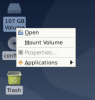Hello,
I’m beginner on Debian and never used it before.
I’ve bought a VPS with Debian, with 100 Go for storage. Every action that I do is with SSL.
I want use this VPS with a graphic desktop. By default, I’ve got two volumes :
But when I’ve done that, I can only use the 20 Go space and if I try to access to the free storage, I’ve got a security message and cannot access from my debian desktop.
So I’ve tried to mount /dev/vdb. My provider advice is to enter these command lines :
When I put the third command, I’ve got this error message :
If I try directly this command :
Then I cannot connect to my server again and I have to restart it.
How can I mount this /dev/vdb part and use that free storage ?
I’m beginner on Debian and never used it before.
I’ve bought a VPS with Debian, with 100 Go for storage. Every action that I do is with SSL.
I want use this VPS with a graphic desktop. By default, I’ve got two volumes :
- /dev/vda which contains my OS (20 Go)
- /dev/vdb which contains free space (80 Go) and is not mounted
But when I’ve done that, I can only use the 20 Go space and if I try to access to the free storage, I’ve got a security message and cannot access from my debian desktop.
So I’ve tried to mount /dev/vdb. My provider advice is to enter these command lines :
sudo apt install xfsprogs
sudo mkfs.xfs -f /dev/vdb
mkdir /mnt/home
mount /dev/vdb /mnt/home
rsync -rlptgoDHAX /home/ /mnt/home/
umount /mnt/home
mount /dev/vdb /home
rmdir /mnt/home
When I put the third command, I’ve got this error message :
mkdir: cannot create directory ‘/mnt/home’: File exists
If I try directly this command :
sudo mount /dev/vdb /home
Then I cannot connect to my server again and I have to restart it.
How can I mount this /dev/vdb part and use that free storage ?