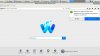#2
Andy’s
@captain-sensible ‘s method is not difficult but involves a few steps and choices.
Andy refers to a package called Alien, by Joey Hess (currently maintained by Kyle Barry.
https://en.wikipedia.org/wiki/Alien_(file_converter)
I’ve been using Alien since 2014, when I embraced Linux and wanted to install my (2006) Dell 3010cn printer onto Debian-based Linuxes. The install CD had an RPM package and I converted it to .deb with Alien.
Alien can convert .deb, .rpm, Slackware, and some tarballs.
It is available in the Repositories of many Linux.
In this example, I am using the Waterfox Current download from here
https://www.waterfox.net/download/
and I have saved it to Downloads, that is ~/Downloads
So Step 1 here would be to install Alien
sudo apt-get -y install alien
Step 2 for me would be to take a Timeshift, on-demand,
full snapshot, including Home folder or partition. This so I can roll back if need be.
3. Convert the file
cd Downloads
sudo alien --to-deb waterfox-current-2020.09.en-US.linux-x86_64.tar.bz2
This only takes a few moments, on completion we have a file
waterfox-current_2020.09.-2_all.deb
… which we can then install using either CLI or GUI methods.
For CLI I would use
4.
sudo dpkg -i waterfox-current_2020.09.-2_all.deb
and for GUI I would -
Open my File Manager and locate the .deb package
Right-click it and launch GDebi (installed by default on Mint) to install it.
Note that GDebi will let you know that the package was converted by Alien.
On completion of either of these methods, Waterfox Current should now be installed but it has no launcher, and no apparent uninstall feature (hence Timeshift is handy) but I will cover these momentarily.
Step 5 – is optional. For my peace of mind, I like to know what has installed and where. For this, I will use the
locate
command, and that relies on
mlocate
being installed (which it is by default on Mint). If it is not there, then
sudo apt-get -y install mlocate
will do the trick.
The mlocate database is updated daily by a cron task, but if it is the first time that you have used locate, or you have just installed a package and want to find where its components are (such as here) you need to manually update the database.
sudo updatedb
Then
locate waterfox
The following screenshot shows some of the output I receive
From this we can see that the lion’s share of files are stored in a newly-created folder named
/waterfox
which you can find follows alphabetically after your /usr and /var folders. That is this method’s default, but you can likely change it
Other methods I will cover involve different options.
Step 6 – I will now launch Waterfox to see if it is what I am looking for as a Browser solution.
For now, that can be done from Terminal simply by issuing the command
/waterfox/waterfox
First, a popup window will appear inviting you to import bookmarks &c from your Firefox or other, if that applies. On choosing, the Browser will then open and you can explore your options.
Terminal will remain open while you are using it, and miscellaneous non-fatal warnings and output will be generated until you close the session.
When you close the session, you should be returned to the Terminal prompt, if not, press Ctrl-C
Step 7 – if you like what you have seen in Waterfox, then you will want it on your Menu, and you may want an Icon in your Panel on the desktop.
For Brian’s purposes I will describe the method on Cinnamon, and I will briefly mention MATE.
On Cinnamon -
- bottom left of screen, right-click the LM icon for Start (show apps menu), choose Configure.
- then (defaults to Panel tab) choose Menu tab and from there, “Open the menu editor”
- on the left click Internet, and then on the right click New Item, a popup box appears. It features options for an icon, name, command and comment.
I choose the following for the text fields
Name - Waterfox or Waterfox Current (the latter handy if you multiboot and use different Waterfoxes)
Command - /waterfox/waterfox
Comment – Web Browser
For icon, click the icon at left (possibly a rocket ship) and navigate via Browse into your new Waterfox folder. There,
don’t choose the icons folder, choose
/browser/chrome/icons/default
and from there double-click or open
default64.png
Follow the prompts, and Waterfox will then be on your Menu under Internet, and you can right-click and add to Panel.
For MATE, the add launcher process is similar and can be reached through right-clicking your Menu icon and choosing Edit Menu/s
Back with more when I can.
Cheers
Wizard