Most people today use Wi-Fi on a daily basis. Wi-Fi is used by most people on their smart phones. You can find Wi-Fi at home, office, library, parks, restaurants, etc. Even though most people use Wi-Fi they have little understanding of what it truly is.
Overview
Wi-Fi is a wireless network connection which is similar in fashion to cell phone towers. For Wi-Fi to work there must be a Wi-Fi Router or similar device. The Router produces a ‘bubble’ in which devices can communicate with the Router. Communicating through the Router devices can communicate with each other. There is a way for Wi-Fi devices to connect to one another without the use of a Router called Ad-Hoc, but a Router is most common.
The Wi-Fi Router usually has Ethernet Ports to allow computers and devices to connect directly to the ‘wireless network’ as well as each other. The Router is also usually connected to an Internet Modem to allow all devices access to the Internet from the Wi-Fi network. Some Routers may have a built-in Modem which is connected to a cable which allows the Wi-Fi devices to communication with the Internet.
The Wi-Fi standard is known as 802.11 IEEE Standard. Wi-Fi was introduced in 1997 by what is now known as the Wi-Fi Alliance. Wi-Fi generally uses either a 2.4 GHz or 5.0 GHz band. The original Wi-Fi networks in 1997 operated at a speed of 2 Mbit/sec.
The name Wi-Fi was a play of words off of ‘hi-fi’ coined by Interbrand. Under the IEEE Standard the term Wi-Fi is stands for Wireless Fidelity.
The central Router for a Wi-Fi network is sometimes called a Wi-Fi Access Point or a Base Station.
Wi-Fi Hardware
There are many types of hardware used to create a wireless network. These different pieces of hardware need to be understood.
Wireless Adapters are used to add the ability to connect to the Wi-Fi network for a device. These adapters can be built-in to a system or added to the system by a USB Port.
Wireless Bridge is a piece of hardware which connects a wireless network to a wired network. Two wireless bridges can connect two wireless networks together. The bridge can allow two wireless networks to communicate with one another over a wired connection.
Wireless Range Extender/Repeater is a device which communicates with the Wireless Router and also creates another ‘bubble’ around it to ‘extend’ the Router’s ‘bubble’ making it bigger.
This hardware works with the Wi-Fi devices which have a built-in Wi-Fi connection.
Wi-Fi Devices
There are many common Wi-Fi devices which can connect to a wireless network. These devices include computers, smart phones, gaming consoles, printers, tablets, cameras, etc. In an open Wi-Fi network any wireless device can connect to the network and usually gain access to the Internet. Some Wi-Fi networks are protected with a password or some type of security to limit its use. Without the password you cannot connect your device to the secure network.
NOTE: A Wi-Fi network is less secure than a cabled network since all of the packets of data are literally in the air within range of the Wi-Fi Router.
Keep in mind that if someone has access to the Ethernet Ports on a Router they can connect through the Ethernet Port with an Ethernet cable and not require the use of the password.
There also exists a Wi-Fi USB Stick. The USB Stick can be placed in a TV, for example. Any device on the wireless network can copy files to or delete files on the USB Stick. The USB Stick can remain in the TV or other device and is accessible to replace files without having to disconnect the Stick and connect it to a computer.
Do keep in mind that all communications between every device and the Router is being broadcast within a ‘bubble’ around the Wi-Fi Device as well as the Router.
Interference
The ‘bubble’ in which all devices are communicating may at times have interference which causes poor performance.
Interference can occur by any device which uses similar frequencies as those by the Wi-Fi Router and devices. Some common devices which can interfere with a 2.4 GHz band are:
To prevent performance loss the interfering devices need to be moved or changed out with a device using a different band. Some devices may even allow you to change the band, which can help.
NOTE: The 5 GHz band has a smaller wavelength and is therefore absorbed more easily by walls and other obstructions.
Interference can also come from other Wi-Fi Routers. If you have a router in your home and your close neighbor also has a Wi-Fi Router the two ‘bubbles’ can interfere with each other if they are on a similar band.
Bands
Bands are the frequency ranges on which the Router and devices operate. The specific frequency for a 2.4 GHz band may range from 2.412 GHz to 2.484 GHz. Routers and devices work off of a specific channel. A channel is similar to a radio station. If two channels are in close proximity with similar frequencies then you will hear both stations at once. The Wi-Fi Router and devices work on channels which can also interfere with each other. Basically channel 1 interferes with channels 2, 3, 4 and 5. Channel 6 interferes with 2, 3, 4, 5, 7, 8, 9 and 10. Channel 11 will interfere with channels 7, 8, 9 and 10. Of course, each channel will interfere with another Router on the same channel. Since most Wi-Fi Routers default to channel 1, you should use channel 6 or 11 if you have a close Wi-Fi Router causing interference.
So you may ask, “How do I tell what channel a nearby Wi-Fi Router is using?”. The answer is to install a program called “wifi-radar”. On a Debian System use the command:
sudo apt-get install wifi-radar
For a Red Hat system use the command:
sudo yum install wifi-radar
Once installed, you can run the program. You will have to type in the Root password for the program to operate properly. You will also need Wi-Fi adapter whether built-in or a USB dongle. I ran the Wi-Fi-Radar on my Linux Mint system and the results are shown in Figure 1.
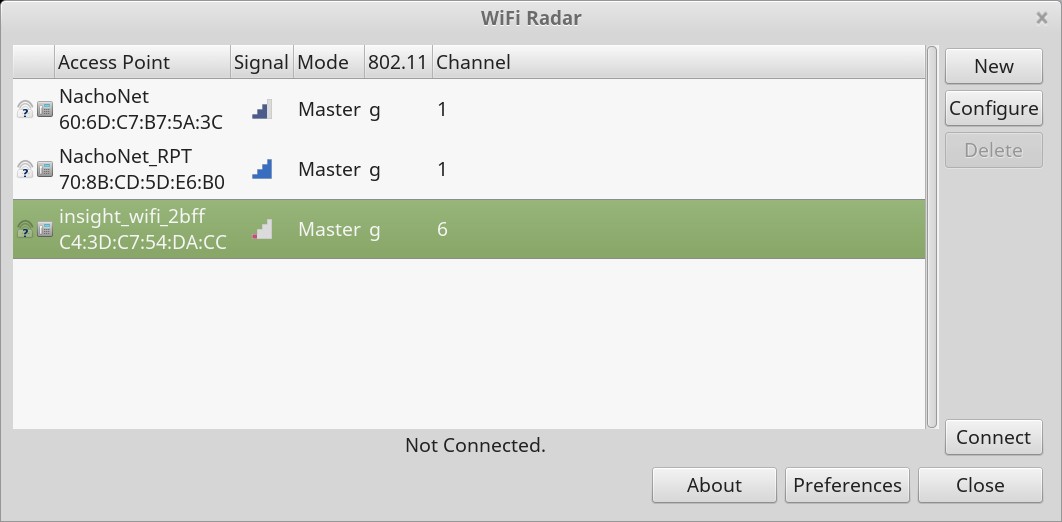
FIGURE 1
You can see my network which is named ‘NachoNet’. There is also a repeater called ‘NachoNet_RPT’. My network is on channel 1. My neighbors network, ‘insight_wifi_2bff’, is on channel 6. There should be no interference between our two Wi-Fi Networks that would cause a performance issue.
If I saw a network that was also on channel 1, then I would move my network to channel 11 to avoid the channel 1 and 6 networks.
There are not only different bands for a Wi-Fi network, but also different enhancements.
Wi-Fi Enhancements
There have been many enhancements made to the 802.11 standard which allow for different data rates.
There are currently about 13 different enhancements, but some of these are not used or their development is not completed.
The original enhancement is Wireless-A or simply ‘A’. The speed ranges between 1.5-54 Mb/s.
Wireless-B has a speed of 11 Mb/s.
Wireless-G can provide a throughput of about 54 Mb/s.
A common network enhancement is Wireless-N which can give a bandwidth of 54-600 Mb/s.
The Wireless-AC allows 433 Mb/s per stream with up to 8 streams.
Wireless-AD has a fast speed of 7 Gb/s.
The final enhancement is Wireless-AF with a total throughput of 426.7-568.9 Mb/s.
Each enhancement works with various security protocols.
Security Protocol
An added security method can be used to provide privacy to the wireless network.
The first method is Wired Equivalent Privacy (WEP). WEP has two different types of authentication: Open System and Shared Key.
With Open System authentication any device can connect to the Router and data is encrypted with the key provided by a user. If the key is incorrect then the data frames will not be compatible or understood.
The Shared Key is performed in four steps. The first step is when the client requests to be authenticated. The Router will send a clear text string to the client. The Client will then use the string and encrypt it with the entered key. The encrypted data is sent to the Router where the key is used to decrypt the message and retrieve the clear text. If the clear text matches what was originally sent then authentication is verified.
The second method for privacy is Wi-Fi Protected Access (WPA). The streams being sent to the Router will be encrypted as they are sent to the router. A string is entered on each device to allow for authentication between all devices.
Not all devices and hardware support both WEP and WPA. Whichever protocol you use make sure that all the hardware and devices also supports it. The hardware you use should also be able to provide the best bandwidth to allow you use the bandwidth you are paying for from your Internet Service Provider (ISP).
Making the most of Bandwidth
For you to get the most of your bandwidth you need to know two things. The first thing to know is what bandwidth you are paying for from your ISP. Suppose you know that your are paying for 20 MB/s. Notice that in the speed the ‘B’ is capitalized. A capital ‘B’ is for ‘Bytes’. Previously bandwidth was covered for the Wi-Fi Enhancements. The speed there used a lower-case ‘b’ which stands for ‘bits’. You may ask why there is a difference. Marketing people want to sell their product so they need to make it look very fast. To make the numbers on the box look faster they use ‘bits’ and not ‘bytes’. You need to know the difference to be assured you have proper equipment to take advantage of the bandwidth you are paying for from the ISP. The easiest is to convert the speed of your bandwidth to the Internet. To convert ‘bytes’ to ‘bits’ you multiply the ‘bytes’ by 8. A 20 MB/s Internet connection is really 160 Mb/s. When you go and buy a Wi-Fi Router you need one which will handle over 160 Mb/s speed. Every device or piece of hardware must support the same enhancement as the Router and also provide the same speed as the Router. If I buy a Wi-Fi Router which supports 300 Mb/s speed but I buy Wi-Fi dongles for my computers which only supports 25 Mb/s speed then my computers may seem very slow when using the Wi-Fi.
The second thing to keep in mind when buying equipment is to make sure you have the same Enhancements on the the devices and Hardware. If you plan on using Wireless-N and have a Wireless-N Router then do not buy Wi-Fi devices which do not support Wireless-N.
Once you have everything in place remember to install ‘wifi-radar’ and test your local area for any interfering networks. If one exists, make sure you change your channel to one which will have less interference. Be aware of any other type of interfering frequencies within the area as well.
Try to keep your Wi-Fi speed as high as you can get it for the best performance.
Overview
Wi-Fi is a wireless network connection which is similar in fashion to cell phone towers. For Wi-Fi to work there must be a Wi-Fi Router or similar device. The Router produces a ‘bubble’ in which devices can communicate with the Router. Communicating through the Router devices can communicate with each other. There is a way for Wi-Fi devices to connect to one another without the use of a Router called Ad-Hoc, but a Router is most common.
The Wi-Fi Router usually has Ethernet Ports to allow computers and devices to connect directly to the ‘wireless network’ as well as each other. The Router is also usually connected to an Internet Modem to allow all devices access to the Internet from the Wi-Fi network. Some Routers may have a built-in Modem which is connected to a cable which allows the Wi-Fi devices to communication with the Internet.
The Wi-Fi standard is known as 802.11 IEEE Standard. Wi-Fi was introduced in 1997 by what is now known as the Wi-Fi Alliance. Wi-Fi generally uses either a 2.4 GHz or 5.0 GHz band. The original Wi-Fi networks in 1997 operated at a speed of 2 Mbit/sec.
The name Wi-Fi was a play of words off of ‘hi-fi’ coined by Interbrand. Under the IEEE Standard the term Wi-Fi is stands for Wireless Fidelity.
The central Router for a Wi-Fi network is sometimes called a Wi-Fi Access Point or a Base Station.
Wi-Fi Hardware
There are many types of hardware used to create a wireless network. These different pieces of hardware need to be understood.
Wireless Adapters are used to add the ability to connect to the Wi-Fi network for a device. These adapters can be built-in to a system or added to the system by a USB Port.
Wireless Bridge is a piece of hardware which connects a wireless network to a wired network. Two wireless bridges can connect two wireless networks together. The bridge can allow two wireless networks to communicate with one another over a wired connection.
Wireless Range Extender/Repeater is a device which communicates with the Wireless Router and also creates another ‘bubble’ around it to ‘extend’ the Router’s ‘bubble’ making it bigger.
This hardware works with the Wi-Fi devices which have a built-in Wi-Fi connection.
Wi-Fi Devices
There are many common Wi-Fi devices which can connect to a wireless network. These devices include computers, smart phones, gaming consoles, printers, tablets, cameras, etc. In an open Wi-Fi network any wireless device can connect to the network and usually gain access to the Internet. Some Wi-Fi networks are protected with a password or some type of security to limit its use. Without the password you cannot connect your device to the secure network.
NOTE: A Wi-Fi network is less secure than a cabled network since all of the packets of data are literally in the air within range of the Wi-Fi Router.
Keep in mind that if someone has access to the Ethernet Ports on a Router they can connect through the Ethernet Port with an Ethernet cable and not require the use of the password.
There also exists a Wi-Fi USB Stick. The USB Stick can be placed in a TV, for example. Any device on the wireless network can copy files to or delete files on the USB Stick. The USB Stick can remain in the TV or other device and is accessible to replace files without having to disconnect the Stick and connect it to a computer.
Do keep in mind that all communications between every device and the Router is being broadcast within a ‘bubble’ around the Wi-Fi Device as well as the Router.
Interference
The ‘bubble’ in which all devices are communicating may at times have interference which causes poor performance.
Interference can occur by any device which uses similar frequencies as those by the Wi-Fi Router and devices. Some common devices which can interfere with a 2.4 GHz band are:
- microwave ovens
- security cameras
- Bluetooth devices
- baby monitors
- remote control devices
- cordless phones
- security cameras
To prevent performance loss the interfering devices need to be moved or changed out with a device using a different band. Some devices may even allow you to change the band, which can help.
NOTE: The 5 GHz band has a smaller wavelength and is therefore absorbed more easily by walls and other obstructions.
Interference can also come from other Wi-Fi Routers. If you have a router in your home and your close neighbor also has a Wi-Fi Router the two ‘bubbles’ can interfere with each other if they are on a similar band.
Bands
Bands are the frequency ranges on which the Router and devices operate. The specific frequency for a 2.4 GHz band may range from 2.412 GHz to 2.484 GHz. Routers and devices work off of a specific channel. A channel is similar to a radio station. If two channels are in close proximity with similar frequencies then you will hear both stations at once. The Wi-Fi Router and devices work on channels which can also interfere with each other. Basically channel 1 interferes with channels 2, 3, 4 and 5. Channel 6 interferes with 2, 3, 4, 5, 7, 8, 9 and 10. Channel 11 will interfere with channels 7, 8, 9 and 10. Of course, each channel will interfere with another Router on the same channel. Since most Wi-Fi Routers default to channel 1, you should use channel 6 or 11 if you have a close Wi-Fi Router causing interference.
So you may ask, “How do I tell what channel a nearby Wi-Fi Router is using?”. The answer is to install a program called “wifi-radar”. On a Debian System use the command:
sudo apt-get install wifi-radar
For a Red Hat system use the command:
sudo yum install wifi-radar
Once installed, you can run the program. You will have to type in the Root password for the program to operate properly. You will also need Wi-Fi adapter whether built-in or a USB dongle. I ran the Wi-Fi-Radar on my Linux Mint system and the results are shown in Figure 1.
FIGURE 1
You can see my network which is named ‘NachoNet’. There is also a repeater called ‘NachoNet_RPT’. My network is on channel 1. My neighbors network, ‘insight_wifi_2bff’, is on channel 6. There should be no interference between our two Wi-Fi Networks that would cause a performance issue.
If I saw a network that was also on channel 1, then I would move my network to channel 11 to avoid the channel 1 and 6 networks.
There are not only different bands for a Wi-Fi network, but also different enhancements.
Wi-Fi Enhancements
There have been many enhancements made to the 802.11 standard which allow for different data rates.
There are currently about 13 different enhancements, but some of these are not used or their development is not completed.
The original enhancement is Wireless-A or simply ‘A’. The speed ranges between 1.5-54 Mb/s.
Wireless-B has a speed of 11 Mb/s.
Wireless-G can provide a throughput of about 54 Mb/s.
A common network enhancement is Wireless-N which can give a bandwidth of 54-600 Mb/s.
The Wireless-AC allows 433 Mb/s per stream with up to 8 streams.
Wireless-AD has a fast speed of 7 Gb/s.
The final enhancement is Wireless-AF with a total throughput of 426.7-568.9 Mb/s.
Each enhancement works with various security protocols.
Security Protocol
An added security method can be used to provide privacy to the wireless network.
The first method is Wired Equivalent Privacy (WEP). WEP has two different types of authentication: Open System and Shared Key.
With Open System authentication any device can connect to the Router and data is encrypted with the key provided by a user. If the key is incorrect then the data frames will not be compatible or understood.
The Shared Key is performed in four steps. The first step is when the client requests to be authenticated. The Router will send a clear text string to the client. The Client will then use the string and encrypt it with the entered key. The encrypted data is sent to the Router where the key is used to decrypt the message and retrieve the clear text. If the clear text matches what was originally sent then authentication is verified.
The second method for privacy is Wi-Fi Protected Access (WPA). The streams being sent to the Router will be encrypted as they are sent to the router. A string is entered on each device to allow for authentication between all devices.
Not all devices and hardware support both WEP and WPA. Whichever protocol you use make sure that all the hardware and devices also supports it. The hardware you use should also be able to provide the best bandwidth to allow you use the bandwidth you are paying for from your Internet Service Provider (ISP).
Making the most of Bandwidth
For you to get the most of your bandwidth you need to know two things. The first thing to know is what bandwidth you are paying for from your ISP. Suppose you know that your are paying for 20 MB/s. Notice that in the speed the ‘B’ is capitalized. A capital ‘B’ is for ‘Bytes’. Previously bandwidth was covered for the Wi-Fi Enhancements. The speed there used a lower-case ‘b’ which stands for ‘bits’. You may ask why there is a difference. Marketing people want to sell their product so they need to make it look very fast. To make the numbers on the box look faster they use ‘bits’ and not ‘bytes’. You need to know the difference to be assured you have proper equipment to take advantage of the bandwidth you are paying for from the ISP. The easiest is to convert the speed of your bandwidth to the Internet. To convert ‘bytes’ to ‘bits’ you multiply the ‘bytes’ by 8. A 20 MB/s Internet connection is really 160 Mb/s. When you go and buy a Wi-Fi Router you need one which will handle over 160 Mb/s speed. Every device or piece of hardware must support the same enhancement as the Router and also provide the same speed as the Router. If I buy a Wi-Fi Router which supports 300 Mb/s speed but I buy Wi-Fi dongles for my computers which only supports 25 Mb/s speed then my computers may seem very slow when using the Wi-Fi.
The second thing to keep in mind when buying equipment is to make sure you have the same Enhancements on the the devices and Hardware. If you plan on using Wireless-N and have a Wireless-N Router then do not buy Wi-Fi devices which do not support Wireless-N.
Once you have everything in place remember to install ‘wifi-radar’ and test your local area for any interfering networks. If one exists, make sure you change your channel to one which will have less interference. Be aware of any other type of interfering frequencies within the area as well.
Try to keep your Wi-Fi speed as high as you can get it for the best performance.

