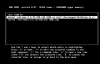AnonimKorus
New Member
Hello everyone, I am learning the basics of Linux administration and I have a training task to
to fix a broken Centos image for VMWare and run it in graphical mode.
. The problem is this - when the OS boots, the X Server does not start, the screen just turns black and you cannot take any action. You can log into the system only through single mode (by writing the appropriate setting in GRUB), when you try to press startx (forced start of the graphical system), such an error pops up
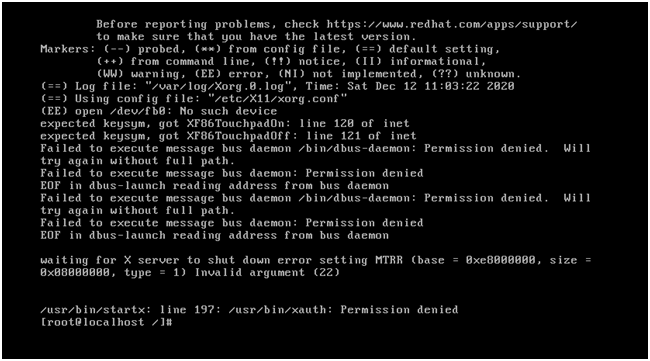
Screenshot 2 shows information about the installed X Server
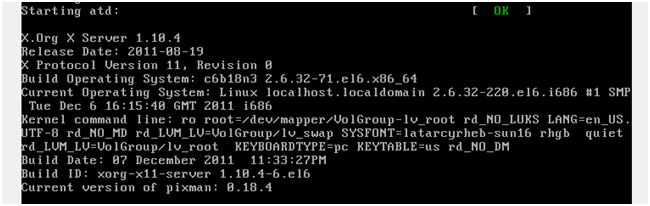
Can you tell me which way to look for a solution? Is additional data needed to understand where the error is
to fix a broken Centos image for VMWare and run it in graphical mode.
. The problem is this - when the OS boots, the X Server does not start, the screen just turns black and you cannot take any action. You can log into the system only through single mode (by writing the appropriate setting in GRUB), when you try to press startx (forced start of the graphical system), such an error pops up
Screenshot 2 shows information about the installed X Server
Can you tell me which way to look for a solution? Is additional data needed to understand where the error is