Dear all,
I am currently working on a new Debian10 X11 environment in arm64, and facing difficulty changing the font size for the setup.
I have an old Debian10 X11 environment in armel which has significantly smaller font.
I tried to run xfd -fa "dejavu", and i get below:
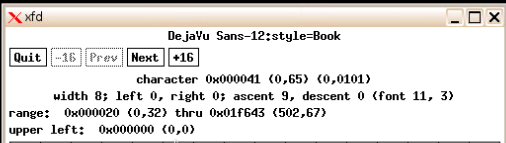
In the new Debian10, running xfd -fa "dejavu" and i get below:

The width, ascent, and the font size is bigger in the new Debian10.
May i know how can i make the font smaller in X11? I tried to copy over the /etc/fonts folder and /usr/share/fontconfig folder over from old environment to new environment but the font is still the bigger size.
Please help. Thank you.
Regards,
Tee
I am currently working on a new Debian10 X11 environment in arm64, and facing difficulty changing the font size for the setup.
I have an old Debian10 X11 environment in armel which has significantly smaller font.
I tried to run xfd -fa "dejavu", and i get below:
In the new Debian10, running xfd -fa "dejavu" and i get below:
The width, ascent, and the font size is bigger in the new Debian10.
May i know how can i make the font smaller in X11? I tried to copy over the /etc/fonts folder and /usr/share/fontconfig folder over from old environment to new environment but the font is still the bigger size.
Please help. Thank you.
Regards,
Tee

