Hi, I'm having a problem with my computer.
I have a Lenovo Thinkpad with a partition for a dual boot (Windows, Ubuntu). I always use Ubuntu but yesterday, for the first time since I have the partition, I tried to install Solidworks on windows. The installation file is the original one from the site, because as a university student I can have it for free. Before the installation, windows asked me to update the system for safety. I did, but after the reboot my computer went to a grub rescue mode.
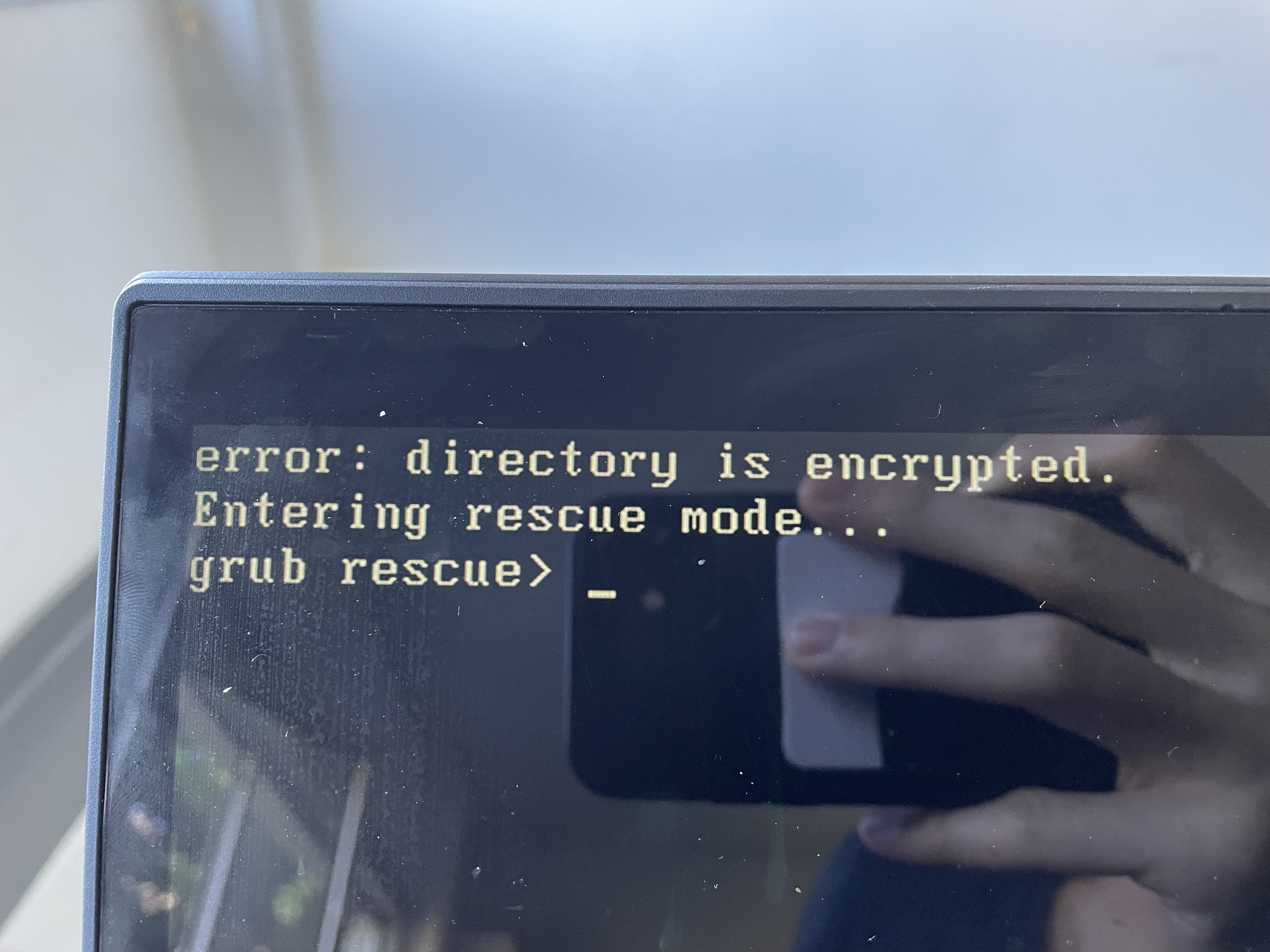
I didn't find anything on internet about this problem.
I have tried this but nothing.
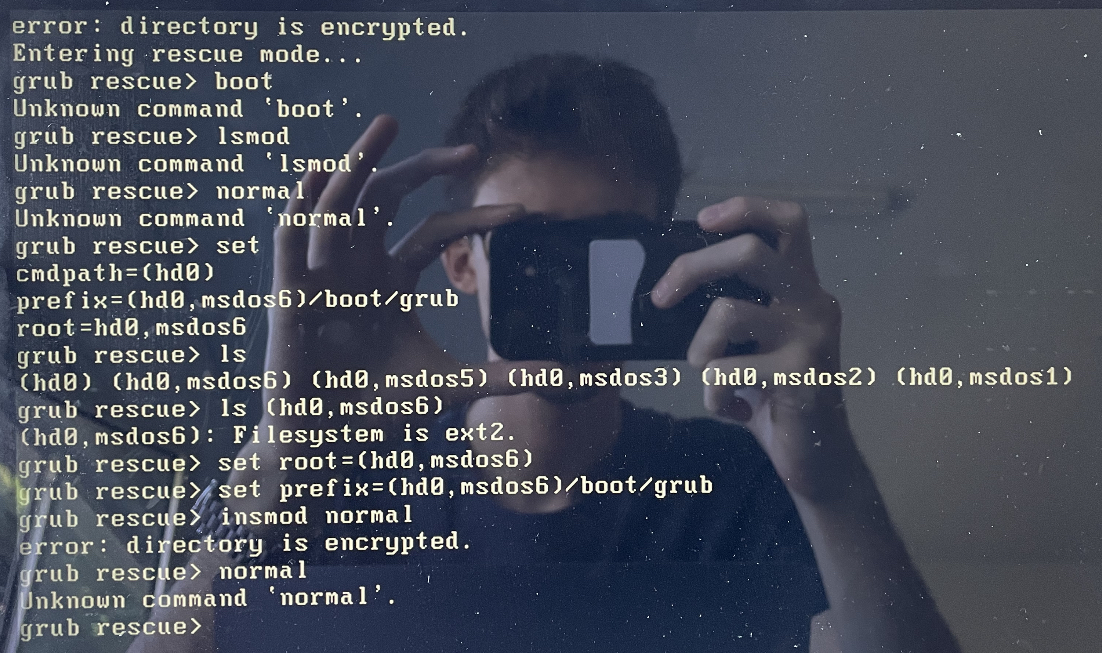
Can you help me? I'm out of my home country and I don't know any technician.
Thank you!
I have a Lenovo Thinkpad with a partition for a dual boot (Windows, Ubuntu). I always use Ubuntu but yesterday, for the first time since I have the partition, I tried to install Solidworks on windows. The installation file is the original one from the site, because as a university student I can have it for free. Before the installation, windows asked me to update the system for safety. I did, but after the reboot my computer went to a grub rescue mode.
I didn't find anything on internet about this problem.
I have tried this but nothing.
Can you help me? I'm out of my home country and I don't know any technician.
Thank you!

