J
Jarret W. Buse
Guest
Android Apps on Linux
Linux and Android use the same kernel. So most people ask, “Why can I not run Android apps on my Linux system?”. Well, this article should make it possible for you to run those Android APKs on your Linux system.
There are a few applications you will need to make sure are installed on your Linux system.
NOTE: The browser must be Chrome and not Chrome OS.
Install Google Chrome from the above Internet Address. Once Google Chrome is installed, then install 'nodejs' and 'npm'.
NOTE: Make sure each step completes before going to the next step. If any step fails, try again until it completes as it should.
Open Chrome and select to open “More Tools” and then “Extensions”. Click the check box to enable “Developer mode”. Click the button to “Load unpacked extension...” and browse to the extracted folder where you placed ARChon. Once it is loaded, you should see an entry as shown in Figure 1.
NOTE: The extension install should cause errors.
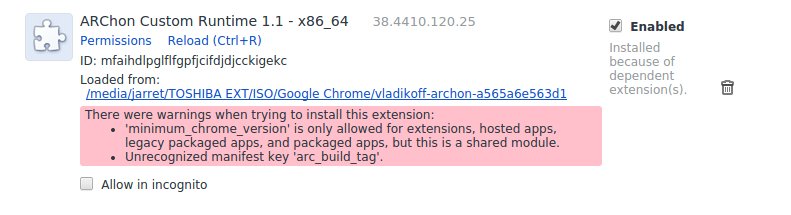
FIGURE 1
Now, APK files need to be found and converted to be used under Chrome.
One way to find APK files is to download them from the Internet by searching for the files with a search engine. This, of course, can be dangerous so it is best to download the files with an existing Android system. If needed, you can install Android in VirtualBox as described in either http://www.linux.org/threads/android-in-virtualbox.6998/ or http://www.linux.org/threads/android-4-4-kitkat-in-virtualbox.7175/. These articles explain how to install Android in VirtualBox on a Linux system. Once APKs are downloaded here, they can be saved off to a shared folder by using the app MyAppSharer. With MyAppSharer, you can specify which APKs you wish to backup and where to place the APK files. These files can then be used to be converted for your Linux system.
NOTE: Some APK files may not convert correctly, but let it be known that the ARChon converter is a work in progress that will improve.
To do this from Chrome, open this site: https://chrome.google.com/webstore/detail/twerk/jhdnjmjhmfihbfjdgmnappnoaehnhiaf and then install and launch the program called “Twerk”. Once opened, Drag-and-Drop an APK file onto the window. Set your settings as desired and name the application as shown in Figure 2. Press the lower red button and select a location to output the converted file.
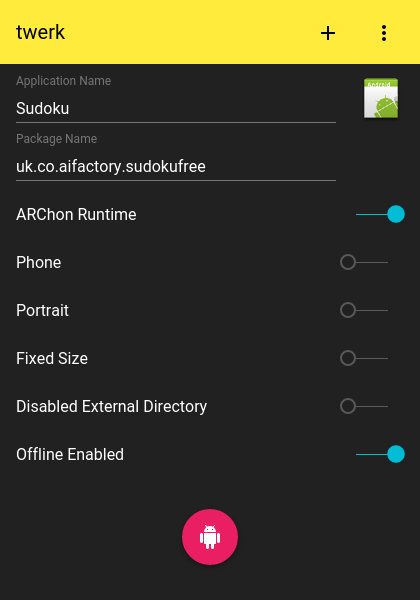
FIGURE 2
Once the file is converted for Chrome, go to the Chrome extensions and select “Load Unpacked extension...” and find the folder output by Twerk. The Android App should then be listed in the extensions list. Find the app and click on “Launch”. Some apps may require a minute or so to open and start. If too much time passes, accept that the app will not work in Chrome. If needed, download another application similar in nature and hope it will convert properly.
Another conversion option is convert the files on an Android device. To convert the files on your Android device you need a program called ARChon Packager. The app can be downloaded from either the Google Play Store or Mobogenie. Once the Chrome APK Packager is installed, you will be prompted to use an APK which is installed or stored on your device. Choose the one you wish to use. If you choose the installed apps, you should see a list of all installed applications on your device. You can then choose to use Phone or Tablet mode. Specify Portrait or Landscape for screen orientation. The final settings include to “Enable access to apps files on PC/Chrome” and “Enable ADB”.
NOTE: You do not need to enable ADB unless you require debugging.
Once the conversion is completed, you should have a zip file located on the SD Card in the ChromeAPKS folder with the filename of the application. Copy the file from your Android device to your Linux system. Extract the zip file and then from Chrome, go to the Extensions page and load the folder as done previously.
NOTE: To better get access to your Android apps installed in Chrome, enter “chrome://apps” in the address bar.
Another option is to download the APK files directly to your Linux system. The best way to do this is to go to play.google.com/store in any browser. It is not necessary to login. Search for the app you want to download and then copy the address in your browser's address bar. Open another tab in your browser and go to http://apps.evozi.com/apk-downloader/. On the APK Downloader page, paste the address from the Google Play Store into the box and press the “Generate Download Link”. After the link is created, click on the green bar to “Click here to download <apk name> now” button. Select where it will be saved and then use “Twerk” to convert it as needed. Once converted, install it as described before in this article.
NOTE: The site can only download so many APKs per hour. If they exceed the count, you must wait an hour to try again.
Leave some replies if you try this and like it or have any suggestions for making the process better.
Linux and Android use the same kernel. So most people ask, “Why can I not run Android apps on my Linux system?”. Well, this article should make it possible for you to run those Android APKs on your Linux system.
There are a few applications you will need to make sure are installed on your Linux system.
- Google Chrome for Linux (version 37 or later) found at https://www.google.com/chrome/
- Node-js and npm
- Ubuntu (32-bit)
- sudo apt-get install npm nodejs nodejs-legacy
- Ubuntu (64-bit) -
- sudo apt-get install npm nodejs nodejs-legacy
- sudo apt-get lib32stdc++6
- Others
- sudo apt-get install npm nodejs
- Ubuntu (32-bit)
- ChromeOS APK
- sudo npm install -g chromeos-apk@latest
- ARChon
NOTE: The browser must be Chrome and not Chrome OS.
Install Google Chrome from the above Internet Address. Once Google Chrome is installed, then install 'nodejs' and 'npm'.
NOTE: Make sure each step completes before going to the next step. If any step fails, try again until it completes as it should.
Open Chrome and select to open “More Tools” and then “Extensions”. Click the check box to enable “Developer mode”. Click the button to “Load unpacked extension...” and browse to the extracted folder where you placed ARChon. Once it is loaded, you should see an entry as shown in Figure 1.
NOTE: The extension install should cause errors.
FIGURE 1
Now, APK files need to be found and converted to be used under Chrome.
One way to find APK files is to download them from the Internet by searching for the files with a search engine. This, of course, can be dangerous so it is best to download the files with an existing Android system. If needed, you can install Android in VirtualBox as described in either http://www.linux.org/threads/android-in-virtualbox.6998/ or http://www.linux.org/threads/android-4-4-kitkat-in-virtualbox.7175/. These articles explain how to install Android in VirtualBox on a Linux system. Once APKs are downloaded here, they can be saved off to a shared folder by using the app MyAppSharer. With MyAppSharer, you can specify which APKs you wish to backup and where to place the APK files. These files can then be used to be converted for your Linux system.
NOTE: Some APK files may not convert correctly, but let it be known that the ARChon converter is a work in progress that will improve.
To do this from Chrome, open this site: https://chrome.google.com/webstore/detail/twerk/jhdnjmjhmfihbfjdgmnappnoaehnhiaf and then install and launch the program called “Twerk”. Once opened, Drag-and-Drop an APK file onto the window. Set your settings as desired and name the application as shown in Figure 2. Press the lower red button and select a location to output the converted file.
FIGURE 2
Once the file is converted for Chrome, go to the Chrome extensions and select “Load Unpacked extension...” and find the folder output by Twerk. The Android App should then be listed in the extensions list. Find the app and click on “Launch”. Some apps may require a minute or so to open and start. If too much time passes, accept that the app will not work in Chrome. If needed, download another application similar in nature and hope it will convert properly.
Another conversion option is convert the files on an Android device. To convert the files on your Android device you need a program called ARChon Packager. The app can be downloaded from either the Google Play Store or Mobogenie. Once the Chrome APK Packager is installed, you will be prompted to use an APK which is installed or stored on your device. Choose the one you wish to use. If you choose the installed apps, you should see a list of all installed applications on your device. You can then choose to use Phone or Tablet mode. Specify Portrait or Landscape for screen orientation. The final settings include to “Enable access to apps files on PC/Chrome” and “Enable ADB”.
NOTE: You do not need to enable ADB unless you require debugging.
Once the conversion is completed, you should have a zip file located on the SD Card in the ChromeAPKS folder with the filename of the application. Copy the file from your Android device to your Linux system. Extract the zip file and then from Chrome, go to the Extensions page and load the folder as done previously.
NOTE: To better get access to your Android apps installed in Chrome, enter “chrome://apps” in the address bar.
Another option is to download the APK files directly to your Linux system. The best way to do this is to go to play.google.com/store in any browser. It is not necessary to login. Search for the app you want to download and then copy the address in your browser's address bar. Open another tab in your browser and go to http://apps.evozi.com/apk-downloader/. On the APK Downloader page, paste the address from the Google Play Store into the box and press the “Generate Download Link”. After the link is created, click on the green bar to “Click here to download <apk name> now” button. Select where it will be saved and then use “Twerk” to convert it as needed. Once converted, install it as described before in this article.
NOTE: The site can only download so many APKs per hour. If they exceed the count, you must wait an hour to try again.
Leave some replies if you try this and like it or have any suggestions for making the process better.


