Hi. I'm a disgruntled Windows user and not real computer savvy. I've been procrastinating on switching to Linux for years, but overwhelmed by all the info and not knowing where to start. Well, I'm finally doing it. I decided on Mint. I've been reading all the info here and elsewhere, but I'm still overwhelmed and afraid of starting the process, screwing something up and not knowing how to fix it. (This wouldn't be a devastating loss. I use an old desktop and I have all my pics and docs saved.) But still I'm afraid because I hate getting into jams I don't know how to fix.
Reading up on all the options, I think I want to partition my computer. I guess 'cause it's the only option I think I could follow based on instructions I've found. I had some experienced Linux users explain other options to me, but they were talking way over my head. One told me not to partition my computer and instead just load Mint onto a separate drive, and then I can switch back and forth. What? How would I go about doing this? I couldn't find any info on this method. I'm just confused and need a little guidance on the easiest installation. My goal is to learn the Linux ropes until I'm comfortable enough to ditch Windows altogether.
I've gotten this far: I loaded Mint onto a USB to boot from. I did that, it worked, I navigated around on the internet, and so far I like it. Much smoother/faster than Windows! Then I tried to load Libre Office because that's what I use in Windows. The download didn't work. Can you not load software if booting from a USB? Will I need to partition my computer in order to save documents, load software, etc? Or another option?
I guess what I'm asking is for someone to tell me which installation I want, because the options are killin' me . It's not off the table to do a full installation, wiping out Windows, 'sink or swim' style.
. It's not off the table to do a full installation, wiping out Windows, 'sink or swim' style.
Specs:
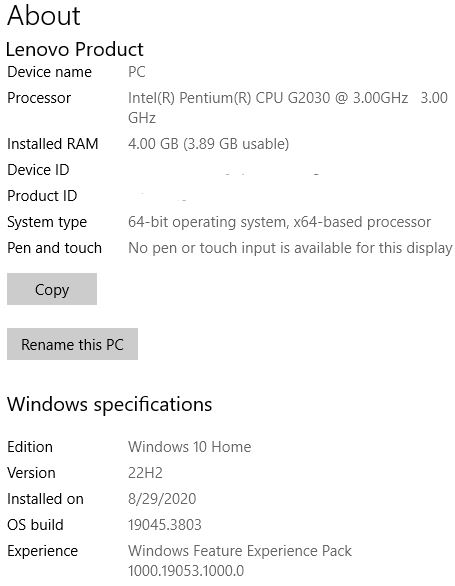
View attachment 17653
Reading up on all the options, I think I want to partition my computer. I guess 'cause it's the only option I think I could follow based on instructions I've found. I had some experienced Linux users explain other options to me, but they were talking way over my head. One told me not to partition my computer and instead just load Mint onto a separate drive, and then I can switch back and forth. What? How would I go about doing this? I couldn't find any info on this method. I'm just confused and need a little guidance on the easiest installation. My goal is to learn the Linux ropes until I'm comfortable enough to ditch Windows altogether.
I've gotten this far: I loaded Mint onto a USB to boot from. I did that, it worked, I navigated around on the internet, and so far I like it. Much smoother/faster than Windows! Then I tried to load Libre Office because that's what I use in Windows. The download didn't work. Can you not load software if booting from a USB? Will I need to partition my computer in order to save documents, load software, etc? Or another option?
I guess what I'm asking is for someone to tell me which installation I want, because the options are killin' me
Specs:
View attachment 17653
Last edited:






