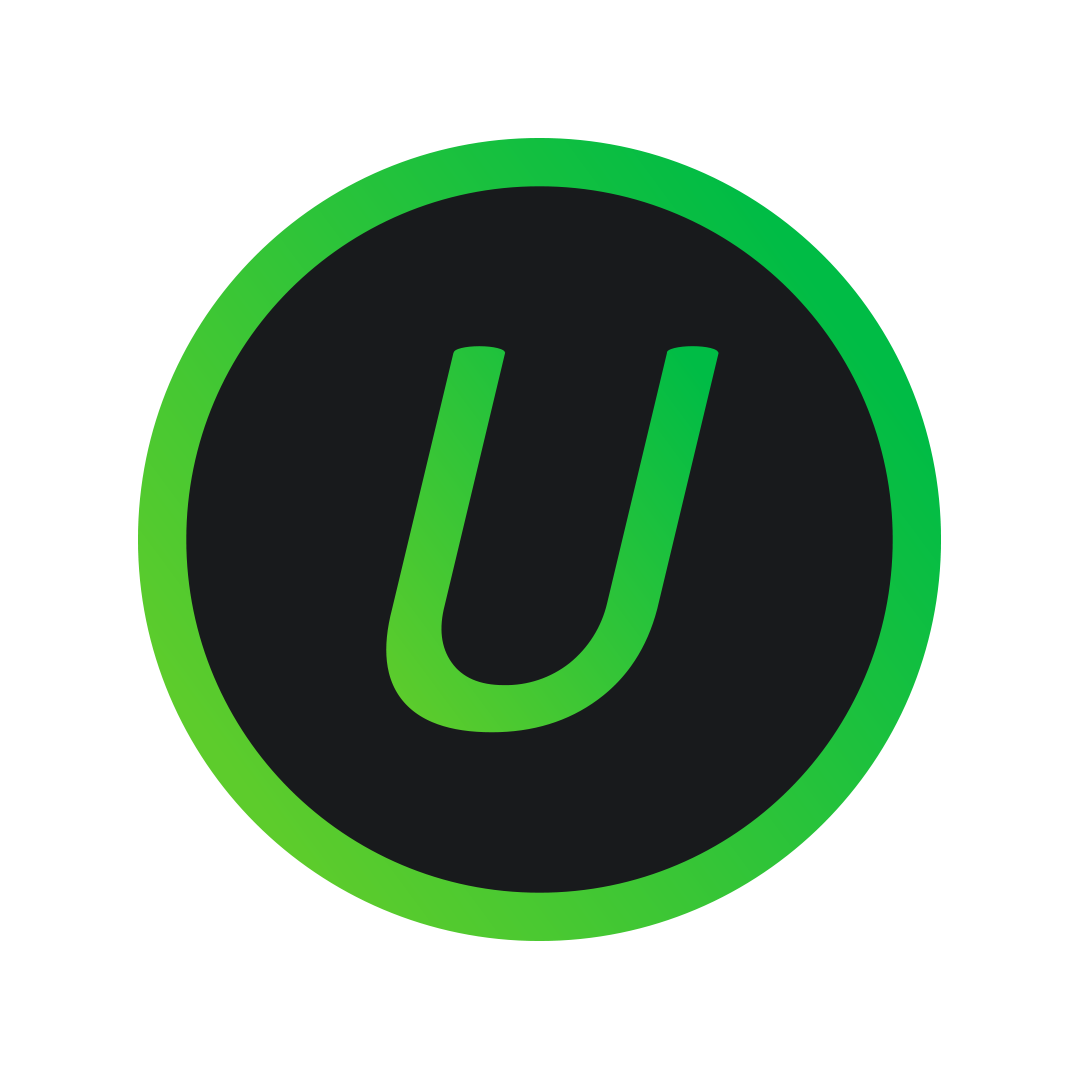Debian_SuperUser
Member
One of my main reasons to switch to GNU/Linux is the lack of bloat. But I was a little wrong. On Ubuntu right now. The system can generate quite a bit of bloat. And I have a tendency to mess around in the deep to remove bloat, and I end up breaking the system, as I have done now.
I am really frustrated about this. I know, a few KBs of bloat is nothing, but I still hate to have those many files over complicating the system and the file structure.
For example, installed neofetch, and purged it. Using find, I can still see a lot of terms related to it on my drive. A lot of them are logs, my main enemy, cuz I don't care about any logs. Then I saw that the literal config of neofetch was still in my home directory, even after purging it. How do I not ponder all the time when installing a program like this?
About the logs, I hate them. I generally disable journald. Just 2-3 days of work, and there are more than 70K lines in the journald log and taking a few hundred MBs of storage. I also don't like logs because they hammer your drive IO, and again, because I do not care about logs until I have a specific problem or debugging to do. Upon that, there is also apt logs, and logs of a lot of other programs. I just hate.
Without breaking my system time to time, what are all the directories that I should check and remove to safely remove bloat. Is there really no better way to do this? An automated way?
I am really frustrated about this. I know, a few KBs of bloat is nothing, but I still hate to have those many files over complicating the system and the file structure.
For example, installed neofetch, and purged it. Using find, I can still see a lot of terms related to it on my drive. A lot of them are logs, my main enemy, cuz I don't care about any logs. Then I saw that the literal config of neofetch was still in my home directory, even after purging it. How do I not ponder all the time when installing a program like this?
About the logs, I hate them. I generally disable journald. Just 2-3 days of work, and there are more than 70K lines in the journald log and taking a few hundred MBs of storage. I also don't like logs because they hammer your drive IO, and again, because I do not care about logs until I have a specific problem or debugging to do. Upon that, there is also apt logs, and logs of a lot of other programs. I just hate.
Without breaking my system time to time, what are all the directories that I should check and remove to safely remove bloat. Is there really no better way to do this? An automated way?