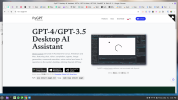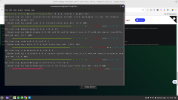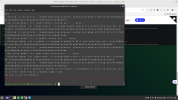You are using an out of date browser. It may not display this or other websites correctly.
You should upgrade or use an alternative browser.
You should upgrade or use an alternative browser.
HOW TO INSTALL PYGPT ON LINUX?
- Thread starter Emanate Presence
- Start date

Install Python's PIP Part One • Linux Tips
At first blush, today's article may seem a bit weird - but I am writing this article so that I can write future articles, so let's install Python's PIP.

Install Python's PIP Part Two • Linux Tips
This article may also seem a bit unusual because I covered how to install Python's PIP in the last article. This article is the second part.
Then you simply install it with this command:
pip install PyGPTI suspect it's going to be a lot of data and take some time to install but I haven't tested this.
But, you simply install PIP (and set the path variable, as in article two). Once you've done that, you can install it from the PyPi repository (with the
pip command).Emanate Presence
Active Member
Thanks. I went to article linked. The link in the article to Part Two didn't work. It returned to the same webpage.
The greatest help (if someone has time) would be to give me the steps, 1, 2, 3.
I have more difficulty sorting it out when there is more information than needed.
I get the sense of it that have to install PIP, using the Terminal, and then from PIP use the command, 'pip install PyGPT'.
I don't know yet how to install PIP or how to 'set the path variable' and wasn't able to get to article two.
The greatest help (if someone has time) would be to give me the steps, 1, 2, 3.
I have more difficulty sorting it out when there is more information than needed.
I get the sense of it that have to install PIP, using the Terminal, and then from PIP use the command, 'pip install PyGPT'.
I don't know yet how to install PIP or how to 'set the path variable' and wasn't able to get to article two.
The link is fixed.
You follow the steps in the first article. That installs PIP.
Technically, the second article isn't required but it'd mean using awkward commands - so then you follow the second article.
Finally, you just install this as a Python package with PIP.
You'd be installing this package:

Which all I have read indicates that that's the package your after.
You follow the steps in the first article. That installs PIP.
Technically, the second article isn't required but it'd mean using awkward commands - so then you follow the second article.
Finally, you just install this as a Python package with PIP.
You'd be installing this package:

Which all I have read indicates that that's the package your after.
Emanate Presence
Active Member
KGIII, on the article linked, I find install instruction links for everything BUT Linux Mint Cinnamon, per screenshot. What am I missing?
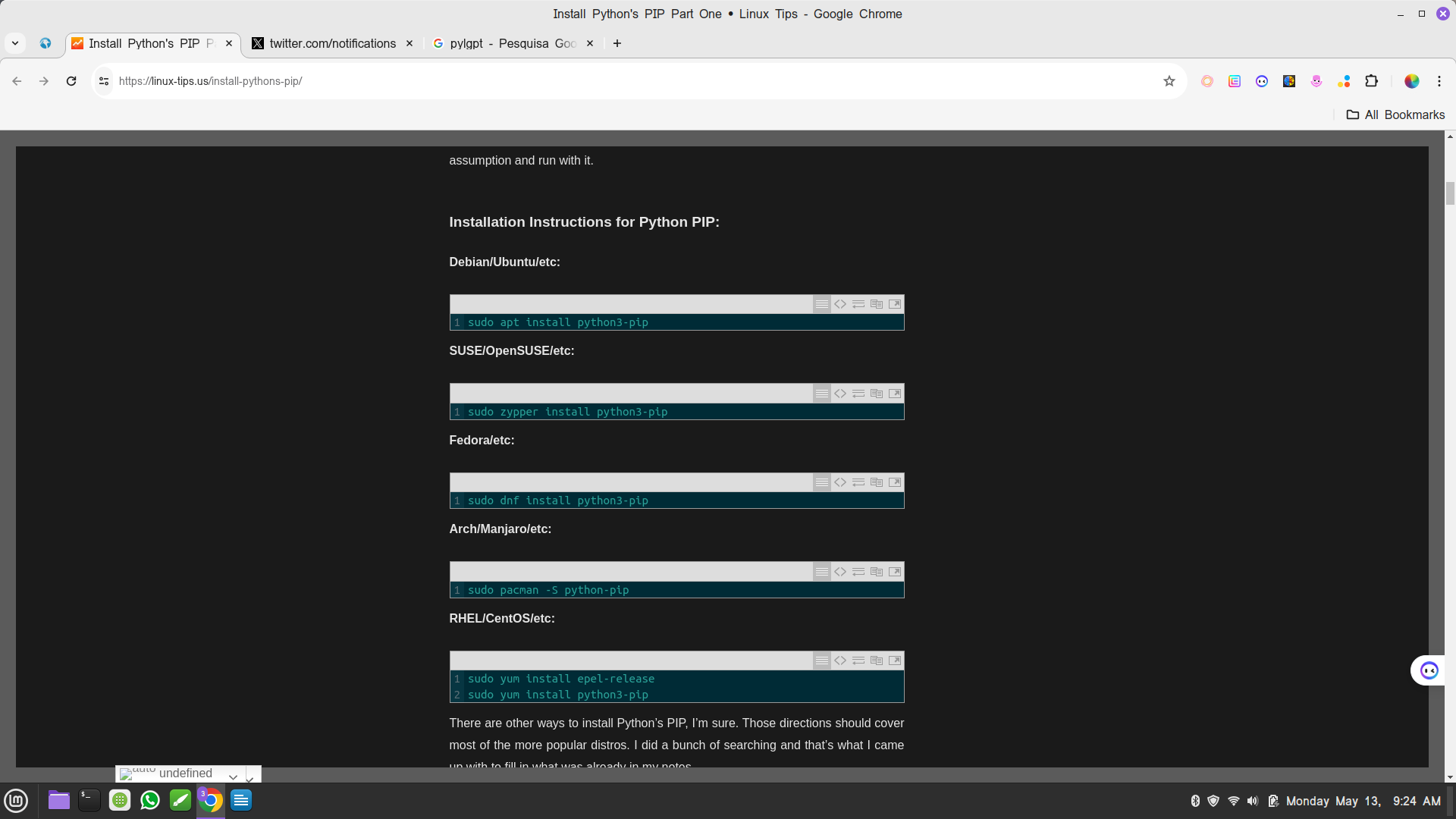
Emanate Presence
Active Member
I am so close and so far away.
Go and do means what?
Does that mean enter the command in the Terminal?
I should enter in the terminal:
sudo apt install python3-pip
?
Go and do means what?
Does that mean enter the command in the Terminal?
I should enter in the terminal:
sudo apt install python3-pip
?
Emanate Presence
Active Member
WOW, something happened. Can someone tell me what to do next?
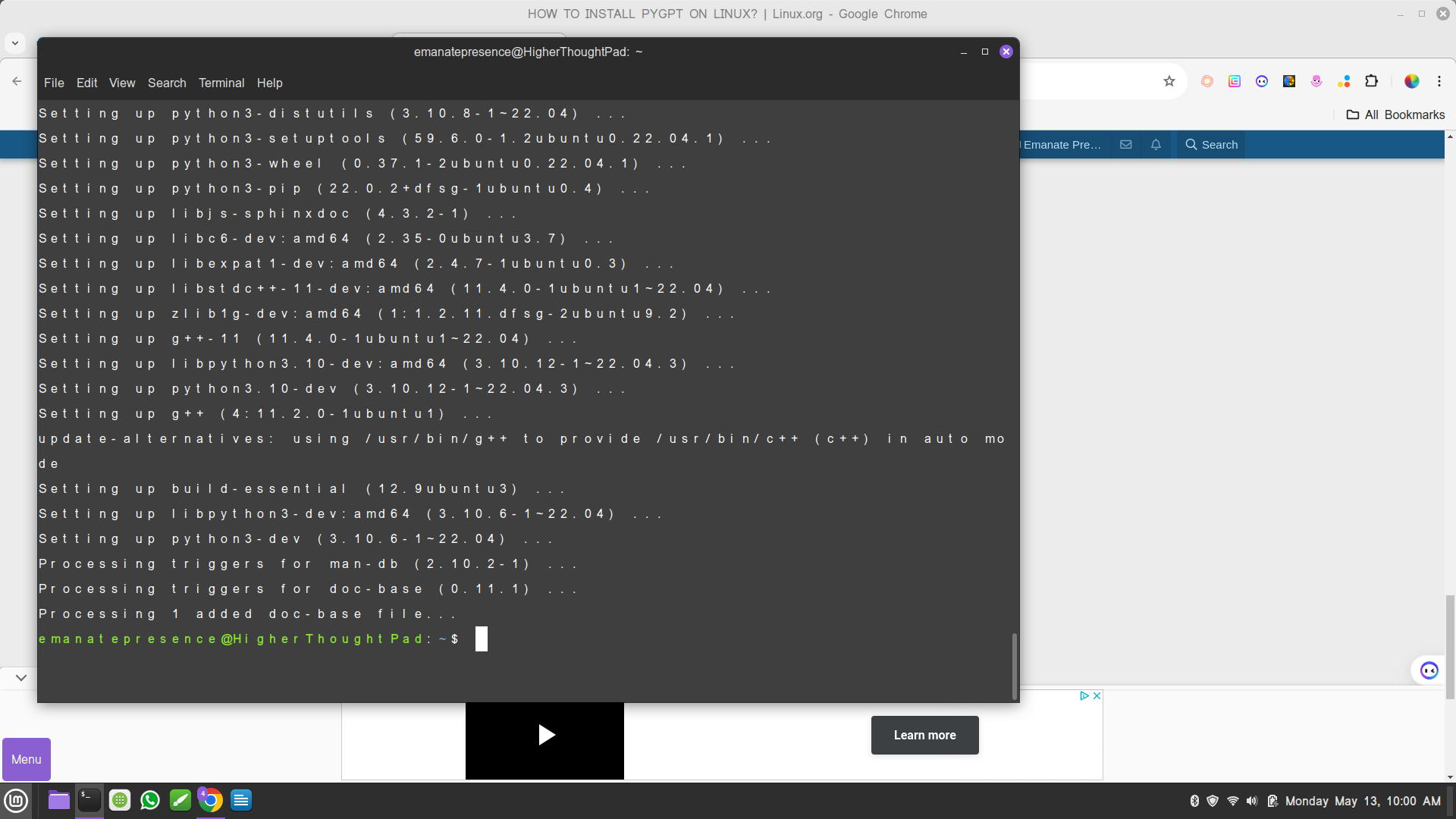
Emanate Presence
Active Member
The Debian / Ubuntu commands will work for Linux Mint Cinnamon, as all variants of Linux Mint are derivatives of Debian or Ubuntu.
Go and dosudo apt install python3-pip! You're almost there.
It downloaded a LOT of files. At the end gave ERROR message. Can anyone help with the ERROR?
Attachments
Emanate Presence
Active Member
So, the PyGPT files downloaded in Terminal. Restarted the Desktop. Still don't see how to run PyGPT. Contacted developer, no answer yet. This is beyond the scope of Linux, but does anyone with experience have mercy to tell me what is needed next to run the Application?
Also what to do about the ERROR?
Also what to do about the ERROR?
For that error, you're going to want to contact the PyGTP people. You're doing the installation properly. (Though I/m not sure if you have also followed the second step).
They're having some sort of build problem. Someone here might know how to fix it, but I don't.
They're having some sort of build problem. Someone here might know how to fix it, but I don't.
Emanate Presence
Active Member
For that error, you're going to want to contact the PyGTP people. You're doing the installation properly. (Though I/m not sure if you have also followed the second step).
They're having some sort of build problem. Someone here might know how to fix it, but I don't.
From this, I thought the second step isn't required:
"Technically, the second article isn't required but it'd mean using awkward commands - so then you follow the second article."
The link to the second article wasn't working, and after you fixed it I didn't go back.
So I did not follow the 2nd step and need some help.
Is this basically what I should do:
With your terminal open, we need to add some text to your~/.bashrc file that sets the path. It’s pretty straightforward and we’ll be using Nano for this. Click that link if you’re not sure if you have Nano installed.
Let’s open the file for editing with this command:
| 1 | nano ~/.bashrc |
At the bottom, add a new line.
Copy and paste the following:
...

Install Python's PIP Part Two • Linux Tips
This article may also seem a bit unusual because I covered how to install Python's PIP in the last article. This article is the second part.
Emanate Presence
Active Member
KGIII ~ Can you please look at this screenshot from my Terminal after I entered your Bash command?
I don't see where I am supposed to paste the next part.
Where the cursor blinks?
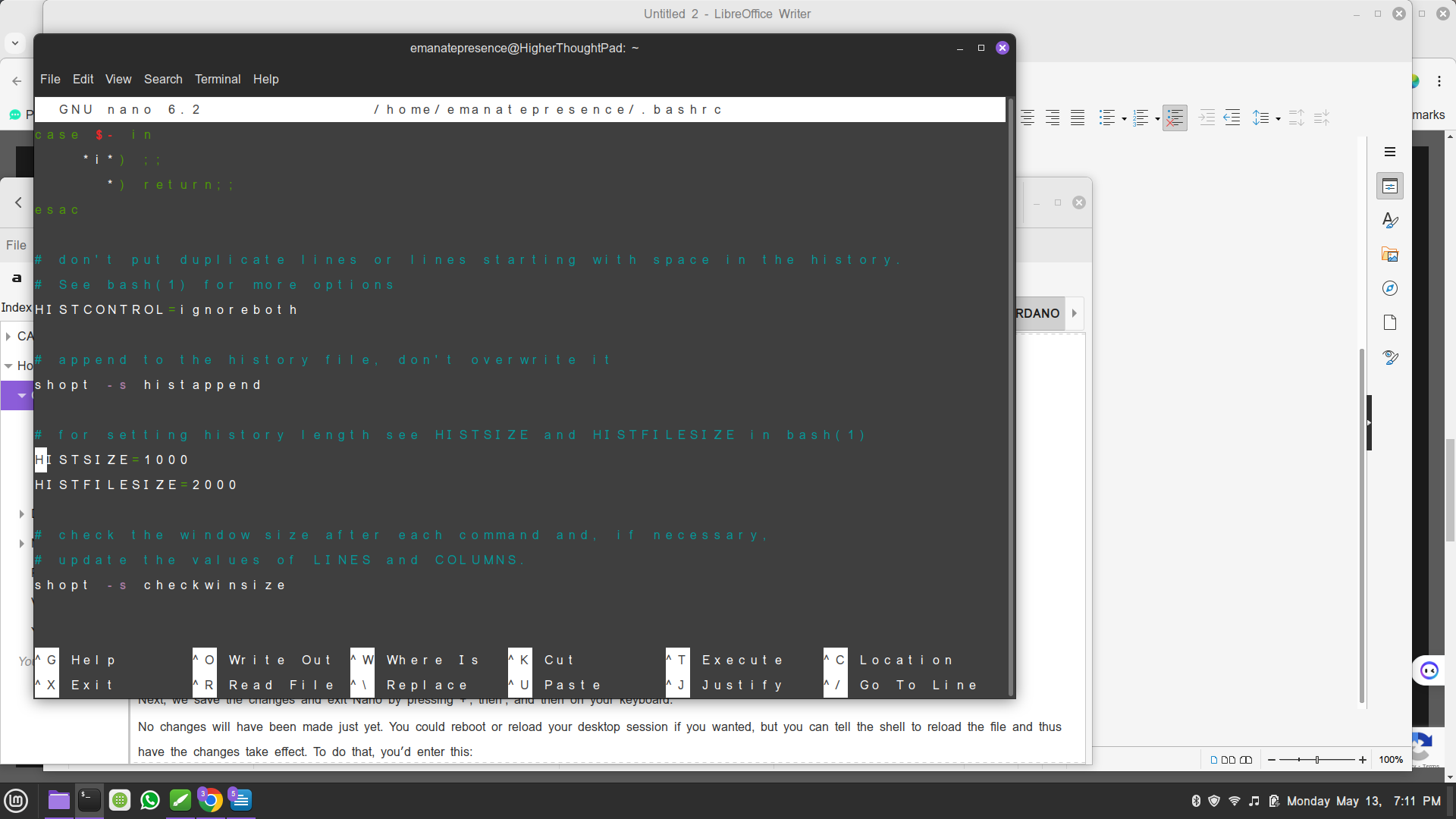
I don't see where I am supposed to paste the next part.
Where the cursor blinks?
Emanate Presence
Active Member
HELP!
TYPED BASH COMMANDS IN NANO BUT NOW HOW DO I EXIT?
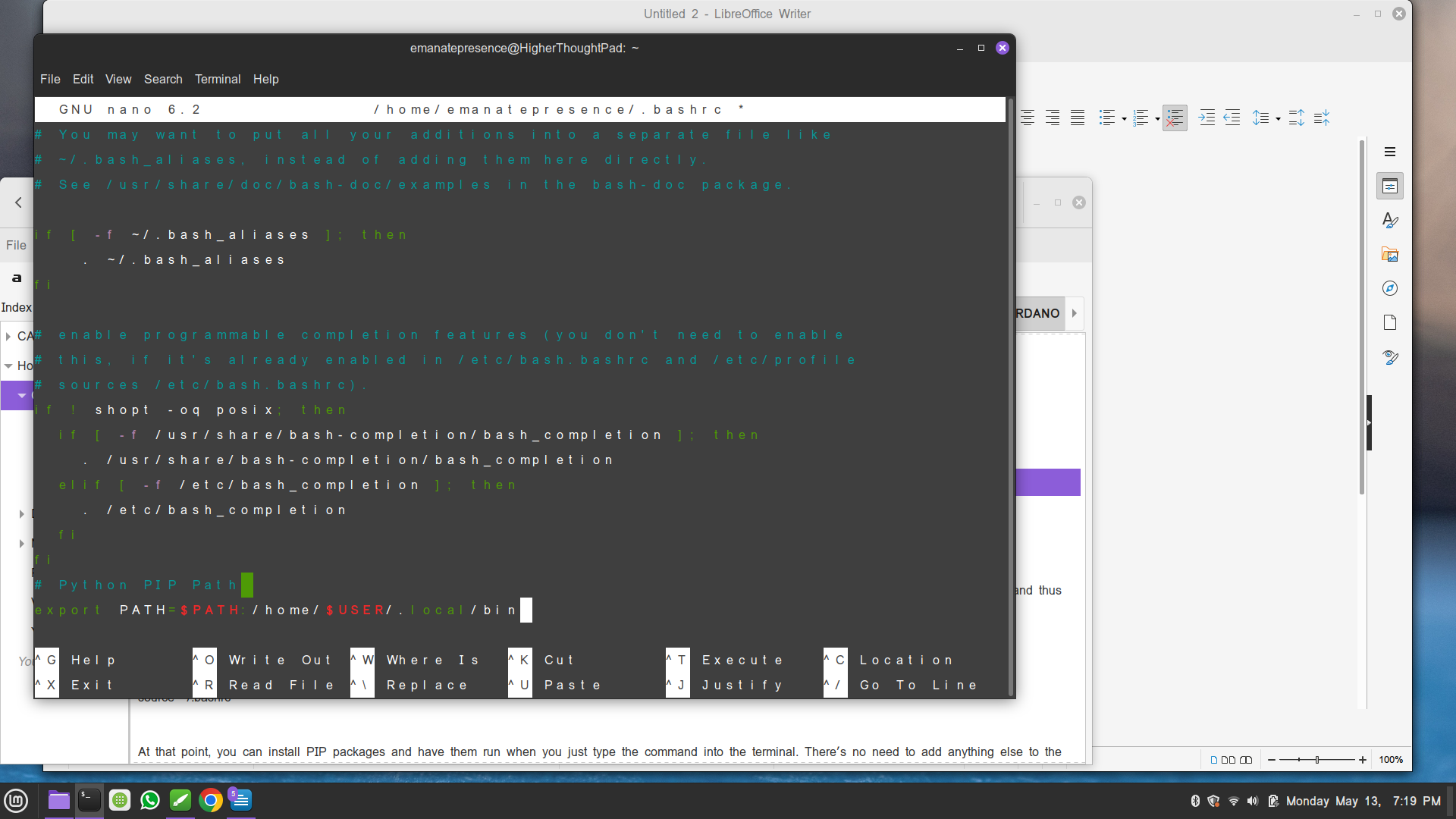
TYPED BASH COMMANDS IN NANO BUT NOW HOW DO I EXIT?
Emanate Presence
Active Member
ATTEMPT TO EXIT, GET WARNING. SAYS CLOSING WILL KILL TERMINAL, OR SOMETHING. WHAT SHOULD I DO?
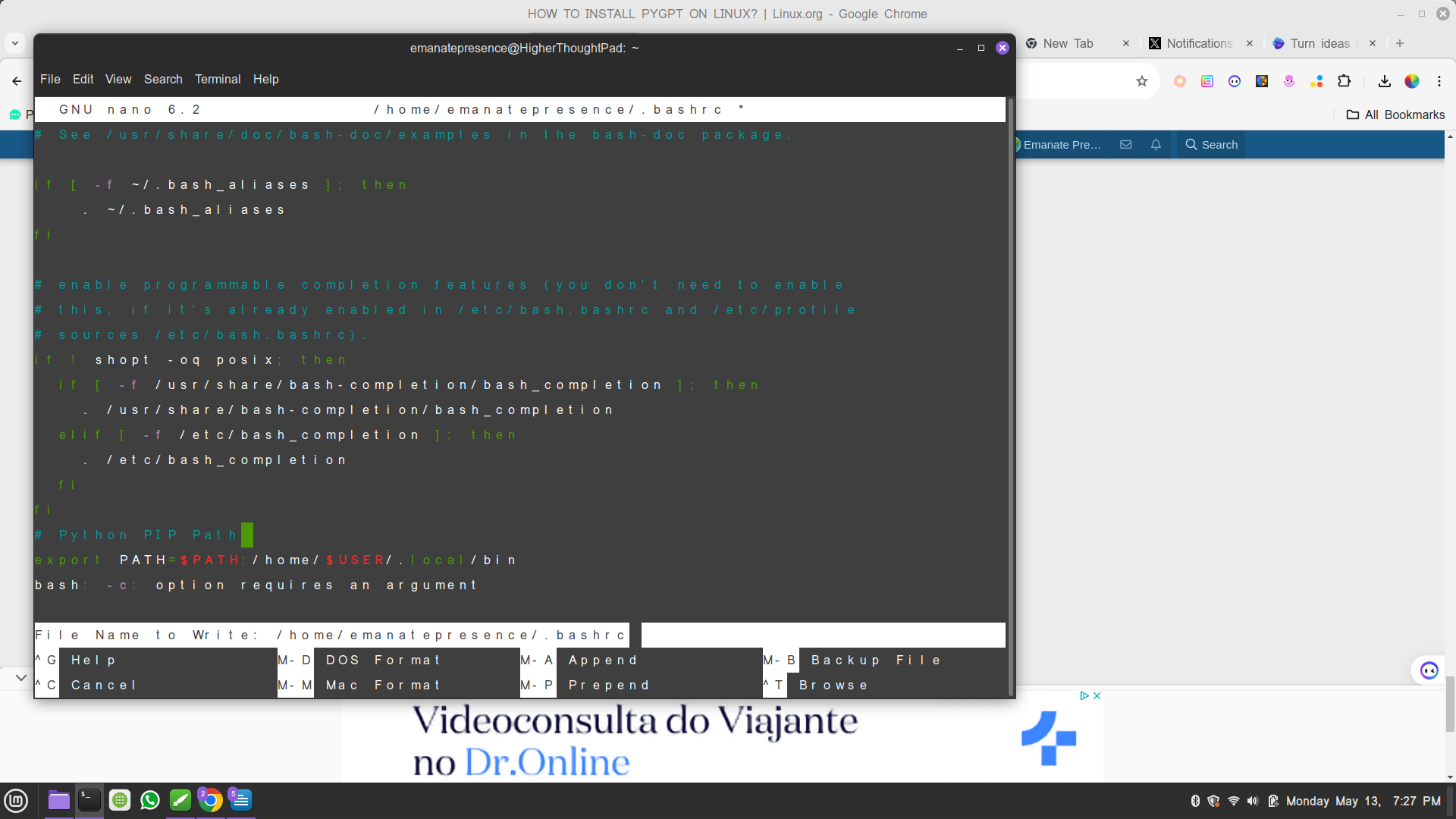
Emanate Presence
Active Member
You follow the 2nd article so that you don't have to type ./local/bin/pygpt ever type you want to open an application installed with PIP. You follow that article so that you can start PyGPT with just plain typing pygpt into the terminal.
You should follow the instructions exactly as written. If you had, you'd understand how to save and close with Nano. You need to read (and understand) all of the instructions. Heck, you don't even need to understand them - you could just follow them.
You should follow the instructions exactly as written. If you had, you'd understand how to save and close with Nano. You need to read (and understand) all of the instructions. Heck, you don't even need to understand them - you could just follow them.
Emanate Presence
Active Member
I followed the instructions exactly to the letter, and Terminal did not save and close.
I can vouch for the commands to install Python's PIP. Those I know to be accurate. (You can verify this by searching for other tutorials, as I'm sure they exist.)
I can NOT vouch for PyGPT's properly installing with PIP. From the looks of things, that threw an error - but I have no idea how far along you are in installing/enabling Python's PIP.
You should have Nano available. If you do not, you'll need to install it. In the article, where Nano is referenced, there will be a link that will help you ensure that Nano is properly installed.
You're trying to do something that's a little advanced. That's fine, but it means knowing what you're doing or following the instructions. I can only vouch for the first two articles - those are correct and heavily reviewed by others here when shared.
If I'm following your progress properly, PyGPT is throwing an error during the installation process. I can't fix that. If it had been installed properly, and you'd completed both articles, you'd simply start the application by entering
But, there's an error (in red text) when you try to install it. That needs to be resolved, I'm pretty sure.
I can NOT vouch for PyGPT's properly installing with PIP. From the looks of things, that threw an error - but I have no idea how far along you are in installing/enabling Python's PIP.
You should have Nano available. If you do not, you'll need to install it. In the article, where Nano is referenced, there will be a link that will help you ensure that Nano is properly installed.
You're trying to do something that's a little advanced. That's fine, but it means knowing what you're doing or following the instructions. I can only vouch for the first two articles - those are correct and heavily reviewed by others here when shared.
If I'm following your progress properly, PyGPT is throwing an error during the installation process. I can't fix that. If it had been installed properly, and you'd completed both articles, you'd simply start the application by entering
pygpt into the terminal. If you didn't complete the 2nd article, you'd enter ~/local/bin/pygpt into the terminal (probably) to start the application.But, there's an error (in red text) when you try to install it. That needs to be resolved, I'm pretty sure.