SuperTux Advanced is a game similar to SuperTux. The main difference is that the game is a 16-bit version similar to the older gaming consoles like the Genesis and Super Nintendo. We are talking late 80's for these systems.
The game is not an exact replication of SuperTux, but the levels are all different.
Story
The original SuperTux has the storyline that Penny is kidnapped by Nolok.
Nolok appears in SuperTux Kart and kidnaps Gnu and holds him until he is freed.
In SuperTux Advanced, Nolok is upset over losing to Tux by having Gnu freed. He then kidnaps a few of Tux's friends. The basis of the new story is that Tux must complete the levels and free his friends.
Installation
The installation is not one that seems to be well documented, so let's try to make this easy.
I am using Ubuntu 22.04 as my system, but once you see the instructions, you should be able to modify the commands to work for your distro, as long as the repository has the necessary dependencies.
Let's look at the dependencies in the repository first. You can run the command:
sudo apt install libsdl2-gfx-1.0-0 libsdl2-image-2.0-0 libsdl2-net-2.0-0 libsdl2-mixer-2.0-0 -y
If you want, you can add 'libsdl2-dev' to the list as well. The above works, but on some sites, the 'dev' file is suggested.
Once you have these dependencies installed, you need to install the Brux GDK. Brux is the Game Development Kit used to make the SuperTux Advanced game. Instructions are all written in Squirrel. So, to install Brux, we need to download it first. Brux can be found at 'http://kelvinshadewing.net/dl/brux-nightly.zip'. The Zip file can be extracted and is placed into the folder 'brux-nightly' by default. Open a folder with Root privileges and copy the contents into '/usr/bin'. You can open a terminal change into the 'brux-nightly' folder and run the command:
sudo cp -r . /usr/bin/
You should now be ready to get and run SuperTux Advanced. Go to the page at 'https://github.com/KelvinShadewing/supertux-advance/releases' and download the latest version of the game. The game is in a Zip compressed state and must be extracted. It should extract to a folder named 'sta-0.2.0', or whatever version it may be for you. Go into this folder and there should be a file named 'sta' that is set as executable.
Double-click on 'sta-0.2.0' and the game should start. It will be a small box, but you can maximize it to see it better.
16-bit Graphics
Now, you may be wondering about the 16-bit graphics. The main screen, when the game starts is shown in Figure 1.
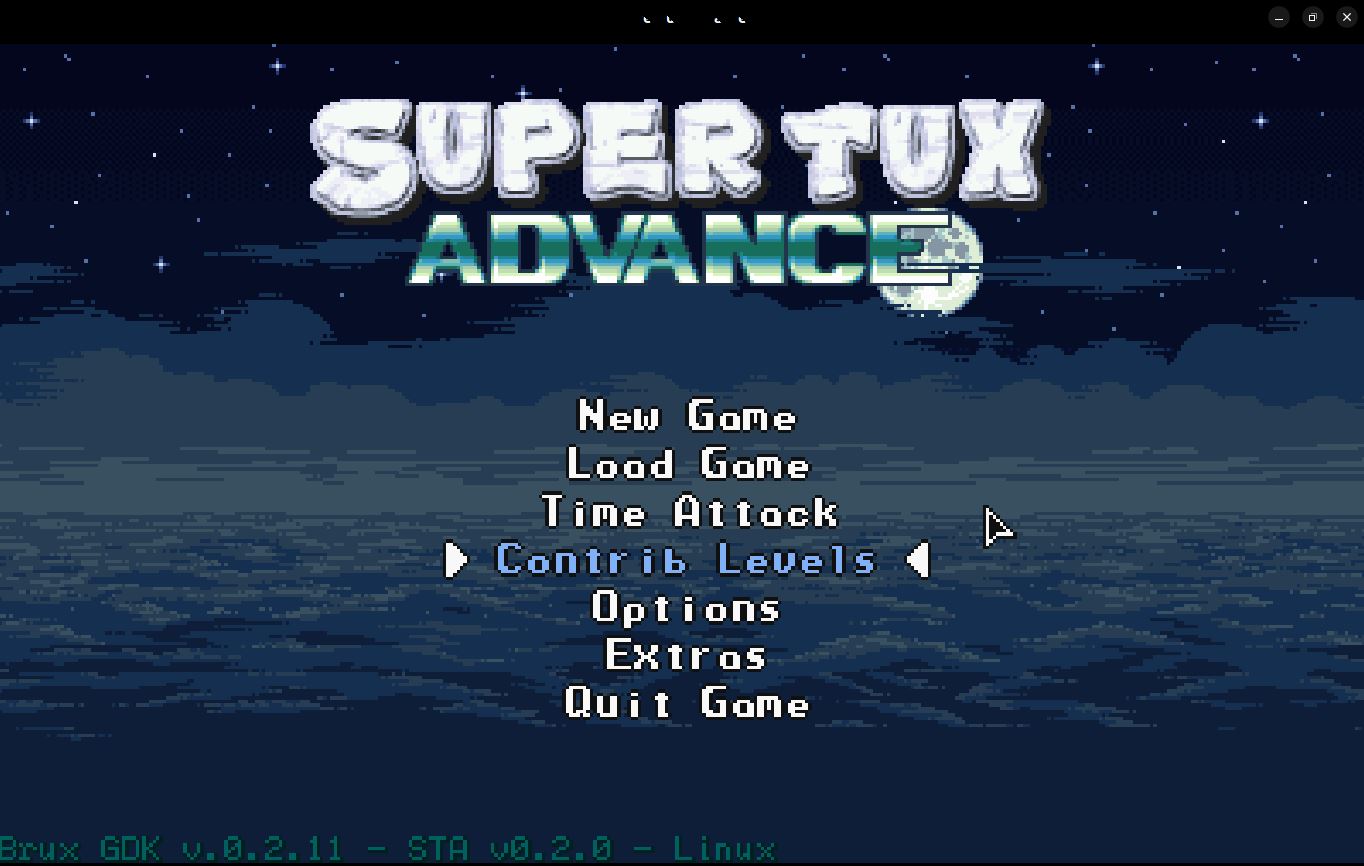
FIGURE 1
The graphics aren't as bad as you would think for being 16-bit. It does make it a little easier on RAM and CPU for a system.
Really, once you start the game, you don't notice too much.
Beginning the Game
From the Main Menu, select 'New Game'. Once you do, you can then choose the Difficulty Level of: 'Easy', 'Normal', 'Hard', 'Super Tux' and the option to 'Cancel' a New Game.
The next screen is a list of save slots so you can start a game where you left off. There are a total of four save slots.
Once you choose a save slot, a training level will start. You can go through the trainer to learn different movements and things that are allowed in the game. For example, you can drop down through the ice and swim in the water in specified places.
At any time you can press the ESC key to get a menu for the current level. The options are 'Continue', Restart Level', 'Options' and 'Quit Level'. If you select 'Quit Level', then you will go to the map and you can select a regular level where you can get hurt.
The only basis for the Training Level is to teach you the basics of the game and player movement.
Controls
For most people, they will probably be using the keyboard. So, I will go over the default keyboard controls.
Of course, regular movement is the four arrow keys. Other capabilities are managed by different keys.
Jump: Z
Shoot: X
Run: Left Shift
Sneak: Left Control
Pause: Escape
Item Swap: A
Menu Accept: Enter
Peek Left: Home
Peek Right: End
Peek Down: Page Down
Peek Up: Page Up
Begin a Level
When you start each level, you will be presented with a black screen. At the top will be a Level Name. At the bottom will be the specs for the level, as shown in Figure 2.
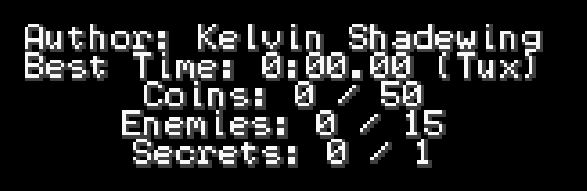
FIGURE 2
Here, you can see the name of the person that created the level. The second line shows the Best Time that you completed the level and as which character. Keep in mind that you can change characters, Tux and Penny, in the options from the map. The third line shows how many coins are available for the level. The next line shows how many enemies are on the level. The last line lets you know how many secret passages or places exist on the level.
Time Attack
From the Main Menu, you have the option to play in 'Time Attack' Mode. This lets you play a level and race against the clock to finish the level.
This option can help improve your playing skills.
Contrib Levels
The selection will give you a list of levels made by others.
Here, you can find some very difficult, almost impossible, levels.
Conclusion
There are quite a few games available on Linux, this one is also available on Windows, which can be quite fun.
It can also show what can be accomplished when learning a language like Squirrel. Squirrel is not a hard language to learn. If I remember correctly, there aren't too many commands to keep in mind.
The game is not an exact replication of SuperTux, but the levels are all different.
Story
The original SuperTux has the storyline that Penny is kidnapped by Nolok.
Nolok appears in SuperTux Kart and kidnaps Gnu and holds him until he is freed.
In SuperTux Advanced, Nolok is upset over losing to Tux by having Gnu freed. He then kidnaps a few of Tux's friends. The basis of the new story is that Tux must complete the levels and free his friends.
Installation
The installation is not one that seems to be well documented, so let's try to make this easy.
I am using Ubuntu 22.04 as my system, but once you see the instructions, you should be able to modify the commands to work for your distro, as long as the repository has the necessary dependencies.
Let's look at the dependencies in the repository first. You can run the command:
sudo apt install libsdl2-gfx-1.0-0 libsdl2-image-2.0-0 libsdl2-net-2.0-0 libsdl2-mixer-2.0-0 -y
If you want, you can add 'libsdl2-dev' to the list as well. The above works, but on some sites, the 'dev' file is suggested.
Once you have these dependencies installed, you need to install the Brux GDK. Brux is the Game Development Kit used to make the SuperTux Advanced game. Instructions are all written in Squirrel. So, to install Brux, we need to download it first. Brux can be found at 'http://kelvinshadewing.net/dl/brux-nightly.zip'. The Zip file can be extracted and is placed into the folder 'brux-nightly' by default. Open a folder with Root privileges and copy the contents into '/usr/bin'. You can open a terminal change into the 'brux-nightly' folder and run the command:
sudo cp -r . /usr/bin/
You should now be ready to get and run SuperTux Advanced. Go to the page at 'https://github.com/KelvinShadewing/supertux-advance/releases' and download the latest version of the game. The game is in a Zip compressed state and must be extracted. It should extract to a folder named 'sta-0.2.0', or whatever version it may be for you. Go into this folder and there should be a file named 'sta' that is set as executable.
Double-click on 'sta-0.2.0' and the game should start. It will be a small box, but you can maximize it to see it better.
16-bit Graphics
Now, you may be wondering about the 16-bit graphics. The main screen, when the game starts is shown in Figure 1.
FIGURE 1
The graphics aren't as bad as you would think for being 16-bit. It does make it a little easier on RAM and CPU for a system.
Really, once you start the game, you don't notice too much.
Beginning the Game
From the Main Menu, select 'New Game'. Once you do, you can then choose the Difficulty Level of: 'Easy', 'Normal', 'Hard', 'Super Tux' and the option to 'Cancel' a New Game.
The next screen is a list of save slots so you can start a game where you left off. There are a total of four save slots.
Once you choose a save slot, a training level will start. You can go through the trainer to learn different movements and things that are allowed in the game. For example, you can drop down through the ice and swim in the water in specified places.
At any time you can press the ESC key to get a menu for the current level. The options are 'Continue', Restart Level', 'Options' and 'Quit Level'. If you select 'Quit Level', then you will go to the map and you can select a regular level where you can get hurt.
The only basis for the Training Level is to teach you the basics of the game and player movement.
Controls
For most people, they will probably be using the keyboard. So, I will go over the default keyboard controls.
Of course, regular movement is the four arrow keys. Other capabilities are managed by different keys.
Jump: Z
Shoot: X
Run: Left Shift
Sneak: Left Control
Pause: Escape
Item Swap: A
Menu Accept: Enter
Peek Left: Home
Peek Right: End
Peek Down: Page Down
Peek Up: Page Up
Begin a Level
When you start each level, you will be presented with a black screen. At the top will be a Level Name. At the bottom will be the specs for the level, as shown in Figure 2.
FIGURE 2
Here, you can see the name of the person that created the level. The second line shows the Best Time that you completed the level and as which character. Keep in mind that you can change characters, Tux and Penny, in the options from the map. The third line shows how many coins are available for the level. The next line shows how many enemies are on the level. The last line lets you know how many secret passages or places exist on the level.
Time Attack
From the Main Menu, you have the option to play in 'Time Attack' Mode. This lets you play a level and race against the clock to finish the level.
This option can help improve your playing skills.
Contrib Levels
The selection will give you a list of levels made by others.
Here, you can find some very difficult, almost impossible, levels.
Conclusion
There are quite a few games available on Linux, this one is also available on Windows, which can be quite fun.
It can also show what can be accomplished when learning a language like Squirrel. Squirrel is not a hard language to learn. If I remember correctly, there aren't too many commands to keep in mind.

