Hi, I just installed a Linux mint on my MacBook pro by replacing macOS high sierra, but I notice copy and paste shortcut not working I tried command + c, command + v or alt c or v but it's not working in a browser or any text editor I'm also having trouble killing the terminal if I ping some ip address can't even cancel the request by pressing command + c, is there anyway to mapped the MacBook keyboard to mint? Or creating a global shortcut for copy and paste? Thank you in advance guys
You are using an out of date browser. It may not display this or other websites correctly.
You should upgrade or use an alternative browser.
You should upgrade or use an alternative browser.
Linux Mint Cinnamon copy,paste,undo or alt key not working on MacBook Pro late 2011
- Thread starter cftiangco
- Start date
Condobloke
Well-Known Member
G'day cftiangco, Welcome to Linux.org
I dont know if this iwll help or not. I am totally unfamilkiar with macbooks and their layout etc
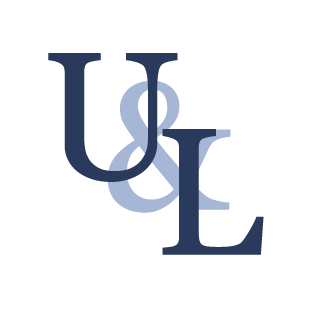
 unix.stackexchange.com
the poster there replied..
unix.stackexchange.com
the poster there replied..
I found a solution by myself. Here is the answer.
To solve this situation, you need to go to the preferences of XQuartz. After you turn on the preferences and click the "Follow system keyboard layout" on the input tab only. Once it is done, you can change the shortcut key by "meta+c."
Hoping this is useful.
And in a different post I found this, which may be of use...or not...
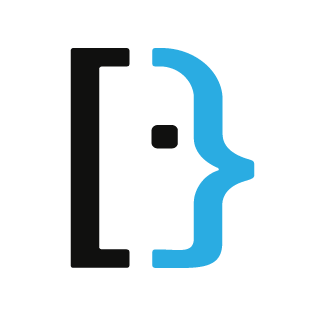
 superuser.com
superuser.com
I dont know if this iwll help or not. I am totally unfamilkiar with macbooks and their layout etc
shortcut for copy & paste like mac-os
I had searched by google about the question I am going to address, but still don't understand what's the solution of my case. Based on my poor language communication skill, I am showing step-by-step
I found a solution by myself. Here is the answer.
To solve this situation, you need to go to the preferences of XQuartz. After you turn on the preferences and click the "Follow system keyboard layout" on the input tab only. Once it is done, you can change the shortcut key by "meta+c."
Hoping this is useful.
And in a different post I found this, which may be of use...or not...
Need right-click on MacBook with Linux Mint 19 (Intel mid-2010)
Command+Click on a newly installed Intel MacBook (Mid-2010) often fails after installing both Xubuntu and Linux Mint; instead the Menu pops. I can't invoke a context menu to get to Properties and o...
Thank you I'll check thisG'day cftiangco, Welcome to Linux.org
I dont know if this iwll help or not. I am totally unfamilkiar with macbooks and their layout etc
the poster there replied..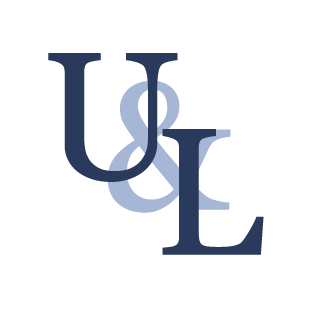
shortcut for copy & paste like mac-os
I had searched by google about the question I am going to address, but still don't understand what's the solution of my case. Based on my poor language communication skill, I am showing step-by-stepunix.stackexchange.com
I found a solution by myself. Here is the answer.
To solve this situation, you need to go to the preferences of XQuartz. After you turn on the preferences and click the "Follow system keyboard layout" on the input tab only. Once it is done, you can change the shortcut key by "meta+c."
Hoping this is useful.
And in a different post I found this, which may be of use...or not...
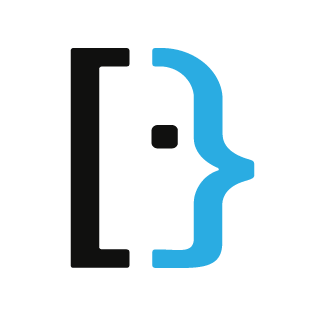
Need right-click on MacBook with Linux Mint 19 (Intel mid-2010)
Command+Click on a newly installed Intel MacBook (Mid-2010) often fails after installing both Xubuntu and Linux Mint; instead the Menu pops. I can't invoke a context menu to get to Properties and o...superuser.com
I am typing this in Safari on an Intel Mac. I run Linux in virtual machines under VMware Fusion on that Mac, and Linux Mint is on the other screen. Here is some background info that may help.
The same modifier keys in the lower left corner of typical keyboards are called (in order):
Mac users hold the Command key and type X, C, or V for cut, copy, and paste. They have been doing that since the 1980s. On most other operating systems, the Control key is the modifier key for those same operations. It can slow you down or cause frustration if you must use different key combinations for an unfamiliar operating system.
@cftiango is asking us to map Super key (Command on their Mac) combinations to perform the typical cut, copy, and paste (and other??) operations that are normally done in Linux with the Control key.
With respect, I suggest that this is not a good idea. Based on my own experience working with different operating systems, I think it would be better for cftiango to learn the correct key combinations for their new Linux Mint and adapt to use them. In a short time, the confusion will go away and they will be able to switch easily between Mac and Linux. True, it is not intuitive or comfortable to stretch your little finger over to Control when the Command modifier key is so convenient to the X, C, and V keys. You just tuck your left thumb under your palm to press Command, and your other fingers stay on their home keys. It works fast and feels right, but that's habit, not real ergonomics.
Most operating systems will let you remap keys, but I think it would lead to the loss of keyboard shortcuts when Mac equivalents overlay the original uses of those key combinations. I do not know whether such remappings are specific to each application or can be generalized to apply to all of them in one setting on Linux. That is another consideration: Each application has its own key mappings. Knowing which operations have been overwritten in each specific application may be an issue too.
I assume it is easy to change key mappings in Linux, but never tried it because I believe it makes the situation worse, not better. Besides, it becomes more difficult to help or work with others when you have a unique key mappings that only you know. cftiango could easily swap the functions of the Control and Command keys, but I don't like that much either.
True Confession: I run Linux in virtual machines under VMware Fusion on my Mac. VMware Fusion has their "VMware Tools" software. Among other capabilities, the VMware Tools give you some of that Mac keyboard functionality in the guest operating systems (like Linux and Windows). ... so often I can get away with using Command-X, Command-V to cut 'n' paste even though I am running Linux. It doesn't matter - when I am on someone else's system, I gotta know and use those Control equivalents anyway. I have been installing a lot of Linux distros lately, and the open source equivalent "open-vm-tools" came in every distro I tried. I boot the new Linux distro, and open-vm-tools is included and running.
Summary:
I do not recommend remapping @cftiangco's keys to be more "Mac-like" in Linux Mint. It may not be fun to learn new Linux key combinations or use them, but it is worth the effort. In my opinion, learning the correct key combinations is the best solution for compatibility with others and ease of use. It will not take long to before you don't have to think about it at all. cftiango may not always find themselves on a Mac.
The same modifier keys in the lower left corner of typical keyboards are called (in order):
- Mac: Control, Option, and Command
- Windows: Control, Alt, and Windows
- Linux: Control, Alt, and Super (SUPER), but sometimes Control, Alt, and Meta
Mac users hold the Command key and type X, C, or V for cut, copy, and paste. They have been doing that since the 1980s. On most other operating systems, the Control key is the modifier key for those same operations. It can slow you down or cause frustration if you must use different key combinations for an unfamiliar operating system.
@cftiango is asking us to map Super key (Command on their Mac) combinations to perform the typical cut, copy, and paste (and other??) operations that are normally done in Linux with the Control key.
With respect, I suggest that this is not a good idea. Based on my own experience working with different operating systems, I think it would be better for cftiango to learn the correct key combinations for their new Linux Mint and adapt to use them. In a short time, the confusion will go away and they will be able to switch easily between Mac and Linux. True, it is not intuitive or comfortable to stretch your little finger over to Control when the Command modifier key is so convenient to the X, C, and V keys. You just tuck your left thumb under your palm to press Command, and your other fingers stay on their home keys. It works fast and feels right, but that's habit, not real ergonomics.
Most operating systems will let you remap keys, but I think it would lead to the loss of keyboard shortcuts when Mac equivalents overlay the original uses of those key combinations. I do not know whether such remappings are specific to each application or can be generalized to apply to all of them in one setting on Linux. That is another consideration: Each application has its own key mappings. Knowing which operations have been overwritten in each specific application may be an issue too.
I assume it is easy to change key mappings in Linux, but never tried it because I believe it makes the situation worse, not better. Besides, it becomes more difficult to help or work with others when you have a unique key mappings that only you know. cftiango could easily swap the functions of the Control and Command keys, but I don't like that much either.
True Confession: I run Linux in virtual machines under VMware Fusion on my Mac. VMware Fusion has their "VMware Tools" software. Among other capabilities, the VMware Tools give you some of that Mac keyboard functionality in the guest operating systems (like Linux and Windows). ... so often I can get away with using Command-X, Command-V to cut 'n' paste even though I am running Linux. It doesn't matter - when I am on someone else's system, I gotta know and use those Control equivalents anyway. I have been installing a lot of Linux distros lately, and the open source equivalent "open-vm-tools" came in every distro I tried. I boot the new Linux distro, and open-vm-tools is included and running.
Summary:
I do not recommend remapping @cftiangco's keys to be more "Mac-like" in Linux Mint. It may not be fun to learn new Linux key combinations or use them, but it is worth the effort. In my opinion, learning the correct key combinations is the best solution for compatibility with others and ease of use. It will not take long to before you don't have to think about it at all. cftiango may not always find themselves on a Mac.
Last edited:


