You are using an out of date browser. It may not display this or other websites correctly.
You should upgrade or use an alternative browser.
You should upgrade or use an alternative browser.
new zorin won't let me change home page
- Thread starter heretical_1
- Start date
- Status
- Not open for further replies.
OP
heretical_1
Member
jittery (somewhat randomly), slow as hell, and when typing,the cursor stops and starts, not flowing with the words I am typing, thus also causing words to skip letters or spaces. Loooong wait times for pages or links to open. I did manage to fix the problem with changing the home page (was a firefox issue), but these other issues are maddening. 32 gb ssd, Intel® Pentium(R) CPU B960 @ 2.20GHz × 2
Last edited:
Condobloke
Well-Known Member
Well, one thing is for certain, you know a damn sight
more about fish than I ever will !!!
Is there a particular reason you opted for Zorin ....as opposed to Linux Mint, or others ...?
Just spotted your new post. The nature of Flash drives and 'burning" an OS onto them is that the new OS and the 'burning' process will wipe out anything else that is on that flash drive.....that is done so that the new OS is not corrupted in any way.
That is a horrible hard lesson.
Chin up !....start when you are able and think hard...follow your knowledge/instincts....and start saving bookmarks again. You could always keep a separate flash drive to also store them on....be sure to mark the flash drive accordingly so it doesnt get wiped out. Also be sure to remove that flash drive properly.....dont just pull it out.
&*&*&*....sorry this post is a bit out of whack to the others.....I forgot to hit 'post' !!
more about fish than I ever will !!!
Is there a particular reason you opted for Zorin ....as opposed to Linux Mint, or others ...?
Just spotted your new post. The nature of Flash drives and 'burning" an OS onto them is that the new OS and the 'burning' process will wipe out anything else that is on that flash drive.....that is done so that the new OS is not corrupted in any way.
That is a horrible hard lesson.
Chin up !....start when you are able and think hard...follow your knowledge/instincts....and start saving bookmarks again. You could always keep a separate flash drive to also store them on....be sure to mark the flash drive accordingly so it doesnt get wiped out. Also be sure to remove that flash drive properly.....dont just pull it out.
&*&*&*....sorry this post is a bit out of whack to the others.....I forgot to hit 'post' !!
OP
heretical_1
Member
Yes, it was definitely a hard lesson. I used Zorin bc I worked for a friend in his computer shop soldering some special lights for his gaming setups. We did a trade deal, and the puter is what I got out of it. He recommended and installed Zorin bc it is supposedly for beginners. I absolutely loved it until I found that a social media program I use had updated its system and it wouldn't work any longer with my zorin 14. And it went downhill from there. I had just finished going through lots of aquaponics related sites to mark a bunch to come back to so I could continue my education there, too. Have never understood the difference between "burning" stuff and just copying it, or what an iso is or anything else along those lines...I just want it to work.
OP
heretical_1
Member
I got it about 3 years ago, a rebuild from a friend who does that kind of stuff. Has an ssd drive, which I am coming to understand may require going to zorin 15 lite to solve the problem. Will wait for a bit for more feedback on that before deciding.You may want to give MX Linux a spin if those maddening issue's continue.
How old is your computer?
ah, it was Tolkem I talked to. Now that it is too late, I know that one cannot have anything else on a usb stick other than what is to be burned. Info is lost forever now. I'm screwed in that respect. At least that is my understanding, that the info cannot be recovered from the usb stick.
Maybe, but if you're up to the task we could try and see if there's a chance to save of it, are you? First thing first, have you done anything else with the USB drive? If there's any data on it, move it somewhere safe, that is, if you're willing to proceed. We could try with this first https://www.cgsecurity.org/wiki/TestDisk just to check if it sees your data in the device. First, check if the tool is available for your distro, if should be but just in case open a terminal and type
Code:
apt policy testdisk
Code:
testdisk:
installed: (none)
candidate: some.version.number
Code:
sudo apt-get install testdisk
Code:
apt show testdisk
Code:
lsblkAnother tool which you could use is R-Linux https://www.r-studio.com/es/free-linux-recovery/Download.shtml download the .deb package and install it by typing this command in a terminal
Code:
sudo apt install ./R-Linux5_x64.deb
and let the tool do its job, depending on the size of the device it will take some time, a long time for a very large one, when I used it to recover my data from my 1tb USB HDD it took aound 12 hours to scan the whole disk, but it did find most of the stuff. The best part of this tool is that you will be able to see a preview of the files, isn't that nice? Which you can't do with testdisk since it's a cli tool but it is a lot much more faster. But I think you might feel more confortable using this one since it is a graphical tool. Well, that's it, there you have it; choose your poison and enjoy it lol (just kidding) and don't worry it won't delete anything from your computer unless you tell it to and it'll warn you before you make any mistakes.
Hope this helps!
EDIT: You can't delete anything with R-Linux; there's no such an option!
Last edited:
OP
heretical_1
Member
I did nothing with the usb stick other than put it into the old xp puter just to see if my stuff could be seen there, but didn't do anything but look at the contents and then set it aside "just in case". Your instructions will take me a few minutes to digest and then work on.
OP
heretical_1
Member
after the apt-get install command, this is what came up. I THINK that means that it installed it.
Reading package lists... Done
Building dependency tree
Reading state information... Done
The following NEW packages will be installed:
testdisk
0 upgraded, 1 newly installed, 0 to remove and 128 not upgraded.
Need to get 344 kB of archives.
After this operation, 1,330 kB of additional disk space will be used.
Get:1 http://us.archive.ubuntu.com/ubuntu bionic/universe amd64 testdisk amd64 7.0-3build2 [344 kB]
Fetched 344 kB in 1s (604 kB/s)
Selecting previously unselected package testdisk.
(Reading database ... 244477 files and directories currently installed.)
Preparing to unpack .../testdisk_7.0-3build2_amd64.deb ...
Unpacking testdisk (7.0-3build2) ...
Setting up testdisk (7.0-3build2) ...
Processing triggers for man-db (2.8.3-2ubuntu0.1) ...
russell@NE56R:~$
Reading package lists... Done
Building dependency tree
Reading state information... Done
The following NEW packages will be installed:
testdisk
0 upgraded, 1 newly installed, 0 to remove and 128 not upgraded.
Need to get 344 kB of archives.
After this operation, 1,330 kB of additional disk space will be used.
Get:1 http://us.archive.ubuntu.com/ubuntu bionic/universe amd64 testdisk amd64 7.0-3build2 [344 kB]
Fetched 344 kB in 1s (604 kB/s)
Selecting previously unselected package testdisk.
(Reading database ... 244477 files and directories currently installed.)
Preparing to unpack .../testdisk_7.0-3build2_amd64.deb ...
Unpacking testdisk (7.0-3build2) ...
Setting up testdisk (7.0-3build2) ...
Processing triggers for man-db (2.8.3-2ubuntu0.1) ...
russell@NE56R:~$
OP
heretical_1
Member
russell@NE56R:~$ lsblk
NAME MAJ:MIN RM SIZE RO TYPE MOUNTPOINT
sda 8:0 0 29.8G 0 disk
└─sda1 8:1 0 29.8G 0 part /
sdb 8:16 1 28.9G 0 disk
├─sdb1 8:17 1 2.1G 0 part /media/russell/Zorin OS 15.1 Core 64bit
└─sdb2 8:18 1 3.6M 0 part
sr0 11:0 1 1024M 0 rom
so I'm guessing randomly here that the "sdb2" may be the files I am looking for?
NAME MAJ:MIN RM SIZE RO TYPE MOUNTPOINT
sda 8:0 0 29.8G 0 disk
└─sda1 8:1 0 29.8G 0 part /
sdb 8:16 1 28.9G 0 disk
├─sdb1 8:17 1 2.1G 0 part /media/russell/Zorin OS 15.1 Core 64bit
└─sdb2 8:18 1 3.6M 0 part
sr0 11:0 1 1024M 0 rom
so I'm guessing randomly here that the "sdb2" may be the files I am looking for?
It looks to me that your USB drive is sbd1 the one labeled Zorin OS ... is that right?russell@NE56R:~$ lsblk
NAME MAJ:MIN RM SIZE RO TYPE MOUNTPOINT
sda 8:0 0 29.8G 0 disk
└─sda1 8:1 0 29.8G 0 part /
sdb 8:16 1 28.9G 0 disk
├─sdb1 8:17 1 2.1G 0 part /media/russell/Zorin OS 15.1 Core 64bit
└─sdb2 8:18 1 3.6M 0 part
sr0 11:0 1 1024M 0 rom
so I'm guessing randomly here that the "sdb2" may be the files I am looking for?
Yes, testdisk is installed. Now you can proceed to scan the USB device.after the apt-get install command, this is what came up. I THINK that means that it installed it.
OP
heretical_1
Member
correct, the one labeled Zorin OS is the usb drive. That is why I guessed that the second directory there, sbd2, might be a second partition to the usb drive, although 3.6M sounds a bit small for the pictures and stuff I had on the desktop. Maybe that is the disc player/burner?
Last edited:
Now that you've installed testdisk, type/wite down the label of your device i.e sdb1 so you now that's the one, open a terminal and type
you'll see something like this, by the way, maximize your terminal or else testdisk will complain

Hit enter to start and you'll see the same screen again, only this time is asking for your password, type it in and hit enter again.
Code:
testdisk
Hit enter to start and you'll see the same screen again, only this time is asking for your password, type it in and hit enter again.
OP
heretical_1
Member
done
TestDisk 7.0, Data Recovery Utility, April 2015
Christophe GRENIER <[email protected]>
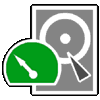
 www.cgsecurity.org
www.cgsecurity.org
TestDisk is free data recovery software designed to help recover lost
partitions and/or make non-booting disks bootable again when these symptoms
are caused by faulty software, certain types of viruses or human error.
It can also be used to repair some filesystem errors.
Information gathered during TestDisk use can be recorded for later
review. If you choose to create the text file, testdisk.log , it
will contain TestDisk options, technical information and various
outputs; including any folder/file names TestDisk was used to find and
list onscreen.
Use arrow keys to select, then press Enter key:
>[ Create ] Create a new log file
[ Append ] Append information to log file
[ No Log ] Don't record anything
done,Now that you've installed testdisk, type/wite down the label of your device i.e sdb1 so you now that's the one, open a terminal and typeyou'll see something like this, by the way, maximize your terminal or else testdisk will complainCode:testdisk

Hit enter to start and you'll see the same screen again, only this time is asking for your password, type it in and hit enter again.
TestDisk 7.0, Data Recovery Utility, April 2015
Christophe GRENIER <[email protected]>
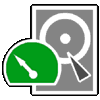
CGSecurity - Data recovery: TestDisk & PhotoRec
TestDisk and PhotoRec are free and open source data recovery software tools designed to recover lost partition, unerase deleted files, carve lost files.
TestDisk is free data recovery software designed to help recover lost
partitions and/or make non-booting disks bootable again when these symptoms
are caused by faulty software, certain types of viruses or human error.
It can also be used to repair some filesystem errors.
Information gathered during TestDisk use can be recorded for later
review. If you choose to create the text file, testdisk.log , it
will contain TestDisk options, technical information and various
outputs; including any folder/file names TestDisk was used to find and
list onscreen.
Use arrow keys to select, then press Enter key:
>[ Create ] Create a new log file
[ Append ] Append information to log file
[ No Log ] Don't record anything
OP
heretical_1
Member
doneIn the next screen you'll have to choose the device you want to scan, use the arrows key to select your device and hit enter to proceed

estDisk 7.0, Data Recovery Utility, April 2015
Christophe GRENIER <[email protected]>
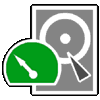
CGSecurity - Data recovery: TestDisk & PhotoRec
TestDisk and PhotoRec are free and open source data recovery software tools designed to recover lost partition, unerase deleted files, carve lost files.
Disk /dev/sdb - 31 GB / 28 GiB - TOSHIBA TransMemory
Please select the partition table type, press Enter when done.
[Intel ] Intel/PC partition
[EFI GPT] EFI GPT partition map (Mac i386, some x86_64...)
[Humax ] Humax partition table
[Mac ] Apple partition map
>[None ] Non partitioned media
[Sun ] Sun Solaris partition
[XBox ] XBox partition
[Return ] Return to disk selection
Hint: None partition table type has been detected.
Note: Do NOT select 'None' for media with only a single partition. It's very
rare for a disk to be 'Non-partitioned'.
OP
heretical_1
Member
TestDisk 7.0, Data Recovery Utility, April 2015
Christophe GRENIER <[email protected]>
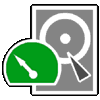
 www.cgsecurity.org
www.cgsecurity.org
Disk /dev/sdb - 31 GB / 28 GiB - TOSHIBA TransMemory
CHS 29565 64 32 - sector size=512
[ Analyse ] Analyse current partition structure and search for lost partitions
>[ Advanced ] Filesystem Utils
[ Geometry ] Change disk geometry
[ Options ] Modify options
[ Quit ] Return to disk selection
Note: Correct disk geometry is required for a successful recovery. 'Analyse'
process may give some warnings if it thinks the logical geometry is mismatched.
Christophe GRENIER <[email protected]>
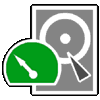
CGSecurity - Data recovery: TestDisk & PhotoRec
TestDisk and PhotoRec are free and open source data recovery software tools designed to recover lost partition, unerase deleted files, carve lost files.
Disk /dev/sdb - 31 GB / 28 GiB - TOSHIBA TransMemory
CHS 29565 64 32 - sector size=512
[ Analyse ] Analyse current partition structure and search for lost partitions
>[ Advanced ] Filesystem Utils
[ Geometry ] Change disk geometry
[ Options ] Modify options
[ Quit ] Return to disk selection
Note: Correct disk geometry is required for a successful recovery. 'Analyse'
process may give some warnings if it thinks the logical geometry is mismatched.
OP
heretical_1
Member
TestDisk 7.0, Data Recovery Utility, April 2015
Christophe GRENIER <[email protected]>
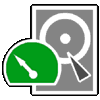
 www.cgsecurity.org
www.cgsecurity.org
Disk /dev/sdb - 31 GB / 28 GiB - CHS 29565 64 32
Current partition structure:
Partition Start End Size in sectors
P ISO 0 0 1 29564 63 32 60549120 [Zorin OS 15.1 Core 64bit]
Christophe GRENIER <[email protected]>
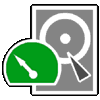
CGSecurity - Data recovery: TestDisk & PhotoRec
TestDisk and PhotoRec are free and open source data recovery software tools designed to recover lost partition, unerase deleted files, carve lost files.
Disk /dev/sdb - 31 GB / 28 GiB - CHS 29565 64 32
Current partition structure:
Partition Start End Size in sectors
P ISO 0 0 1 29564 63 32 60549120 [Zorin OS 15.1 Core 64bit]
- Status
- Not open for further replies.



