Hi all,
I recently tried out a new distro (Linux lite) by dual booting alongside Mint, after a while I decided it wasn't what I wanted so I deleted the partition & used grub customizer to check the boot details were ok however when I rebooted there was a problem & my computer would not boot so I used a live cd to run boot-repair & afterwards all was back to normal, I wonder though if my partitions are as they should be, i have included a picture of what I'm seeing in gparted.
Thank you.
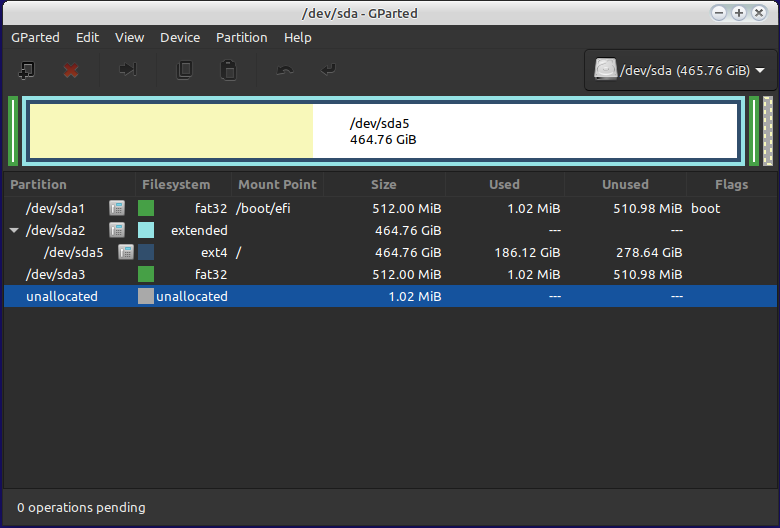
I recently tried out a new distro (Linux lite) by dual booting alongside Mint, after a while I decided it wasn't what I wanted so I deleted the partition & used grub customizer to check the boot details were ok however when I rebooted there was a problem & my computer would not boot so I used a live cd to run boot-repair & afterwards all was back to normal, I wonder though if my partitions are as they should be, i have included a picture of what I'm seeing in gparted.
Thank you.

