OP
DevynCJohnson
Guest
System Calls T-Z
times() - The various time data of processes are returned with this call. The "time data" includes user time, system time, children's user time, and the children's system time.
truncate() - A file (specified by its path) is resized to a particular size. If the file is larger than the desired size, then the extra data is lost. If the file is smaller than the needed size, then null bits are added to reach the final file size.
umask() - When files are created, permissions must be set on the file. The umask() kernel call tells the process what permissions to set on the file it is creating.
umount() - This is the kernel call used to unmount filesystems.
umount2() - This syscall is the same as umount(). However, this system call accepts flags as arguments.
uname() - This syscall is a commonly known and used command in the command-line. Uname() returns various information about the active kernel.
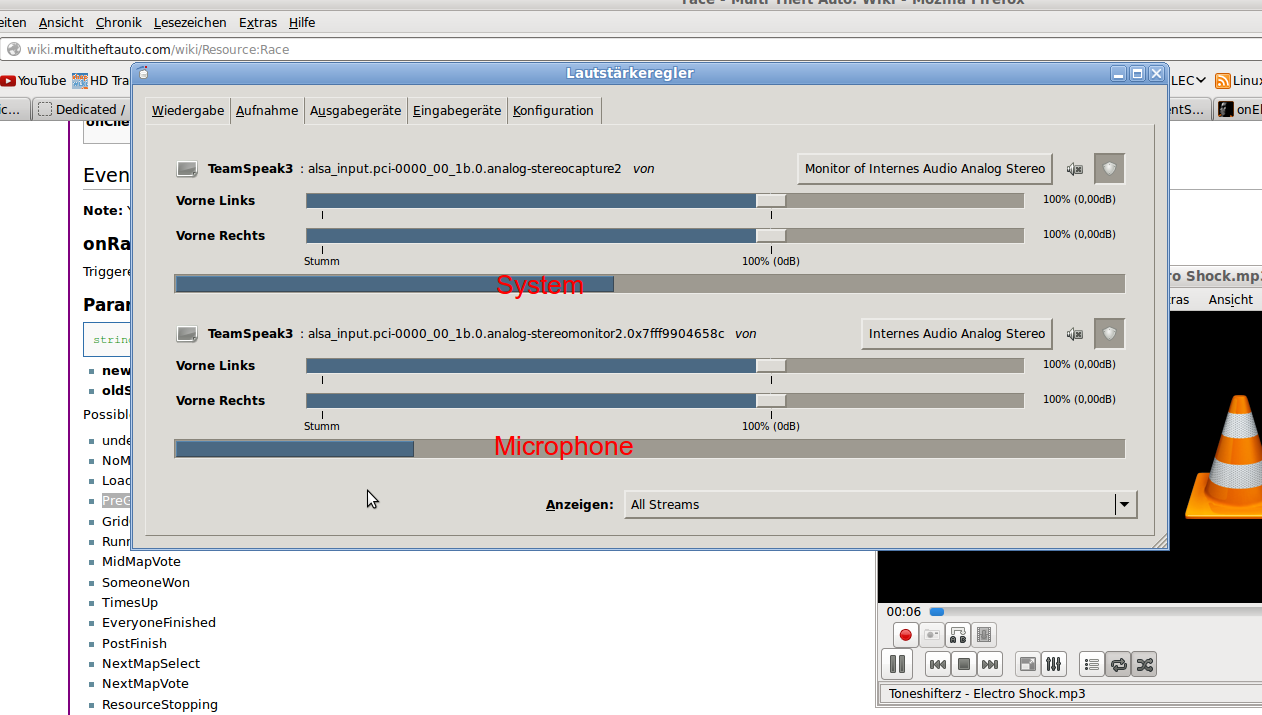
unlink() - This syscall is used to delete soft links, sockets, pipes, and device files. The remove() syscall is used for files and rmdir() is needed to delete directories, but these calls do not work on soft links, sockets, pipes, or device files. That is why unlink() is needed. As you know, sockets and pipes are used by processes quite often, so unlink() is made to wait until the processes are done using the object it needs to remove. unlinkat() is the same as unlink() except for some minor differences in its functioning and the fact that it accepts flags.
unshare() - Sometimes, processes may share various resources (like virtual memory) after they fork. It may not always be desirable that the processes share so many resources. The unshare() syscall helps separate the processes more by making them get their own resources rather than sharing.
uselib() - As many GNU/Linux users know, many programs need various shared libraries (like the one under /lib/, /lib32/, /lib64/, /libx32/ ,and elsewhere). The uselib() system call is used by processes to load the needed library. This syscall loads libraries by path.
ustat() - The calling process can view the statistics of mounted filesystems using this syscall.
utime() - This system call is used to change the access and modification times associated with a file. The system call goes by inode to find the file. This kernel call is commonly used after a file is access or modified.
utimensat() - This kernel call is just like utime(), but the difference lies in the precision. utime() is precise down to the microsecond while utimensat() can handle nanoseconds.
vfork() - This syscall is like fork(), but with some differences. vfork() gives the child process its own page tables while fork() makes the parent and child processes share. The parent process still shares many of the attributes with the child process.
vhangup() - A hang-up is simulated in the terminal. This is needed so users will have a fresh terminal (tty) when they login after someone else has been logged into the terminal.
vm86() - This is a kernel call used to initiate a virtual 8086 mode which is commonly needed to run dosemu. The older (and obsolete) version of this system call has been renamed to vm86old(). If dosemu is able to run on your system, then your kernel has the vm86() system call. If not, then your platform cannot support this platform-specific kernel call.
vmsplice() - This syscall splices pages of memory to a pipe.
wait() - The calling process will be suspended until one of its children processes exit or are killed.
wait3() and wait4() - These syscalls are deprecated, so waitid() is used instead.
waitid() - This syscall makes the parent process pause until one of its child processes have a particular state change (see the NOTE a few lines below). waitid() is more precise than waitpid() since a specific state change can be the trigger for the parent to resume execution.
waitpid() - A child process can be specified by PID. Then, the parent process (which is also the calling process of waitpid()) will be paused until the specified child process experiences a state change of any kind.
NOTE: A "state change" refers to one of the following events - the termination of a process, a process resumes execution, or a process is stopped.
write() - This syscall writes data from a buffer to the specified file descriptor.
Now, we have discussed most of the official syscalls. The only ones I did not discuss were most of the obsolete or platform specific syscalls (although I mentioned some).
times() - The various time data of processes are returned with this call. The "time data" includes user time, system time, children's user time, and the children's system time.
truncate() - A file (specified by its path) is resized to a particular size. If the file is larger than the desired size, then the extra data is lost. If the file is smaller than the needed size, then null bits are added to reach the final file size.
umask() - When files are created, permissions must be set on the file. The umask() kernel call tells the process what permissions to set on the file it is creating.
umount() - This is the kernel call used to unmount filesystems.
umount2() - This syscall is the same as umount(). However, this system call accepts flags as arguments.
uname() - This syscall is a commonly known and used command in the command-line. Uname() returns various information about the active kernel.
unlink() - This syscall is used to delete soft links, sockets, pipes, and device files. The remove() syscall is used for files and rmdir() is needed to delete directories, but these calls do not work on soft links, sockets, pipes, or device files. That is why unlink() is needed. As you know, sockets and pipes are used by processes quite often, so unlink() is made to wait until the processes are done using the object it needs to remove. unlinkat() is the same as unlink() except for some minor differences in its functioning and the fact that it accepts flags.
unshare() - Sometimes, processes may share various resources (like virtual memory) after they fork. It may not always be desirable that the processes share so many resources. The unshare() syscall helps separate the processes more by making them get their own resources rather than sharing.
uselib() - As many GNU/Linux users know, many programs need various shared libraries (like the one under /lib/, /lib32/, /lib64/, /libx32/ ,and elsewhere). The uselib() system call is used by processes to load the needed library. This syscall loads libraries by path.
ustat() - The calling process can view the statistics of mounted filesystems using this syscall.
utime() - This system call is used to change the access and modification times associated with a file. The system call goes by inode to find the file. This kernel call is commonly used after a file is access or modified.
utimensat() - This kernel call is just like utime(), but the difference lies in the precision. utime() is precise down to the microsecond while utimensat() can handle nanoseconds.
vfork() - This syscall is like fork(), but with some differences. vfork() gives the child process its own page tables while fork() makes the parent and child processes share. The parent process still shares many of the attributes with the child process.
vhangup() - A hang-up is simulated in the terminal. This is needed so users will have a fresh terminal (tty) when they login after someone else has been logged into the terminal.
vm86() - This is a kernel call used to initiate a virtual 8086 mode which is commonly needed to run dosemu. The older (and obsolete) version of this system call has been renamed to vm86old(). If dosemu is able to run on your system, then your kernel has the vm86() system call. If not, then your platform cannot support this platform-specific kernel call.
vmsplice() - This syscall splices pages of memory to a pipe.
wait() - The calling process will be suspended until one of its children processes exit or are killed.
wait3() and wait4() - These syscalls are deprecated, so waitid() is used instead.
waitid() - This syscall makes the parent process pause until one of its child processes have a particular state change (see the NOTE a few lines below). waitid() is more precise than waitpid() since a specific state change can be the trigger for the parent to resume execution.
waitpid() - A child process can be specified by PID. Then, the parent process (which is also the calling process of waitpid()) will be paused until the specified child process experiences a state change of any kind.
NOTE: A "state change" refers to one of the following events - the termination of a process, a process resumes execution, or a process is stopped.
write() - This syscall writes data from a buffer to the specified file descriptor.
Now, we have discussed most of the official syscalls. The only ones I did not discuss were most of the obsolete or platform specific syscalls (although I mentioned some).
Last edited:

