OP
SansTabulaRasa
New Member
Appreciate you digging through that pastebin, I can only assume it was quite the endeavor.Curious... never mind, for now.
I am mindful you are on your phone, so some of the links I suggest for reading/acting upon you may need to read later, and maybe bookmark some for when you are up and running.
IMO our focus should be in 3 areas -
WIZARD'S GLOSSARY
- Establishing that what is on your USB stick is valid
- Once 1. is established, getting a Linux installed (Linux Mint 19.3 'Tricia' Cinnamon or other, regardless) so that...
- Your computer has an OS (operating system)
Clem - is Clement Lefebvre, born French, lives in Ireland - founder and CEO, Project Manager of Linux Mint
Devs - the Developers of our Linux Mint Distros
Distro - a distribution of GNU/Linux (Linux), such as Linux Mint, Ubuntu, Manjaro to name a few.
OS - operating system, can include MS Windows. Apple's Macintosh, GNU/Linux, BSD, Solaris, Unix and others.
Families - are groups of Linux distros, that are based on the Family of the same name, There are five (5) Major Families, plus a bunch of Independents and Others. The five are (not in order of preference or importance)
THE AREAS
- Arch - eg Manjaro, Arcolinux, KaOS
- Debian - eg Linux Mint, Ubuntu, Robolinux, Peppermint
- RedHat aka RPM (Redhat Package Management system) - eg Fedora, centOS, Mageia, openSUSE
- Gentoo - eg Sabayon, Calculate
- Slackware - eg Puppy, Porteus
1. Establishing that what is on your USB stick is valid
I don't believe we established where you had gotten your downloaded .iso from. I would recommend from one of only 3 places -
If you haven't got your 'Tricia' from there, let us know from where.
- The distro website itself - eg Linux Mint linuxmint.com
- DistroWatch - distrowatch.com, who typically link to either of the distro website itself, or else
- SourceForge or other reliable source, such as DistroWatch links to when you click to download
Before you downloaded, or imediately after, you should have checked the .iso 's hashsum.
At linuxmint.com when you choose to download your distro, you will go to a page where it says, in part
Long, eh?
You can check this in Windows, or in Macintosh, as well as Linux.
In Macintosh, go to its command line interface, establish the path to your .iso and enter eg
Code:shasum -a 256 /path/to/file/linuxmint-19.3-cinnamon-64bit.iso
where for /path/to/file/ you substitute where it is located.
If you don't get the above figure, don't use the .iso.
GPG that Mint mentions is fine, but no need for now, I can explain more later.
2. Once 1. is established, getting a Linux installed (Linux Mint 19.3 'Tricia' Cinnamon or other, regardless) so that...
You may want to consider putting on a 32-bit Mint instead - just for now.
If you choose that option, you would just need to adjust the iso name and the SHA256 to match to reflect that (above instructions).
32-bit gets a bad rep - it simply has a few less apps, because some apps require 64-bit architecture and some software devs are no longer writing for 32-bit. Likewise some Distros are no longer supplying.
Mint is, for now.
From your Boot Repair output (Pastebin) it appears you have an ideal environment for Linux 64-bit, that is - UEFI support, and GPT partitioning.
However (unless you can find a switch in BIOS to flip from Legacy to UEFI) you are for now stuck with MBR (Master Boot Record). You can install a 32-bit Mint under MBR on your computer, and just follow the installer directions to use the entire disk.
That will ensure that
3. Your computer has an OS (operating system)
... and anything else you want we can leave to Ron (lateR on)
See what you reckon, have a think, ask questions, Google stuff.
I know these timezone differences are a nuisance.
We have any number of people who can help - I would just ask them to consider the plan I have suggested. Tweaking is fine.
BTW - if you choose to re-burn the .iso to the stick
1. Format to FAT32 (can be used on all OSes)
2. Try Etcher as a burning solution, or UnetBootin
https://www.balena.io/etcher/
https://unetbootin.github.io/
... both cover Linux Windows and Mac.
Cheers
Wiz
Wasn't able to execute step 2 after torrenting 64 bit Mint Tricia/19.3 from the site direct, using the Mac command line to verify the iso and flashing with Balena etcher onto a clean reformatted FAT32 USB like you recommended.
When I attempted to boot the computer in UEFI, I get an error message in the upper left-hand pre-boot screen:
Failed to open \EFI\BOOT\mmx64.efi - Not Found
Failed to load image \EFI\BOOT\mmx64.efi: Not Found
Failed to start MokManager: Not Found
Something has gone seriously wrong: import_mok_state() failed
:Not Found
This message only popped up when I had the flashed USB inserted, and I could not access the BIOS or the boot menu while it was inserted.
I threw the error message in my browser and found this forum thread:
https://forums.linuxmint.com/viewtopic.php?t=284124
Turns out it was a peculiarity of the Acer BIOS that prevented it from booting Mint in secure mode. I then looked at these articles:
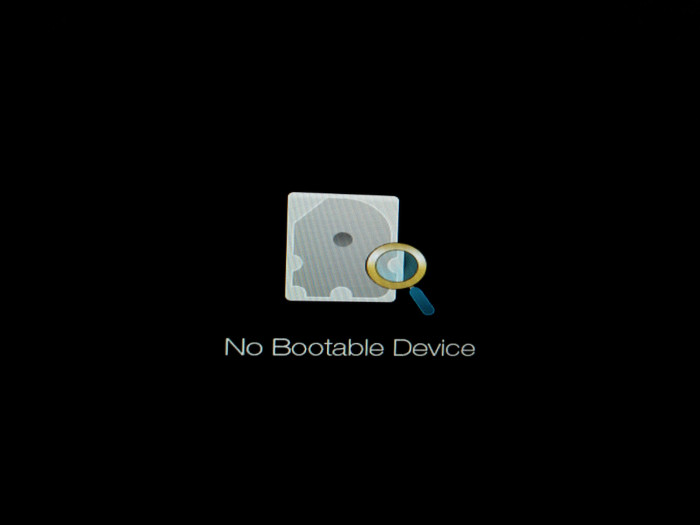
[Fixed] "No Bootable Device" Error After Installing Ubuntu
Did you install Linux afresh or perhaps dual booted it? And now your system shows ‘no bootable device’ error while booting? Here’s what you could do to fix the issue.
 itsfoss.com
itsfoss.com
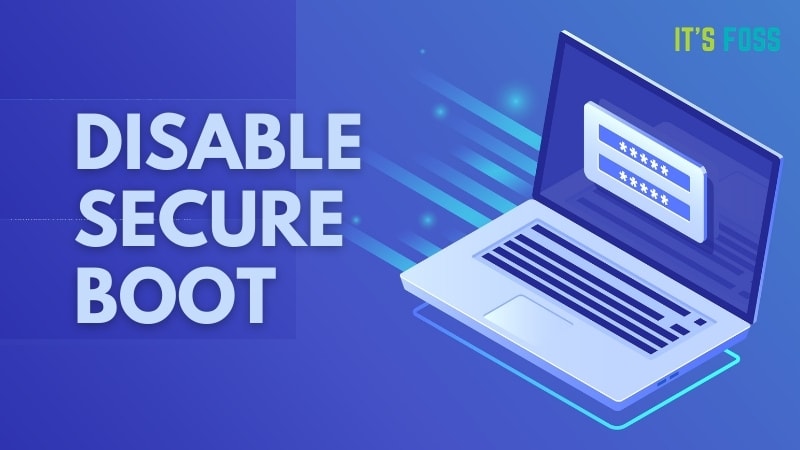
How to Disable UEFI Secure Boot in Windows
Secure boot may not allow you to boot from a bootable USB. Follow this simple tutorial with screenshots and learn to disable UEFI secure boot in Windows.
 itsfoss.com
itsfoss.com
I was able to to disable secure boot and whitelist the Linux boot file needed to get Mint to boot. For now I can boot Mint without issue and use my computer as Lefebvre intended.
I appreciate all the help you've all given me, I hope this forum thread will help out other folks with similar issues!

