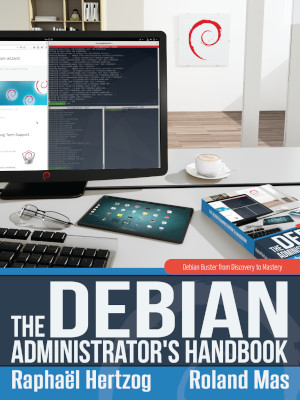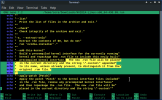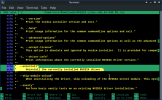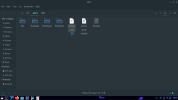luizfernandorg
New Member
Hi, my name is Luiz, and I made a mistake with my Debian 12 Bookworm, I installed the nvidia-smi and its dependencies, and now my system is using X11 and not the Wayland as it was the default, and the terminal on TTY and Prompt are using wrong configurations the text in the TTY is huge, they are in the wrong resolution, I don't know what to do to revert the situation, I tried everything and almost crush the system. I tried the Chat GPT, but its configuration is from the time when Xorg was the default for Debian. I use NVIDIA GeForce GTX 1650, during the installation of nvidia-smi I noticed that it installed a 386 package. I would appreciate the help!