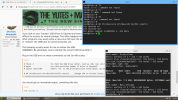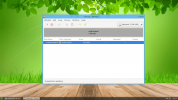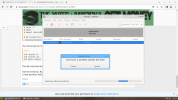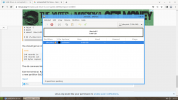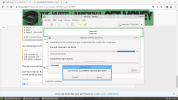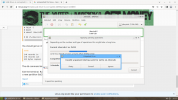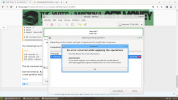Shail Murtaza
New Member
Hi!
I was installing Tiny Core Linux on mine 8 GB USB drive but installation failed for some reason.
I retried the installation but it didn't work. I boot into mine main machine after disappointing and mine USB was not working. I tried to format it but that didn't work. I tried Gparted to format it, tried to create new partition table but nothing was working. I thought that this might be because mine USB has been broken.
After that I tried to install Tiny Core Linux on other USB and that device end up corrupted too. Nothing seem to be working on these devices. I'm sure it is because of Tiny Core Linux. I does not even remember how many times and which methods I have used to repair these devices but nothing worked
Can anyone please help me with that.
I was installing Tiny Core Linux on mine 8 GB USB drive but installation failed for some reason.
I retried the installation but it didn't work. I boot into mine main machine after disappointing and mine USB was not working. I tried to format it but that didn't work. I tried Gparted to format it, tried to create new partition table but nothing was working. I thought that this might be because mine USB has been broken.
After that I tried to install Tiny Core Linux on other USB and that device end up corrupted too. Nothing seem to be working on these devices. I'm sure it is because of Tiny Core Linux. I does not even remember how many times and which methods I have used to repair these devices but nothing worked
Can anyone please help me with that.