Hi, I created a custom live system based on debian 12 bookworm. Now I am trying to install my custom system to vmware virtual machine using calamares installer. I installed calamares and calamares-settings-debian packages and didn't change any of the configuration files. The installer is installing without errors. I am also choosing "erase the disk" option, not partitioning manually. However. when I reboot, grub> is showing up. I tried changing the bootloader location to both "/dev/sda" and "/'' on partitioning page but no use. The virtual machine uses BIOS, not UEFI.
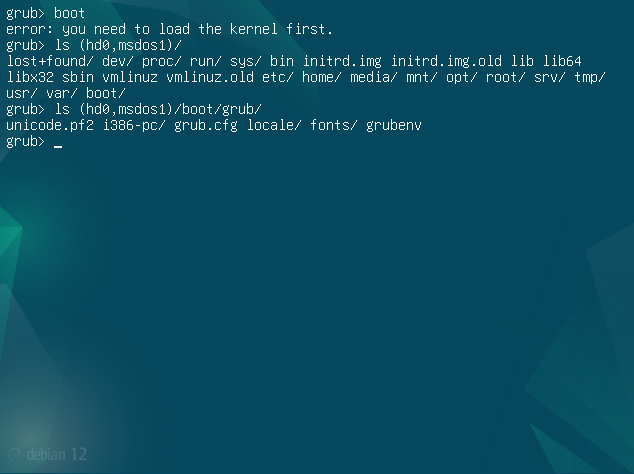
I am having this issue, however, official debian 12 live installer installing the system using the same configuration files and the system is booting up perfectly. What am I missing, what should I do for the system to boot up perfectly after installation, please help!
I am having this issue, however, official debian 12 live installer installing the system using the same configuration files and the system is booting up perfectly. What am I missing, what should I do for the system to boot up perfectly after installation, please help!
Last edited:

