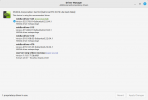1. Should I turn off secure boot?
Yes
This is just a bit of brainstorming and I hope it helps rather than hinders.
1.
With your /etc/default/grub , where the two lines are saying
GRUB_TIMEOUT_STYLE=hidden
GRUB_TIMEOUT=0
change those to
GRUB_TIMEOUT_STYLE=menu
GRUB_TIMEOUT=10
then run
sudo update-grub
and reboot. This will give you a Grub Menu with plenty of time to react (you can always change the timeout later).
From the Grub Menu, then choose the c command to get a console and then type and enter the
videoinfo
command
Note down all the resolutions and if there is an asterisk beside one note that (don't worry about the frequencies), and then post them here.
For yourself, and the rest of The Viewers, it is important to note these comments from the text output for /etc/default/grub
# The resolution used on graphical terminal
# note that you can use only modes which your graphic card supports via VBE
# you can see them in real GRUB with the command `vbeinfo'
That 3rd line is rubbish, vbeinfo has not been the default since Grub2 replaced Grub Legacy, but only Manjaro and a couple of other Distro's Devs have got it right, and that is only recently. This goes back 7 - 8 years at least.
So they should read
# The resolution used on graphical terminal
# note that you can use only modes which your graphic card supports via VBE
# you can see them in real GRUB with the command
`videoinfo'
My line of thought here is to do with that part "note that you can use only modes which your graphic card supports" and we would get a better picture of that with videoinfo output.
Where you have
xrandr: Failed to get size of gamma for output default
2. Can you give us the output of
Code:
grep -i vesa /var/log/Xorg.0.log
Best to copy and paste that into Terminal, that 0 is a zero.
Cheers
Wizard