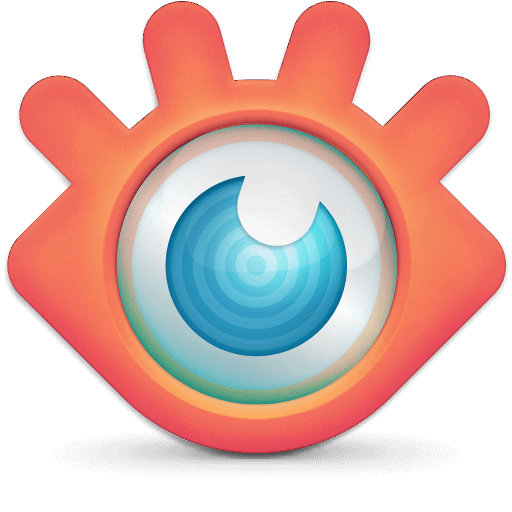i've never heard of that program and i assure you i'm too stupid to figure it out
i hope there is a built in program i can do the conversion with
thanks for your prompt reponse
There aren’t any built in programs to do it.
But if you install imagemajick, you should be able to use the convert command to convert from pdf to jpg using a simple terminal command, as pointed out by
@osprey. That’s probably the best option.
There are some websites with free online converters for changing from one document type to another. I don’t use any myself, so I couldn’t make a recommendation, or vouch for the safety of any such websites. But that’s another option you could explore yourself.
Failing that - you could do it manually:
1. Open your pdf file in an e-reader like Evince (gnome), or Okular (QT/KDE), or whatever.
2. Put the pdf viewer into full-screen mode (usually via the F11 key) and ensure the whole page is displayed on the screen.
3. Take a screenshot using a screenshot tool. Repeat for each page.
Pretty simple!
Or if you don’t have a screenshot tool installed:
With your pdf viewer in full-screen mode, displaying the whole page:
1. Press the ctrl + alt + printscreen keys at the same time.
2. Open Gimp and go to ‘Edit->Paste as->New image’
- then you can export your screenshot from Gimp as a .jpg.
Then switch back to your pdf viewer and repeat the process… Move to the next page, take another screenshot via ctrl+alt+printscreen, go to Gimp, use "paste as new image", then export the image. Repeat that for all pages.
If you only have three or four pages in your pdf, it should only take a couple of minutes!
And you don’t have to use Gimp, you could use any other image editing software, I just used Gimp as it’s what I know and use.
The ctrl+alt+printscreen keybind is pretty universal and should work on all distros.
Once you’ve taken a screenshot, you should be able to paste it in any paint-like program.