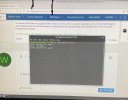You are using an out of date browser. It may not display this or other websites correctly.
You should upgrade or use an alternative browser.
You should upgrade or use an alternative browser.
Getting Started I Hope.
- Thread starter wm460
- Start date
Brickwizard
Well-Known Member
log in as sudo[admin] from the terminal run
passwd <username> and enter new password [usually twice] and enter
your user name without brackets
passwd <username> and enter new password [usually twice] and enter
your user name without brackets
Condobloke
Well-Known Member
This is @bob466's post #32 from previous page....is this what you needed ?
OP,
Don't take notice of what computer shops say...they know nothing about Linux.

When you install Linux Mint...you're asked to create a User Name and a User Password as shown here from the Mint site...

The Password you create is for installing Software...Updates...setting up Timeshift and logging in...so remember it...better still write it down.
If you type the wrong Password...you'll get this...

To avoid confusion your Password is also called...User Password...Root Password but it's the same thing. It's easy to change the password you know but if you forget it...you can still create a new one but that's another story. Hope this helps.

OP,
Don't take notice of what computer shops say...they know nothing about Linux.
When you install Linux Mint...you're asked to create a User Name and a User Password as shown here from the Mint site...
The Password you create is for installing Software...Updates...setting up Timeshift and logging in...so remember it...better still write it down.
If you type the wrong Password...you'll get this...
To avoid confusion your Password is also called...User Password...Root Password but it's the same thing. It's easy to change the password you know but if you forget it...you can still create a new one but that's another story. Hope this helps.
Your Password is the one you created when you installed Mint.
My Password and my User Name are different as it should be...to change my current Password I do this...

bob@bob is my user name...as shown...the other is the Motherboard...it's not my Password. This is what's shown when the Terminal appears. When you type your password you won't see it...that's normal.
If you forget your Password and don't want to re-install the Distro...you can change it but that involves more steps that must be followed exactly...this is the easy way and is done from the Live Session...
https://www.linux.org/threads/how-t...rd-from-the-live-session-in-linux-mint.45548/
Hope this helps.

My Password and my User Name are different as it should be...to change my current Password I do this...
bob@bob is my user name...as shown...the other is the Motherboard...it's not my Password. This is what's shown when the Terminal appears. When you type your password you won't see it...that's normal.
If you forget your Password and don't want to re-install the Distro...you can change it but that involves more steps that must be followed exactly...this is the easy way and is done from the Live Session...
https://www.linux.org/threads/how-t...rd-from-the-live-session-in-linux-mint.45548/
Hope this helps.
You can boot from a flash drive and mount your root filesystem that has the /etc directory and manually edit /etc/shadow to change passwords.Big problems, I have been changing all the passwords on my phone and writing them in a notebook including the root password etc for my computer.
I left it on the coffee table and some horrible black mutt decided to shred it, we salvaged some but couldn't find the root p/word.
Is there any way to change it?
Signed,
Matthew Campbell
Here's a standard means of resetting or creating a root password:
The passwords in the BIOS refer to passwords for the BIOS, that is, a password to enter the BIOS itself, and not for the operating system. For the linux operating system the root password can be created from the process described in the link in post #49 above in this thread. That works!
There's no need to create BIOS passwords for the computer unless you have specific reasons to do so.
There's no need to create BIOS passwords for the computer unless you have specific reasons to do so.
Brickwizard
Well-Known Member
that is for your BIOS settings only, not your OS [if you put a password in this segment, then forget it, it will be almost imposible to boot the machine at allWhile I was trying to boot the computer I got this screen,
You can boot from a flash drive and mount your root filesystem that has the /etc directory and manually edit /etc/shadow to change passwords.
Signed,
Matthew Campbell
Maybe you could give some instructions on how to do this for the OP.
Here's a standard means of resetting or creating a root password:
I was going to suggest going to the Grub Menu...Mint...Advanced Options...Recovery Mode...Root etc, but I think this would be too hard for a beginner.
I tried that and I get this.
You're doing this from the Desktop not the Live session.
When you open the Terminal in the Live Session you'll see this...
Notice there's no user Name. To Boot to the Live Session...plug in your Mint USB and re-boot tapping the Key (mine is F11) that brings up the boot Menu...not in your case the BIOS...select your Flash Drive and hit Enter...
You'll see this...now open the Terminal and follow the instruction in post 46.
Boot from the installation CD/DVD or install Linux on a flash drive from the installation CD/DVD and boot from that. Then mount your root partition at a mount point like /mnt and find /etc/shadow using a command shell. Then, using a text editor, remove the password for the account you wish to reset the password for. It will be right after the login name between the first and second colon : and will look like gibberish. Leave this space empty, no spaces. Then save the file, sync, unmount your root file system and run e2fsck to make sure everything looks ok. Reboot your Linux computer and log in with this new account that no longer has a password. Set a new password with /usr/bin/passwd.Maybe you could give some instructions on how to do this for the OP.
Signed,
Matthew Campbell
Boot from the installation CD/DVD or install Linux on a flash drive from the installation CD/DVD and boot from that. Then mount your root partition at a mount point like /mnt and find /etc/shadow using a command shell. Then, using a text editor, remove the password for the account you wish to reset the password for. It will be right after the login name between the first and second colon : and will look like gibberish. Leave this space empty, no spaces. Then save the file, sync, unmount your root file system and run e2fsck to make sure everything looks ok. Reboot your Linux computer and log in with this new account that no longer has a password. Set a new password with /usr/bin/passwd.
Signed,
Matthew Campbell
When helping beginners...I always try to do it in an easy to understand way and where possible I include pictures.
Most beginners have never used a Terminal and many can't burn an ISO to a Flash Drive...so they have no hope of booting to the Live Session and running Terminal commands...which is not good as sometimes it's the only to fits the problem as we see here.
If the OP can't fix the problem from the advice given or get's someone to fix this for them...the only option left is a Re-Install.
Condobloke
Well-Known Member
@bob466 ...I agree
@wm460 Life would have much easier if the people in Alice had used your christian name or similar as your user name.....
However, they didn't, and that is the end of that. Are they approachable in such a way that you can take it back to them?...or is that going to incur more cost on your part as well as one hell of a long drive ?
We are more than willing to give it another shot to guide you through installing it yourself.
Your call.
@wm460 Life would have much easier if the people in Alice had used your christian name or similar as your user name.....
However, they didn't, and that is the end of that. Are they approachable in such a way that you can take it back to them?...or is that going to incur more cost on your part as well as one hell of a long drive ?
We are more than willing to give it another shot to guide you through installing it yourself.
Your call.
Brickwizard
Well-Known Member
Prehaps one person could take over and run the OP through it to reduce any confusion of multiple possibilitiesWe are more than willing to give it another shot to guide you through installing it yourself.
I didn't mean to burn an ISO to a flash drive. Burn to a CD or DVD and boot from that. Then use that to install to a flash drive so you have a way to fix the main system when needed. Never underestimate the value of doing this. It's priceless.When helping beginners...I always try to do it in an easy to understand way and where possible I include pictures. View attachment 20407
Most beginners have never used a Terminal and many can't burn an ISO to a Flash Drive...so they have no hope of booting to the Live Session and running Terminal commands...which is not good as sometimes it's the only to fits the problem as we see here.
If the OP can't fix the problem from the advice given or get's someone to fix this for them...the only option left is a Re-Install. View attachment 20408
Signed,
Matthew Campbell