Many people may like the look and feel of Linux over other Desktop Operating Systems (OS). For this reason someone may want to install Linux on a Mac.
There are many types of Apple Mac systems available. For this article I used an iMac 6.1 from late 2006. The specs on the iMac are as follows:
The highest MacOS it can support is 10.6 or Snow Leopard. After I tried using the iMac and installing apps on it I found out that few apps supported Snow Leopard. For this reason I didn’t use the iMac often. Another reason is that the video card has an overheating issue which causes screen anomalies. The system runs better in winter when it is a little cooler.
NOTE: I got this iMac for less than $50. The shipping charge was more than the cost of the all-in-one (AIO) system.
The MacOS is what discouraged me since I couldn’t install very many any apps since it was older. I decided to install Linux and make the system better.
NOTE: Keep in mind that for an upgrade to Linux you must have an Intel processor. Since each Mac can have varying components you may also run into driver issues. For my iMac I was very lucky. The upgrade was smooth except the iSight webcam (which wasn’t too bad).
Linux Installation
I usually use Ubuntu, but I have been hearing a lot about Deepin so I decided to try it on my iMac. I downloaded Deepin 15.11 at https://www.deepin.org/en/download/.
NOTE: Some places on the Internet claim that you cannot install a 64-bit OS other than MacOS on a Mac. This is not true of all systems. On my iMac I can install a 64-bit version of Deepin.
Once you have the ISO downloaded you can use Etcher to extract the image to a USB Stick. The USB Stick should then be ready to boot on any system you wish to install Deepin Linux.
NOTE: Before starting the install I have found an issue with Deepin, which is not an issue with iMac. Do not have a secondary monitor or even a plug in the secondary video port. Deepin will not display the Desktop Environment properly if a secondary video port is detected as active.
Insert the USB Stick in the USB Port of the iMac and power on holding down the Option key and select EFI (second one) once it appears. Press the up arrow on the screen as shown in Figure 1. If you do not have an Apple keyboard then press the Left ALT key instead.
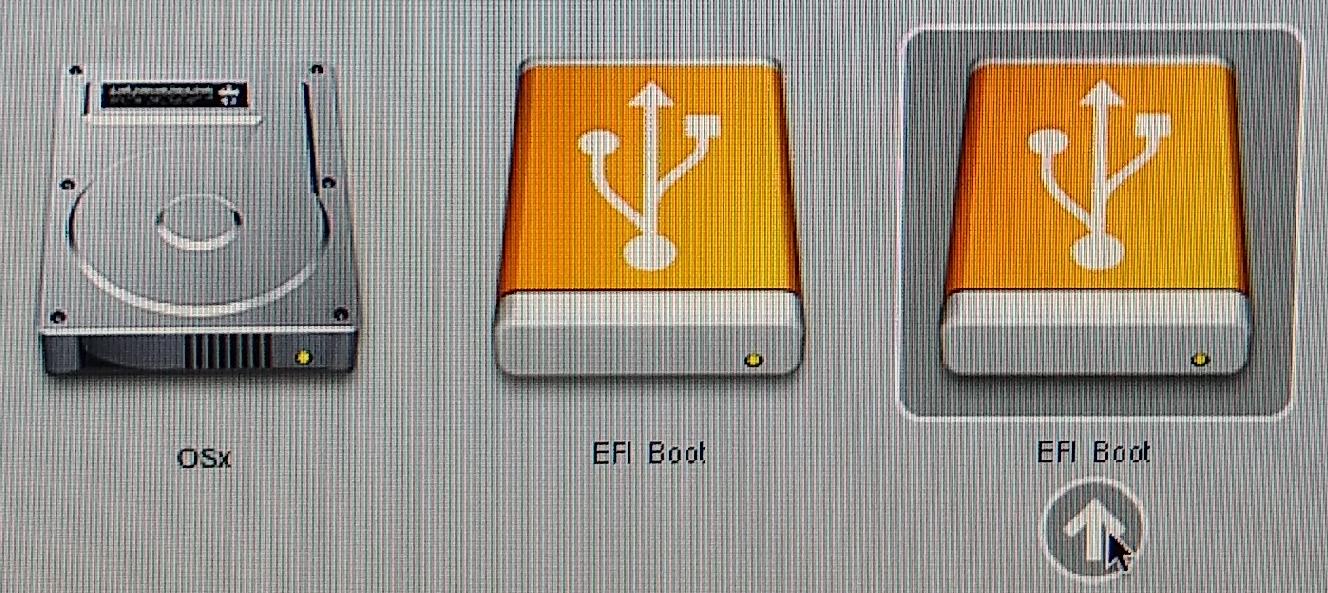
FIGURE 01
The iMac should then boot from the USB Stick. GRUB should appear and give you the option to ‘Install Deepin’. If you do not select an option then GRUB will timeout and select the installation option by default.
After everything is loaded you should see a screen similar to Figure 2. The screen is the beginning of the Deepin installation. Select the default language for the Installation as well as the OS. One you have made your selection make sure to check the box at the bottom to accept the End User License Agreement (EULA). After you have completed these tasks click on ‘Next’.
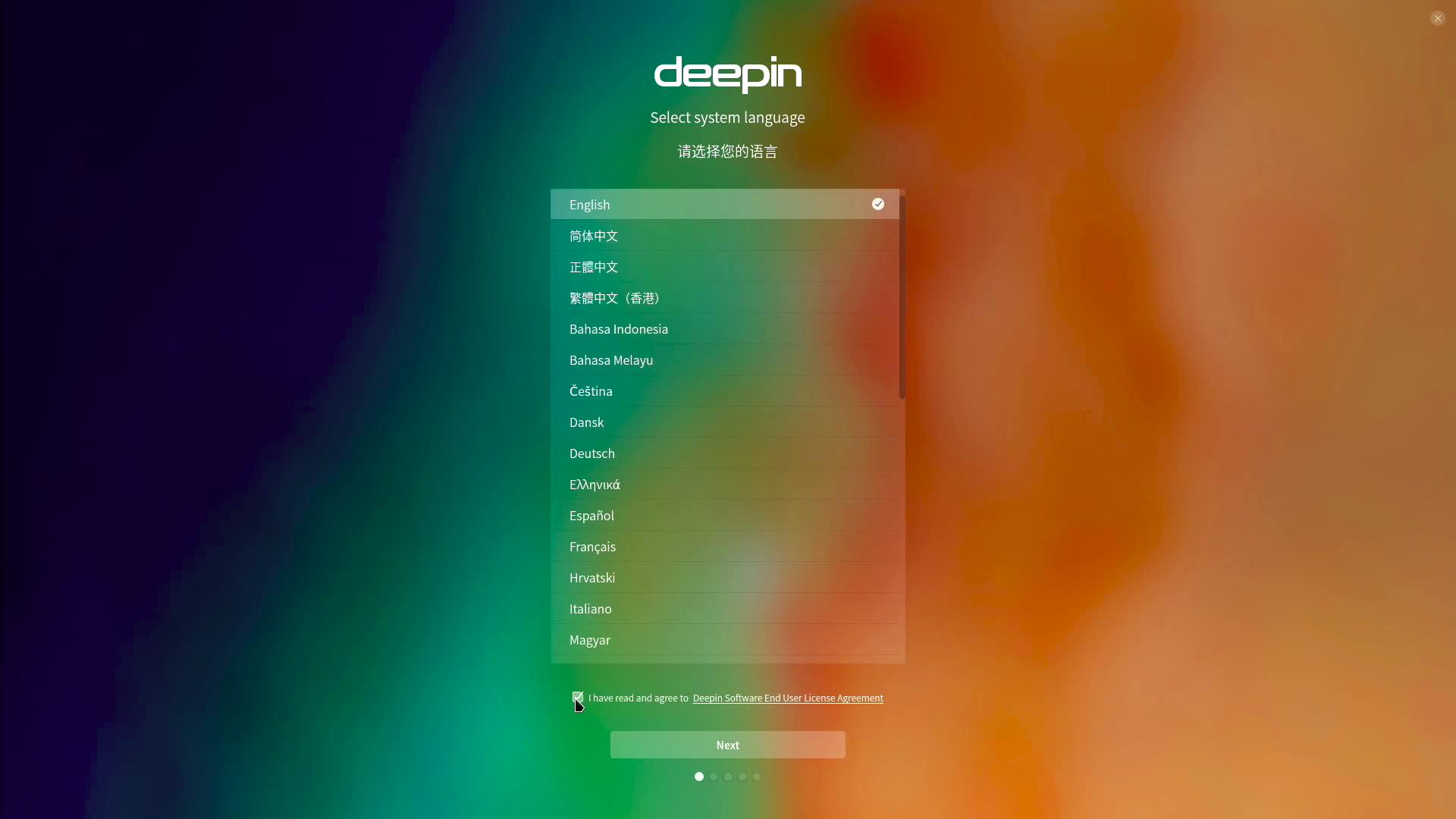
FIGURE 02
The next screen, shown in Figure 03, allows you to create a User Account for Deepin. Type in your preferred username. Do not capitalize the first letter (which it will warn you if you do). The System Name will be filled in with your username and ‘-PC’ added to it. You can change this as needed. You will then be required to type in your password and confirm it before clicking ‘Next’.
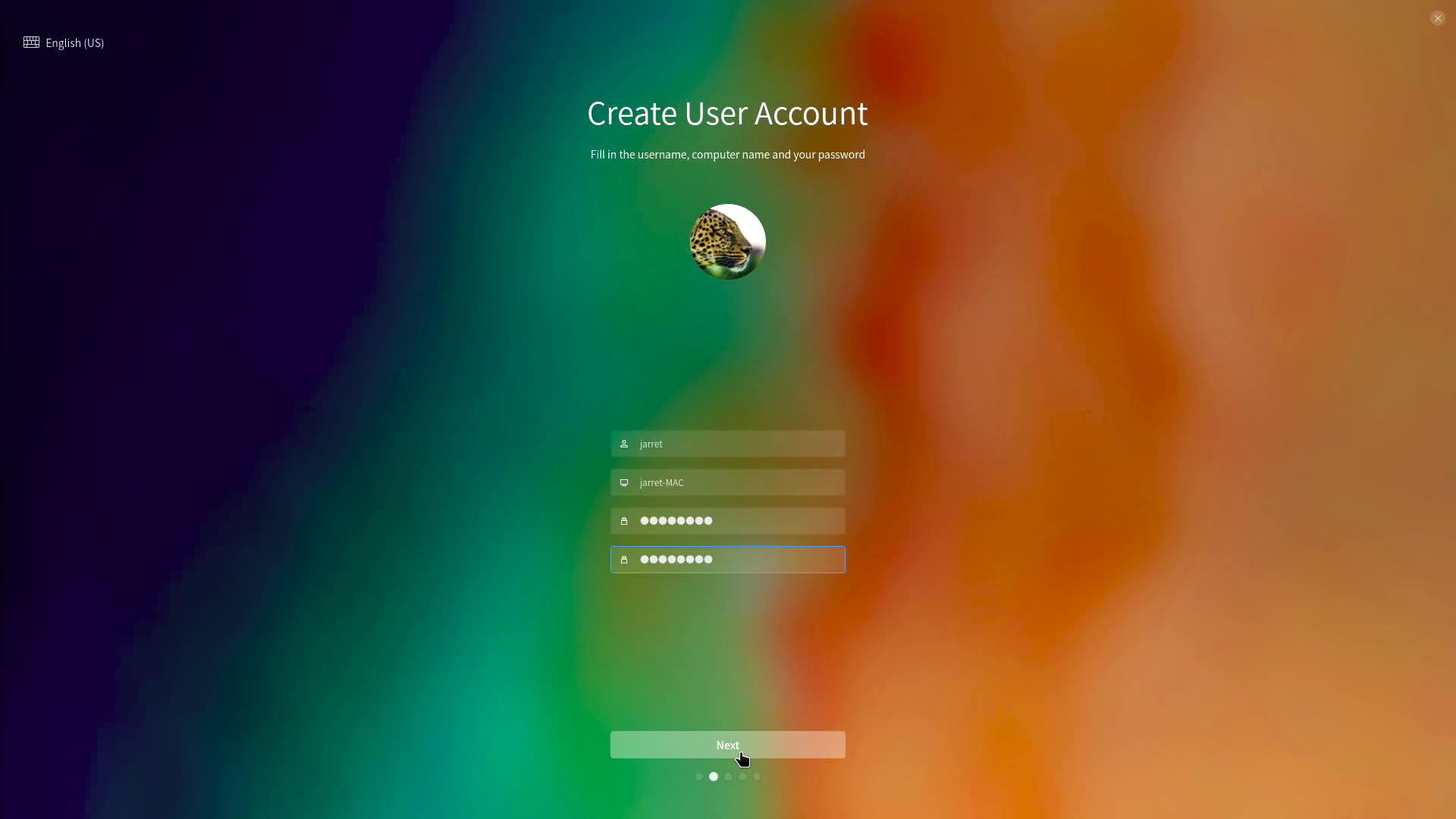
FIGURE 03
Figure 04 shows the next screen which prompt you to select your time zone from a world map. Make the appropriate selection and click ‘Next’.
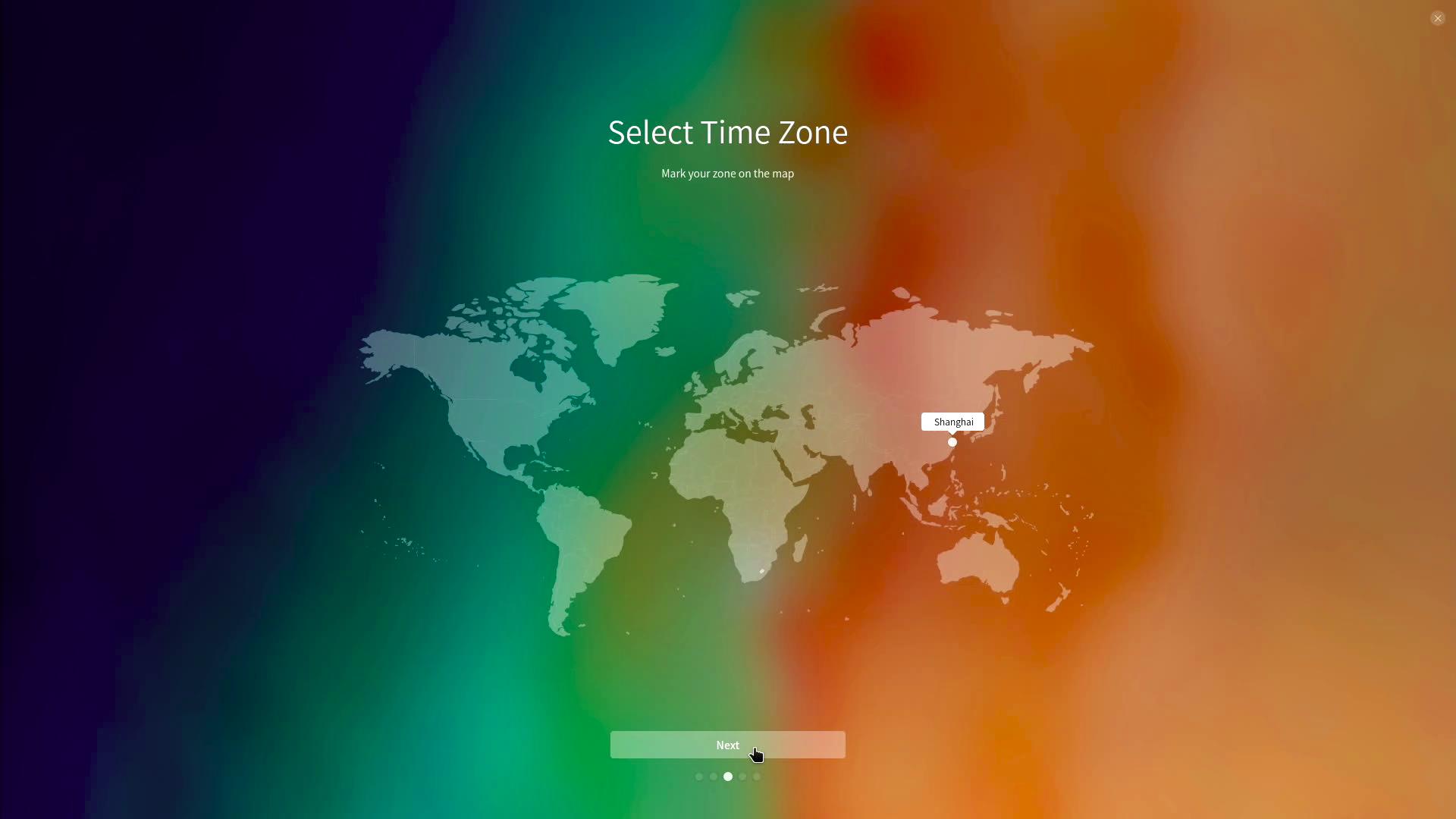
FIGURE 04
The next screen, Figure 05, is where you select the drive to install Deepin. Initially you see the partitions created by MacOS X. You do not want to use the existing partitions. At the top of the screen select ‘Full Disk’ and you will see a screen similar to Figure 06.
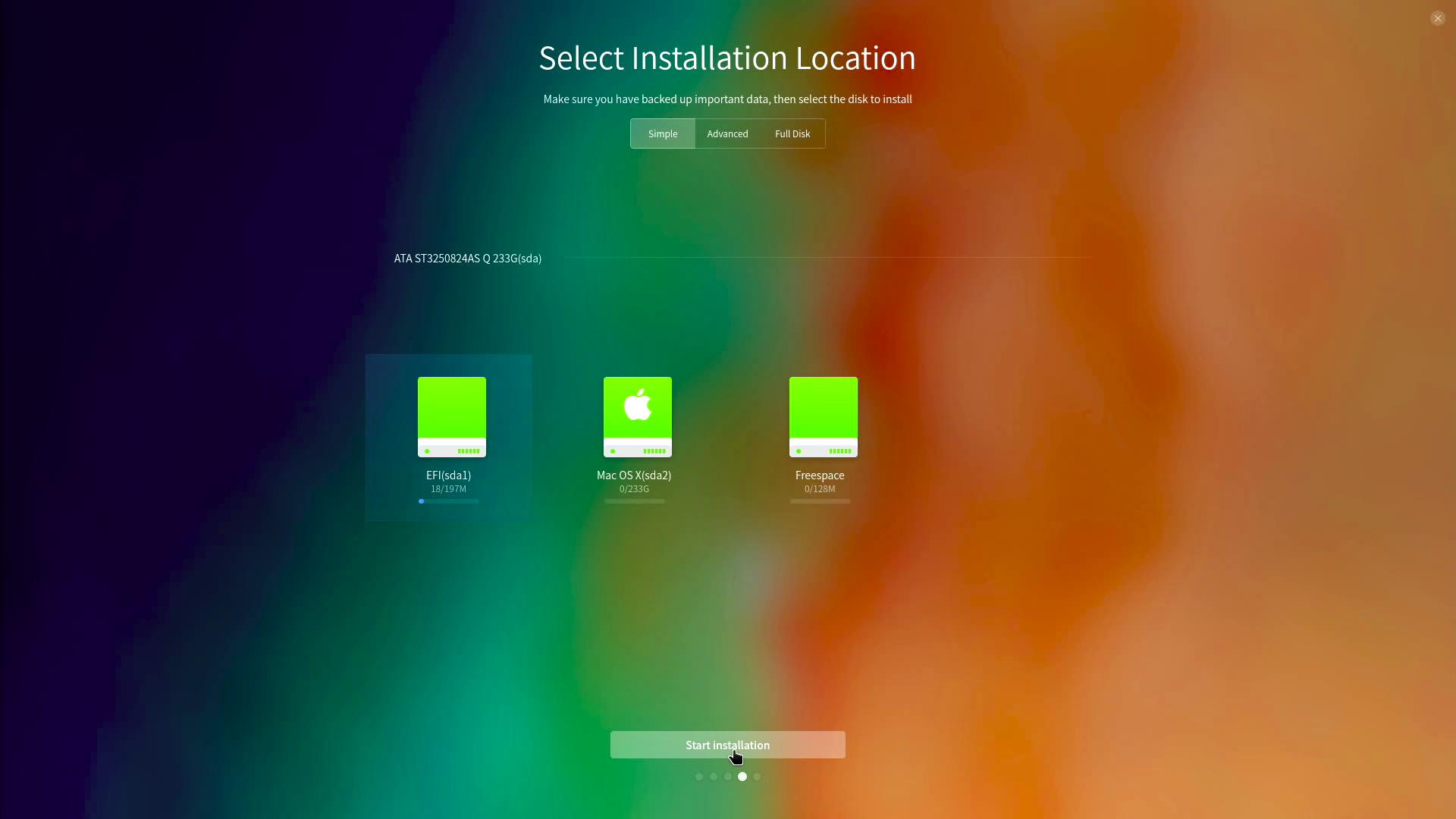
FIGURE 05
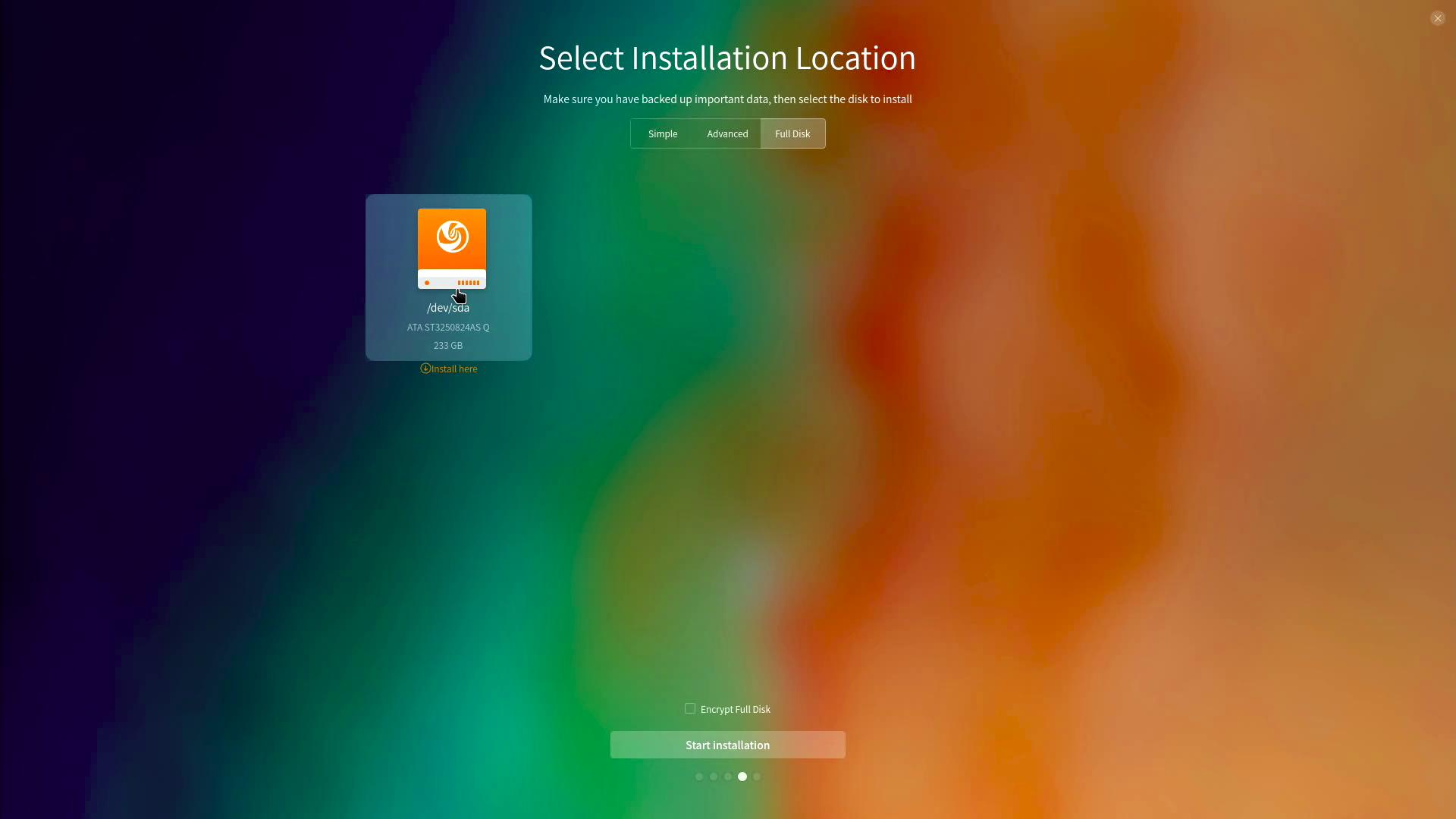
FIGURE 06
Select the disk on which to install Deepin. You have a checkbox at the bottom to encrypt the drive. You can select this if you require it. Once done, select ‘Start Installation’.
The installation took about 14 minutes on my my iMac. Many screens will be shown about Deepin’s abilities. Once done you will be prompted to remove the USB Stick and reboot the system.
Once rebooted you should see a screen similar to Figure 07. The screen shows that Deepin is installed and starting.
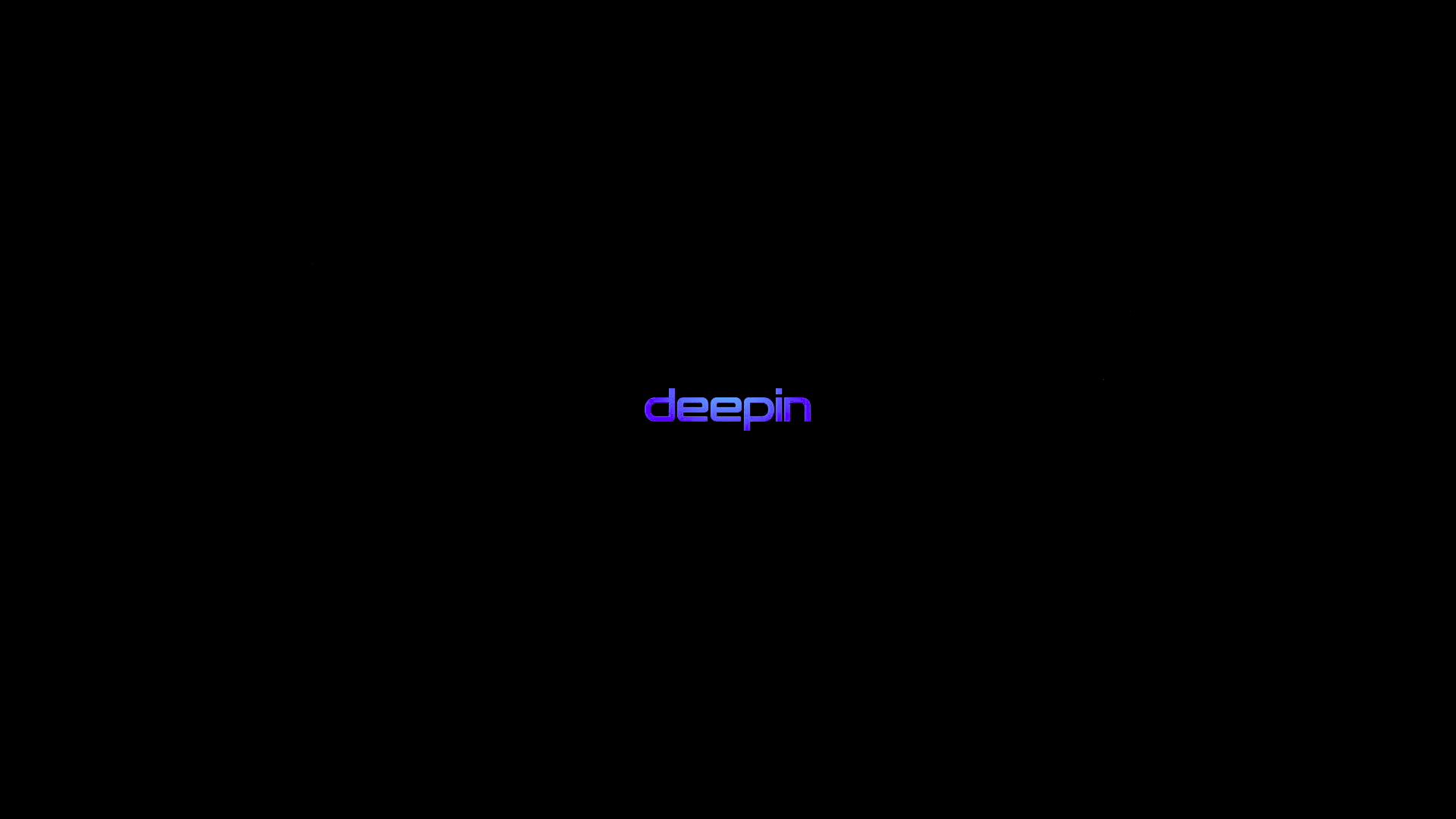
FIGURE 07
A logon screen should appear and prompt you to enter your password. Type in your password and press the Enter key or the arrow button next to the password prompt as shown in Figure 08.
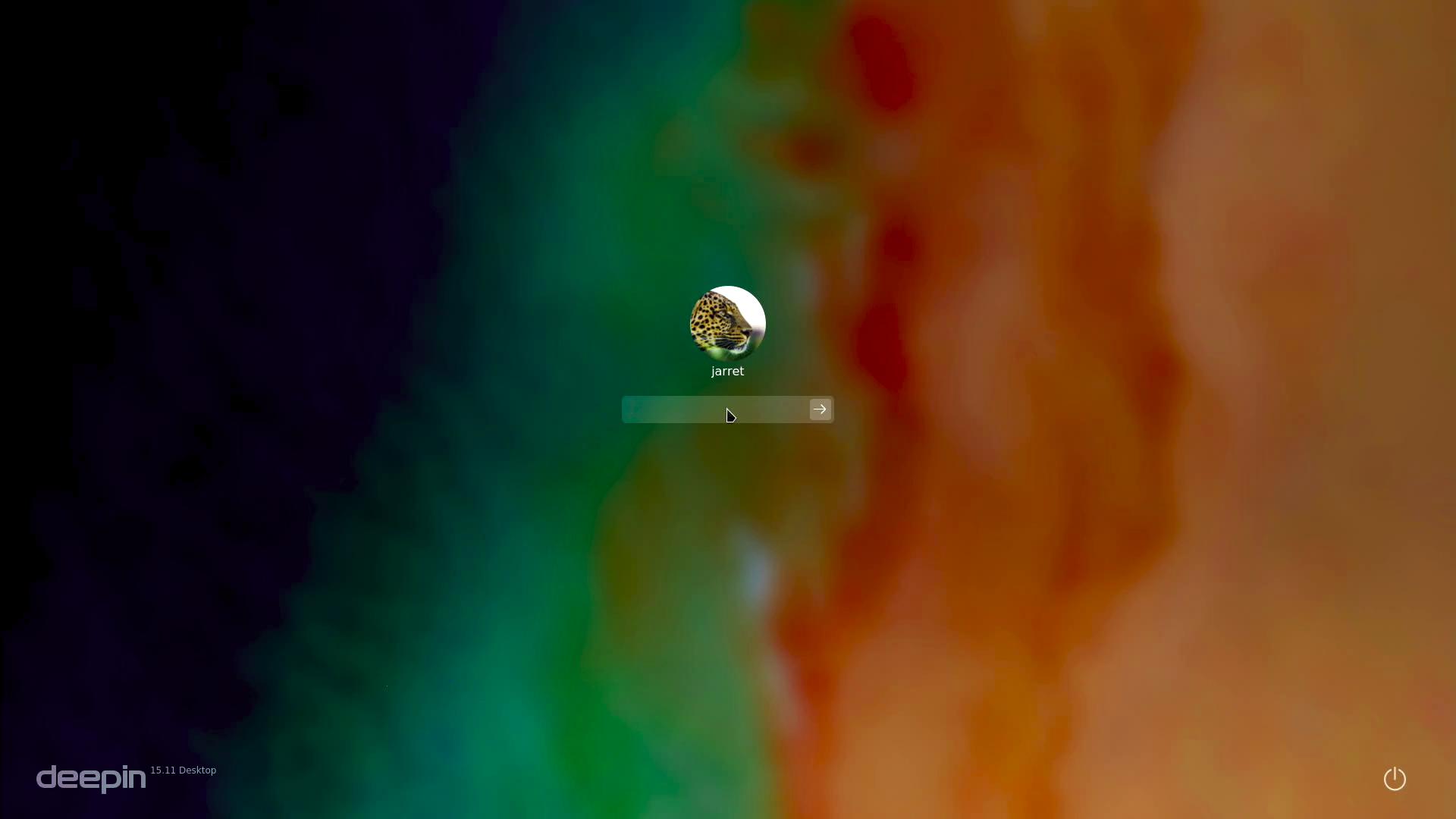
FIGURE 08
After you log in you should see a white box appear on the screen. Music will play and you may see a video playing. My system did not show the video but I could hear the music. Click ‘Next’ to go on with the system configuration.
The next screen allows you to pick a Desktop Mode. You have the choice of ‘Efficient’ or ‘Fashion’ modes as seen in Figure 09.
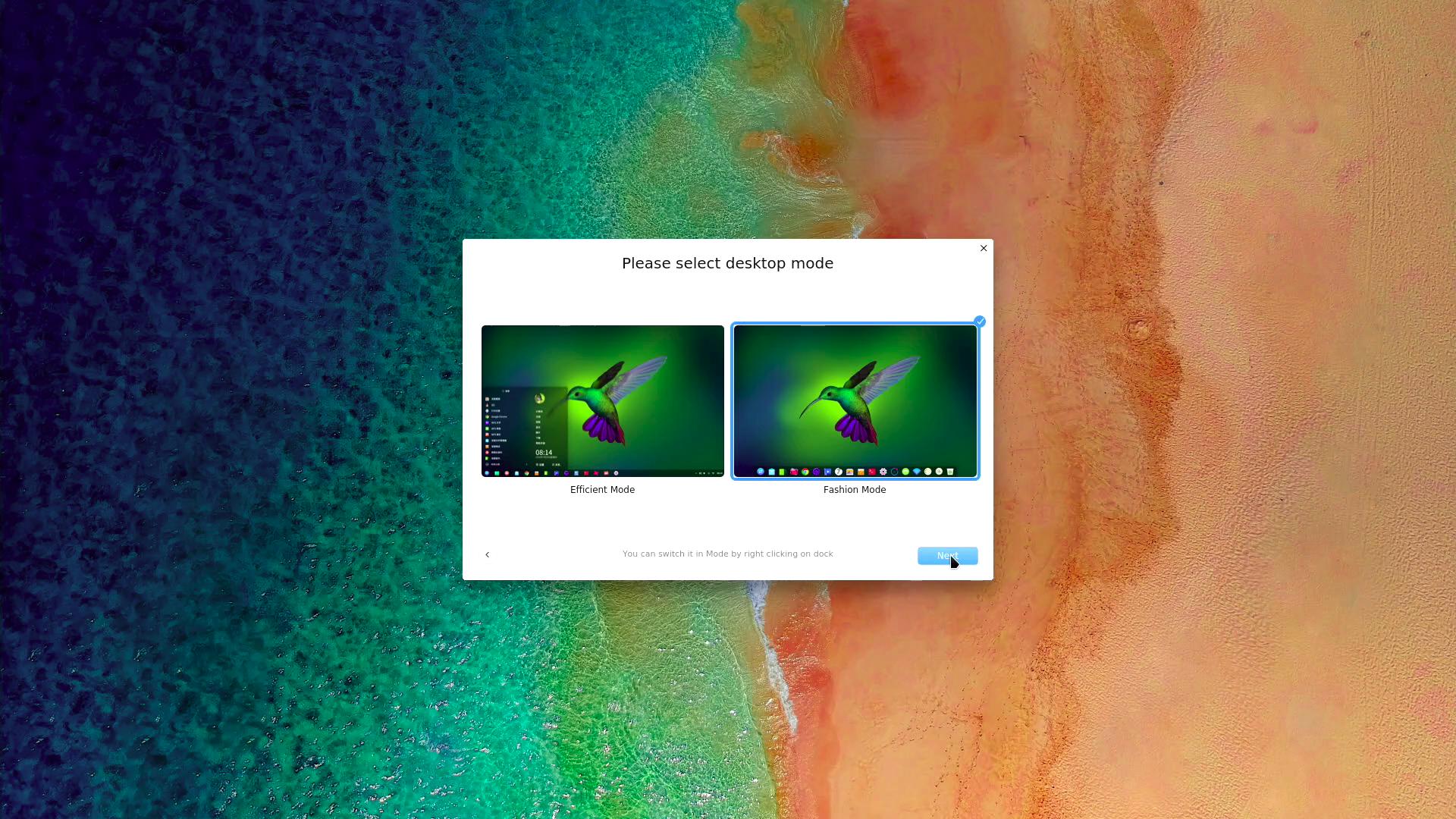
FIGURE 09
Make your choice, which can be changed later, and click ‘Next’.
Your next option is enable or disable window effects as in Figure 10. Click ‘Next’ when you have made your choice.
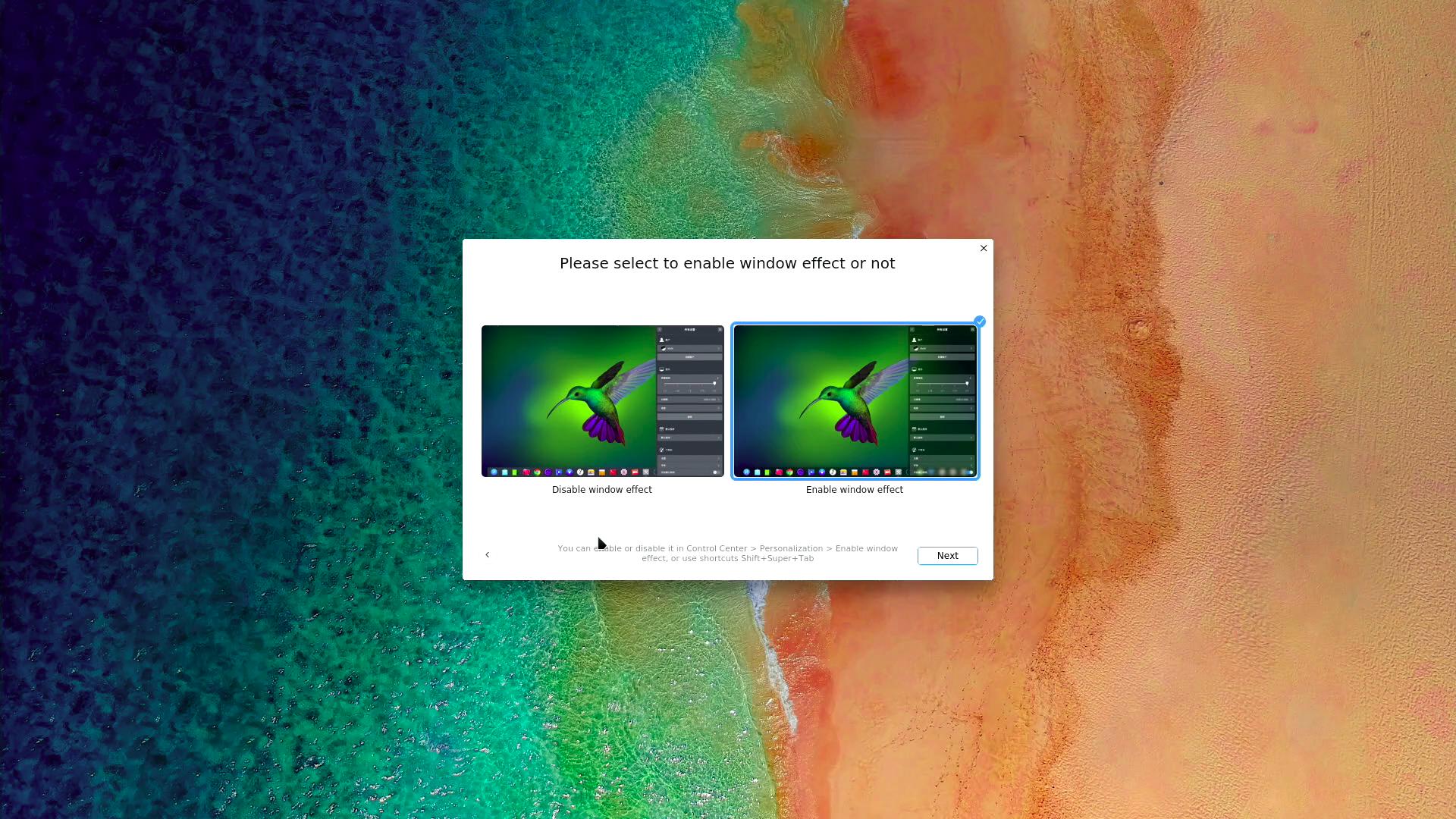
FIGURE 10
The last configuration option, Figure 11, lets you choose your default icons. Once you make your choice click on ‘Done’.
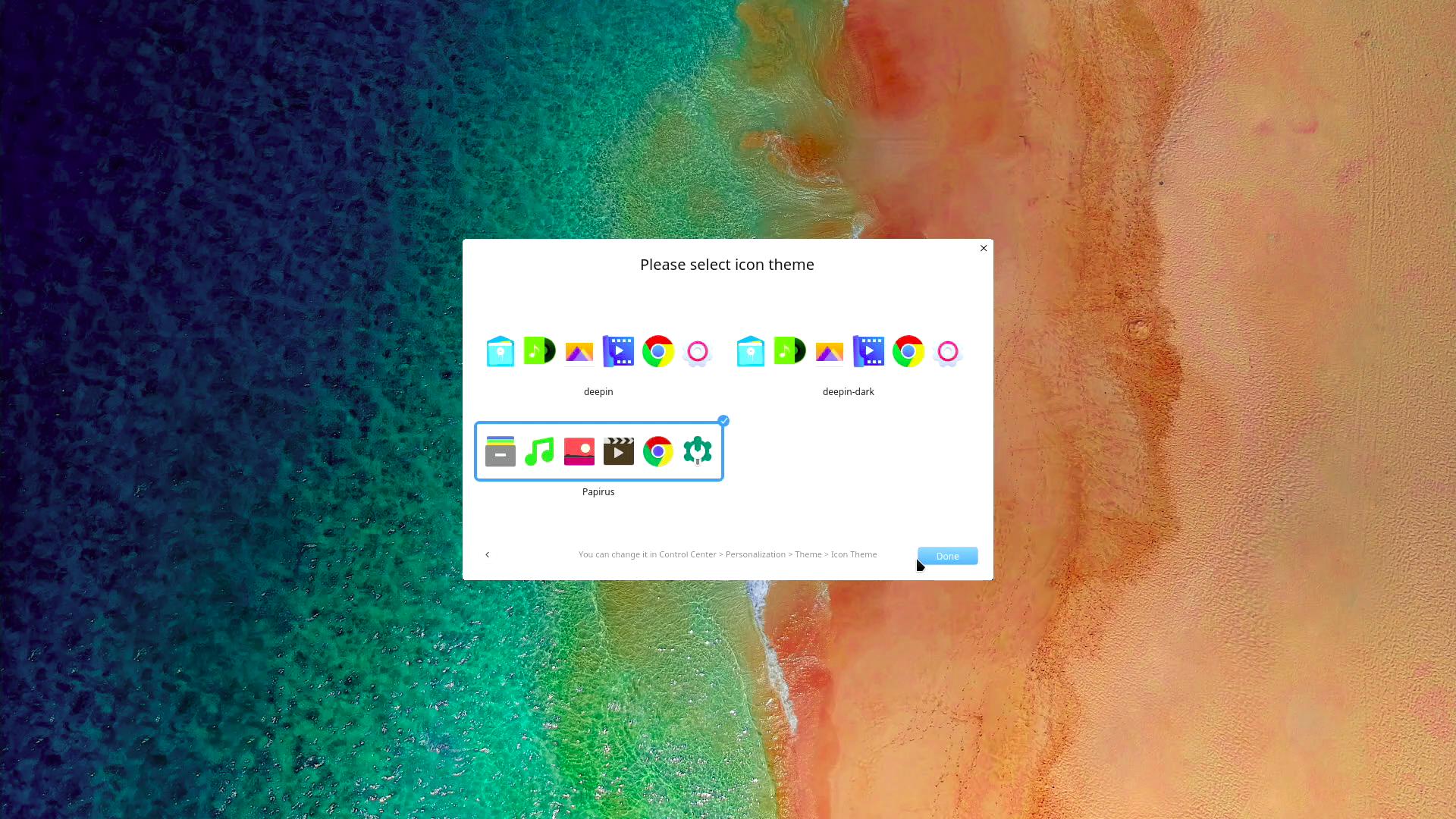
FIGURE 11
After the settings have been saved the desktop should appear as shown in Figure 12. You will need to connect to the Internet either through an Ethernet connection or Wi-Fi.
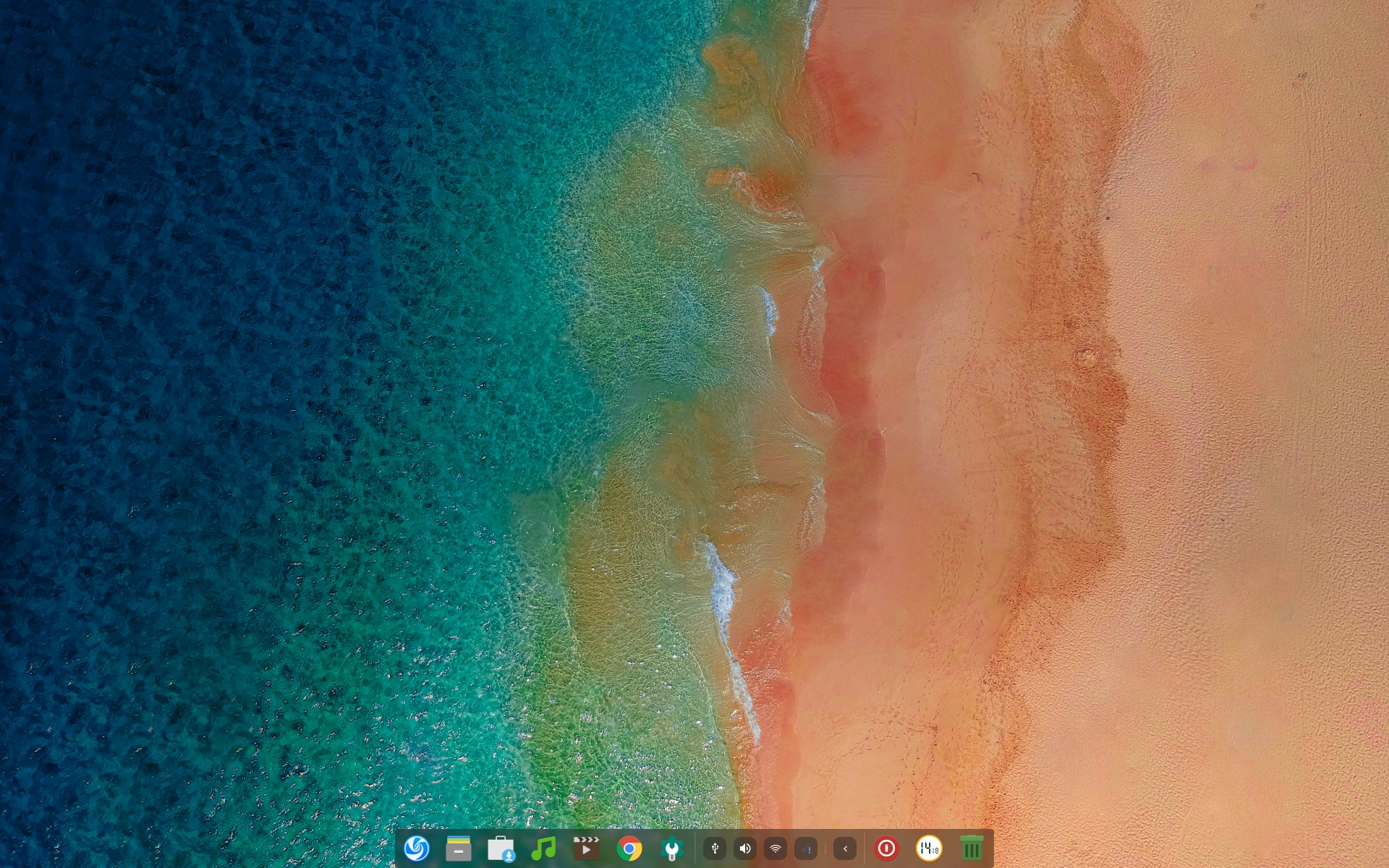
FIGURE 12
iSight Webcam
The iSight Webcam requires some tools installed. You will need a file from the MacOSX installation media (which I will attach below but it will need to be unzipped). Once you have the media you can find the file at: “/Mac OS X Install DVD/System/Library/Extensions/IOUSBFamily.kext/Contents/PlugIns/AppleUSBVideoSupport.kext/Contents/MacOS/AppleUSBVideoSupport”. Place this file in a location that you can type in the full path location. In a Terminal you need to type the following command:
sudo apt install isight-firmware-tools
After the download and installation a window will appear which will ask you if you have the ‘AppleUSBVideoSupport’ file. Answer ‘Yes’ and you will be prompted for the file location. Delete the current path and type in the location of the file and press Enter. The drivers should be extracted from the Apple file you copied. At this point you need to reboot to get the webcam to work.
I tested the iSight video camera using ‘Cheese’. To install ‘Cheese’ you need to open a Terminal and perform the commands:
sudo apt update
sudo apt install cheese -y
SuperDisk
I also burned a DVD using Brasero. The program needs to be installed using the following command:
sudo apt install brasero
Bluetooth
You need to install some programs for the Bluetooth to work properly. Use the following command to install them:
sudo apt install bluetooth bluez bluez-tools rfkill blueman
Once it is all installed you can list the available Bluetooth devices on your system with the command:
sudo rfkill list
The listing should show that your Bluetooth device is blocked or unblocked. If it is blocked then you need to run:
sudo rfkill unblock bluetooth
Now you can start the Bluetooth service by restarting the system. Once you log back into Deepin you should see an icon in the tray for Bluetooth. It is working, but you may have issues connecting to devices. With my system the Bluetooth adapter only supports Bluetooth 2.0. Older versions of Bluetooth do have issues with newer versions of Bluetooth on devices.
Conclusion
Everything seemed to work with little effort. Deepin is a very nice distro and if you choose ‘Fashion Mode’ during setup it kind of resembles MacOS. My one main issue, other than my overheating video card, is that there is only 1 GB of RAM. Things run smoothly unless I try to multitask by running multiple programs at once. I may try to upgrade my RAM to 2 GB since the system is capable of it. The Bluetooth version issue doesn’t bother me since I rarely use Bluetooth anyway. If I needed Bluetooth to work better I could buy a Bluetooth 5.0 dongle and place it in a USB port.
I hope this article helps you with getting Linux to work on your Mac. Please leave comments below if you have any issues with your Mac. Since there are quite a few models there may be issues with some of them. I hope that this article can help you get the majority of devices working properly.
There are many types of Apple Mac systems available. For this article I used an iMac 6.1 from late 2006. The specs on the iMac are as follows:
- Intel Core 2 Duo 2.16 GHz
- 24-Inch screen TFT Active Matrix LCD (1921x1200 native) display
- 667 MHz system bus
- 1 GB of RAM
- 250 GB Serial ATA (SATA) hard drive
- DVD±R DL "SuperDrive"
- Nvidia GeForce 7300 GT video card 128 MB VRAM
- built-in iSight video camera
- built-in stereo speakers
3 USB 2.0 ports
- Firewire "400" port
- Firewire "800" port
- built-in AirPort Extreme
- Gigabit Ethernet
- mini-DVI
The highest MacOS it can support is 10.6 or Snow Leopard. After I tried using the iMac and installing apps on it I found out that few apps supported Snow Leopard. For this reason I didn’t use the iMac often. Another reason is that the video card has an overheating issue which causes screen anomalies. The system runs better in winter when it is a little cooler.
NOTE: I got this iMac for less than $50. The shipping charge was more than the cost of the all-in-one (AIO) system.
The MacOS is what discouraged me since I couldn’t install very many any apps since it was older. I decided to install Linux and make the system better.
NOTE: Keep in mind that for an upgrade to Linux you must have an Intel processor. Since each Mac can have varying components you may also run into driver issues. For my iMac I was very lucky. The upgrade was smooth except the iSight webcam (which wasn’t too bad).
Linux Installation
I usually use Ubuntu, but I have been hearing a lot about Deepin so I decided to try it on my iMac. I downloaded Deepin 15.11 at https://www.deepin.org/en/download/.
NOTE: Some places on the Internet claim that you cannot install a 64-bit OS other than MacOS on a Mac. This is not true of all systems. On my iMac I can install a 64-bit version of Deepin.
Once you have the ISO downloaded you can use Etcher to extract the image to a USB Stick. The USB Stick should then be ready to boot on any system you wish to install Deepin Linux.
NOTE: Before starting the install I have found an issue with Deepin, which is not an issue with iMac. Do not have a secondary monitor or even a plug in the secondary video port. Deepin will not display the Desktop Environment properly if a secondary video port is detected as active.
Insert the USB Stick in the USB Port of the iMac and power on holding down the Option key and select EFI (second one) once it appears. Press the up arrow on the screen as shown in Figure 1. If you do not have an Apple keyboard then press the Left ALT key instead.
FIGURE 01
The iMac should then boot from the USB Stick. GRUB should appear and give you the option to ‘Install Deepin’. If you do not select an option then GRUB will timeout and select the installation option by default.
After everything is loaded you should see a screen similar to Figure 2. The screen is the beginning of the Deepin installation. Select the default language for the Installation as well as the OS. One you have made your selection make sure to check the box at the bottom to accept the End User License Agreement (EULA). After you have completed these tasks click on ‘Next’.
FIGURE 02
The next screen, shown in Figure 03, allows you to create a User Account for Deepin. Type in your preferred username. Do not capitalize the first letter (which it will warn you if you do). The System Name will be filled in with your username and ‘-PC’ added to it. You can change this as needed. You will then be required to type in your password and confirm it before clicking ‘Next’.
FIGURE 03
Figure 04 shows the next screen which prompt you to select your time zone from a world map. Make the appropriate selection and click ‘Next’.
FIGURE 04
The next screen, Figure 05, is where you select the drive to install Deepin. Initially you see the partitions created by MacOS X. You do not want to use the existing partitions. At the top of the screen select ‘Full Disk’ and you will see a screen similar to Figure 06.
FIGURE 05
FIGURE 06
Select the disk on which to install Deepin. You have a checkbox at the bottom to encrypt the drive. You can select this if you require it. Once done, select ‘Start Installation’.
The installation took about 14 minutes on my my iMac. Many screens will be shown about Deepin’s abilities. Once done you will be prompted to remove the USB Stick and reboot the system.
Once rebooted you should see a screen similar to Figure 07. The screen shows that Deepin is installed and starting.
FIGURE 07
A logon screen should appear and prompt you to enter your password. Type in your password and press the Enter key or the arrow button next to the password prompt as shown in Figure 08.
FIGURE 08
After you log in you should see a white box appear on the screen. Music will play and you may see a video playing. My system did not show the video but I could hear the music. Click ‘Next’ to go on with the system configuration.
The next screen allows you to pick a Desktop Mode. You have the choice of ‘Efficient’ or ‘Fashion’ modes as seen in Figure 09.
FIGURE 09
Make your choice, which can be changed later, and click ‘Next’.
Your next option is enable or disable window effects as in Figure 10. Click ‘Next’ when you have made your choice.
FIGURE 10
The last configuration option, Figure 11, lets you choose your default icons. Once you make your choice click on ‘Done’.
FIGURE 11
After the settings have been saved the desktop should appear as shown in Figure 12. You will need to connect to the Internet either through an Ethernet connection or Wi-Fi.
FIGURE 12
iSight Webcam
The iSight Webcam requires some tools installed. You will need a file from the MacOSX installation media (which I will attach below but it will need to be unzipped). Once you have the media you can find the file at: “/Mac OS X Install DVD/System/Library/Extensions/IOUSBFamily.kext/Contents/PlugIns/AppleUSBVideoSupport.kext/Contents/MacOS/AppleUSBVideoSupport”. Place this file in a location that you can type in the full path location. In a Terminal you need to type the following command:
sudo apt install isight-firmware-tools
After the download and installation a window will appear which will ask you if you have the ‘AppleUSBVideoSupport’ file. Answer ‘Yes’ and you will be prompted for the file location. Delete the current path and type in the location of the file and press Enter. The drivers should be extracted from the Apple file you copied. At this point you need to reboot to get the webcam to work.
I tested the iSight video camera using ‘Cheese’. To install ‘Cheese’ you need to open a Terminal and perform the commands:
sudo apt update
sudo apt install cheese -y
SuperDisk
I also burned a DVD using Brasero. The program needs to be installed using the following command:
sudo apt install brasero
Bluetooth
You need to install some programs for the Bluetooth to work properly. Use the following command to install them:
sudo apt install bluetooth bluez bluez-tools rfkill blueman
Once it is all installed you can list the available Bluetooth devices on your system with the command:
sudo rfkill list
The listing should show that your Bluetooth device is blocked or unblocked. If it is blocked then you need to run:
sudo rfkill unblock bluetooth
Now you can start the Bluetooth service by restarting the system. Once you log back into Deepin you should see an icon in the tray for Bluetooth. It is working, but you may have issues connecting to devices. With my system the Bluetooth adapter only supports Bluetooth 2.0. Older versions of Bluetooth do have issues with newer versions of Bluetooth on devices.
Conclusion
Everything seemed to work with little effort. Deepin is a very nice distro and if you choose ‘Fashion Mode’ during setup it kind of resembles MacOS. My one main issue, other than my overheating video card, is that there is only 1 GB of RAM. Things run smoothly unless I try to multitask by running multiple programs at once. I may try to upgrade my RAM to 2 GB since the system is capable of it. The Bluetooth version issue doesn’t bother me since I rarely use Bluetooth anyway. If I needed Bluetooth to work better I could buy a Bluetooth 5.0 dongle and place it in a USB port.
I hope this article helps you with getting Linux to work on your Mac. Please leave comments below if you have any issues with your Mac. Since there are quite a few models there may be issues with some of them. I hope that this article can help you get the majority of devices working properly.

