Yes, I still have /etc/X11/xinit/xinitrc -typo there.
Do you still have an /etc/X11/xinit/xinitrc ?
If not, you may have to copy it back again.
I was simply trying to answer your question as to whether to us
mv
or not, but perhaps I confused you.
So along the lines of what Jas was saying, and with now knowing your userid
My suggestion would read as
Code:sudo cp /etc/X11/xinit/xinitrc /home/alex/.xinitrc
Wiz
You are using an out of date browser. It may not display this or other websites correctly.
You should upgrade or use an alternative browser.
You should upgrade or use an alternative browser.
KDE Programs Solved
- Thread starter Alexzee
- Start date
I used the mv cmd to move xinitrc in my home directory to .xinitrc and now that file is not in the home directory.
Did something wrong I think.
Tried 3 times to copy the file again.
Using
cp /etc/X11/xinit/xinitrc ~/.xinitrc
I don't see xinitrc in the home directory--
When I used the mv cmd I ran this:
Tried coping that file as root and it still did not show in the /home directory.
Trying to give you as much info as I can.
Did something wrong I think.
Tried 3 times to copy the file again.
Using
cp /etc/X11/xinit/xinitrc ~/.xinitrc
I don't see xinitrc in the home directory--
When I used the mv cmd I ran this:
Code:
mv xinitrc .xinitrc2
Code:
bash-5.1$ cp /etc/X11/xinit/xinitrc ~/.xinitrc
bash-5.1$ ls
Books Desktop Downloads Pictures Public Slackware.odt Templates
CMD'S Documents Music Programs Slackware Slackware~ Videos
bash-5.1$Tried coping that file as root and it still did not show in the /home directory.
Trying to give you as much info as I can.
Last edited:
Running ls -la was helpful and I can see .xinitrc in the output.
Not sure how to fix this, ideas please.
Code:
-rwxr-xr-x 1 alex users 886 Feb 3 23:58 .xinitrc
-rwxr-xr-x 1 alex users 886 Feb 2 16:26 .xinitrc2Not sure how to fix this, ideas please.
Nothing to fix. .xinitrc is a hidden config file. Any file that has a name that starts with aRunning ls -la was helpful and I can see .xinitrc in the output.
Code:-rwxr-xr-x 1 alex users 886 Feb 3 23:58 .xinitrc -rwxr-xr-x 1 alex users 886 Feb 2 16:26 .xinitrc2
Not sure how to fix this, ideas please.
. is a hidden file. You can see it if you run any
ls command that includes the -a flag. E.g.
Bash:
ls -alWhat the system will do on login is - if .xinitrc exists, it runs whatever is in there. Otherwise it uses the default one in /etc/X11/….
If you have your .xinitrc in place, then you should be good to go. The next time you log in, your .xinitrc will be ran.
That makes sense.Nothing to fix. .xinitrc is a hidden config file. Any file that has a name that starts with a.is a hidden file.
You can see it if you run anylscommand that includes the-aflag.
E.g.
Bash:ls -al
What the system will do on login is - if .xinitrc exists, it runs whatever is in there. Otherwise it uses the default one in /etc/X11/….
If you have your .xinitrc in place, then you should be good to go. The next time you log in, your .xinitrc will be ran.
I haven't edited that file with the argument tho.
I understand how to use nano or vim to add the argument to the xinitrc file.
How do I find the file to edit it?
You know the file is there. You copied it from /etc/X11/…. to your home directory and named it .xinitrc.That makes sense.
I haven't edited that file with the argument tho.
I understand how to use nano or vim to add the argument to the xinitrc file.
How do I find the file to edit it?
To edit it, the quickest way would be to use a terminal based text editor (vim, eMacs, nano, joe, etc).
e.g.
Bash:
nano ~/.xinitrcSo just enter the name of the editor and the name of the file:
e.g.
Bash:
leafpad ~/.xinitrcOr if you open your editor graphically…. I can’t remember how you see hidden files offhand. I spend so much time in the terminal, it’s ridiculous.
But offhand, in the file->open dialog, you probably just need to use the file-type combo and set it to
*.* in order to see all files, including hidden files.Or there might be a checkbox somewhere to view hidden files. IDK. Like I say, I spend 99% of my time in the terminal!
Or just type the path/name of the file in the filename combo/control.
e.g. ~/.xinitrc
Last edited:
Ok this is really weird Jas--
I opened .xinitrc as root in nano added the export "QT_QPA_PLATFORMTHEME=qt5ct" saved and exited nano.
Rebooted-
When I checked on what I did strangely what I added does not appear!
***When I moved .xinitrc I renamed it .xinitrc2.*****
IS that why editing .xinitrc isn't working?
See screenshots:
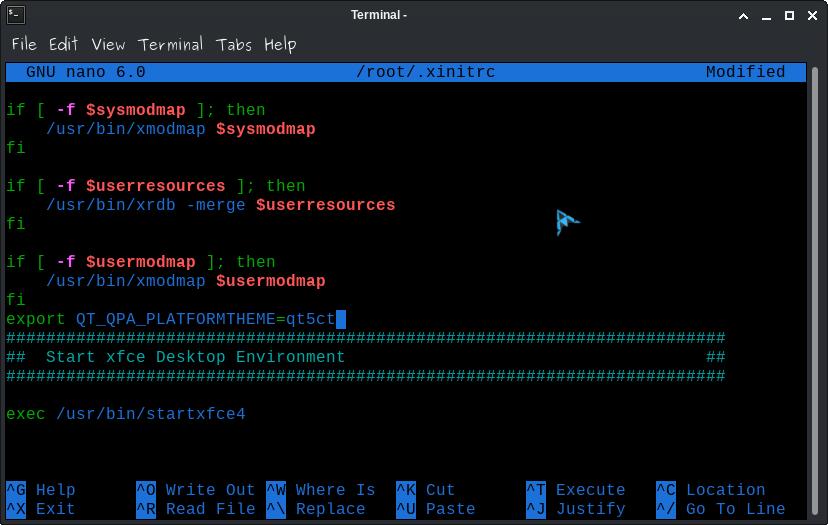
After reboot:
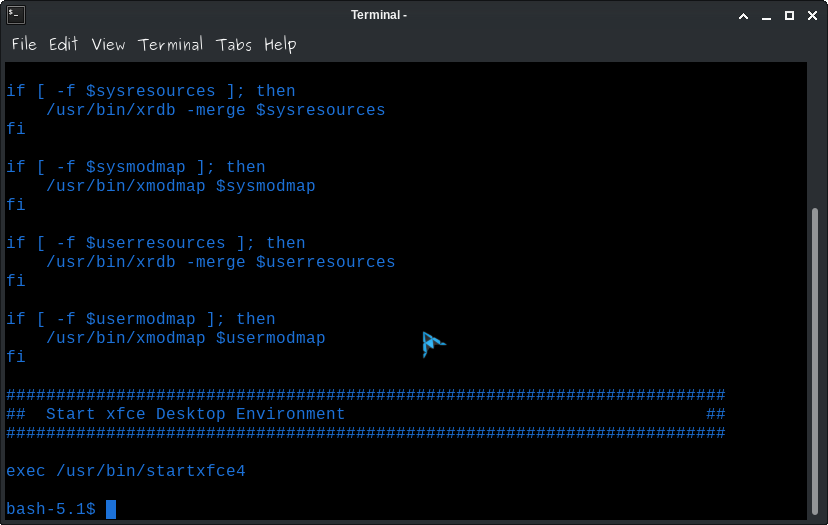
I opened .xinitrc as root in nano added the export "QT_QPA_PLATFORMTHEME=qt5ct" saved and exited nano.
Rebooted-
When I checked on what I did strangely what I added does not appear!
***When I moved .xinitrc I renamed it .xinitrc2.*****
IS that why editing .xinitrc isn't working?
See screenshots:
After reboot:
Last edited:
I know what you mean, I spend a lot of time in the terminal as well.-
Mostly running build scripts waiting for them to finish so I can install dependencies and other cool programs.
Slackware doesn't perform dependency resolution so depending on the program I'd like to install it can be really interesting in the cmd-line. Verifying each pkg to ensure it hasn't been compromised is quite the task too; if there are a lot of dependencies that have to be installed first before I get to the main pkg, YAY! LOL!
When, with your help, the .xinitrc is as it should be with the environment set I'm planning on learning Python.
Read the whole Python book a few years ago but didn't use it enough for it to stick.
Mostly running build scripts waiting for them to finish so I can install dependencies and other cool programs.
Slackware doesn't perform dependency resolution so depending on the program I'd like to install it can be really interesting in the cmd-line. Verifying each pkg to ensure it hasn't been compromised is quite the task too; if there are a lot of dependencies that have to be installed first before I get to the main pkg, YAY! LOL!
When, with your help, the .xinitrc is as it should be with the environment set I'm planning on learning Python.
Read the whole Python book a few years ago but didn't use it enough for it to stick.
Ok so when I view the .xinitrc file as root the argument that I added to the file is there.
However, when I view the file with the cat cmd the argument is not in the file.
Is this normal? @ JasKinasis?
All of my KDE applications are still a blinding white when I launch them.
However, when I view the file with the cat cmd the argument is not in the file.
Is this normal? @ JasKinasis?
All of my KDE applications are still a blinding white when I launch them.
I see what's going on.... ::facepalm::
If you take a look at your first screenshot in post #27 above - the file you have open is
So what happened there is:
Because you used
In my first post, I recommended copying the file using
@wizardfromoz muddied the waters by recommending using
With your later post, when you said you couldn't find
However, I'd actually forgotten that if you use the
And when you used
So I will say it one, hopefully final time:
Whilst logged in as a normal user NOT ROOT and definitely NOT using
e.g.
And then make your edits.
Or - Alternatively, because you've already made the changes to the version in roots home directory - you could use
e.g.
That will move your edited
Pick one of those two solutions and that should fix things!
If you take a look at your first screenshot in post #27 above - the file you have open is
/root/.xinitrc!!So what happened there is:
Because you used
sudo when you copied the xinitrc file from /etc/X11/xinit/xinitrc to ~/.xinitrc - you were acting as root, so it copied the file to the root users home directory at /root/.xinitrc instead of /home/alex/.xinitrc.In my first post, I recommended copying the file using
cp and I deliberately made no mention of using sudo because it was absolutely not necessary to do so.@wizardfromoz muddied the waters by recommending using
sudo and I responded with a long post on why using sudo was a terrible idea in this instance. (and it turned out to be a slightly worse idea than I actually thought it was!)With your later post, when you said you couldn't find
.xinitrc, I just assumed you didn't know that you were dealing with a hidden config file.However, I'd actually forgotten that if you use the
~ shortcut when logged in as root, or using sudo, it expands to /root/. So if you used @wizardfromoz 's sudo cp suggestion, then yes - it all makes sense now. You copied the .xinitrc file as root to roots home at /root/, NOT to your personal directory. Which is why it was not there!And when you used
sudo nano ~/.xinitrc you ended up opening the copy of .xinitrc that you accidentally copied to /root/! Ha ha!So I will say it one, hopefully final time:
Whilst logged in as a normal user NOT ROOT and definitely NOT using
sudo - copy the fallack xinitrc file to your home directory, as I originally recommended.e.g.
Bash:
cp /etc/X11/xinit/xinitrc ~/.xinitrc
Bash:
nano ~/.xinitrcOr - Alternatively, because you've already made the changes to the version in roots home directory - you could use
sudo mv to move the file from /root/ to /home/yourusername/ and then use sudo chown to give you ownership of the file.e.g.
Bash:
sudo mv /root/.xinitrc /home/alex/.xinitrc
sudo chown alex:alex /home/alex/.xinitrc.xinitrc from /root/ to /home/alex/Pick one of those two solutions and that should fix things!
@wizardfromoz muddied the waters by recommending usingsudoand I responded with a long post on why usingsudowas a terrible idea in this instance. (and it turned out to be a slightly worse idea than I actually thought it was!)
Oops
Wiz
Thanks Jaskinasis!
It's early in the morning and I have a few pressing matters/errands to run.
Once that's done I'll follow your instructions in post #30 later on in the day and let you know how it went.
Reminder:
*****I have PTSD and am easily confused sometimes*****
It's early in the morning and I have a few pressing matters/errands to run.
Once that's done I'll follow your instructions in post #30 later on in the day and let you know how it went.
Reminder:
*****I have PTSD and am easily confused sometimes*****
I can boot into either the KDE Plasma 5 DE or XFCE with this Slackware 15 install.
Both run great!
Perhaps I'm missing some other pkg's to give me the ability to change the backgrounds of my KDE app's?
Both run great!
Perhaps I'm missing some other pkg's to give me the ability to change the backgrounds of my KDE app's?
When booted into the KDE Plasma DE all of my KDE app's are dark, YAY!
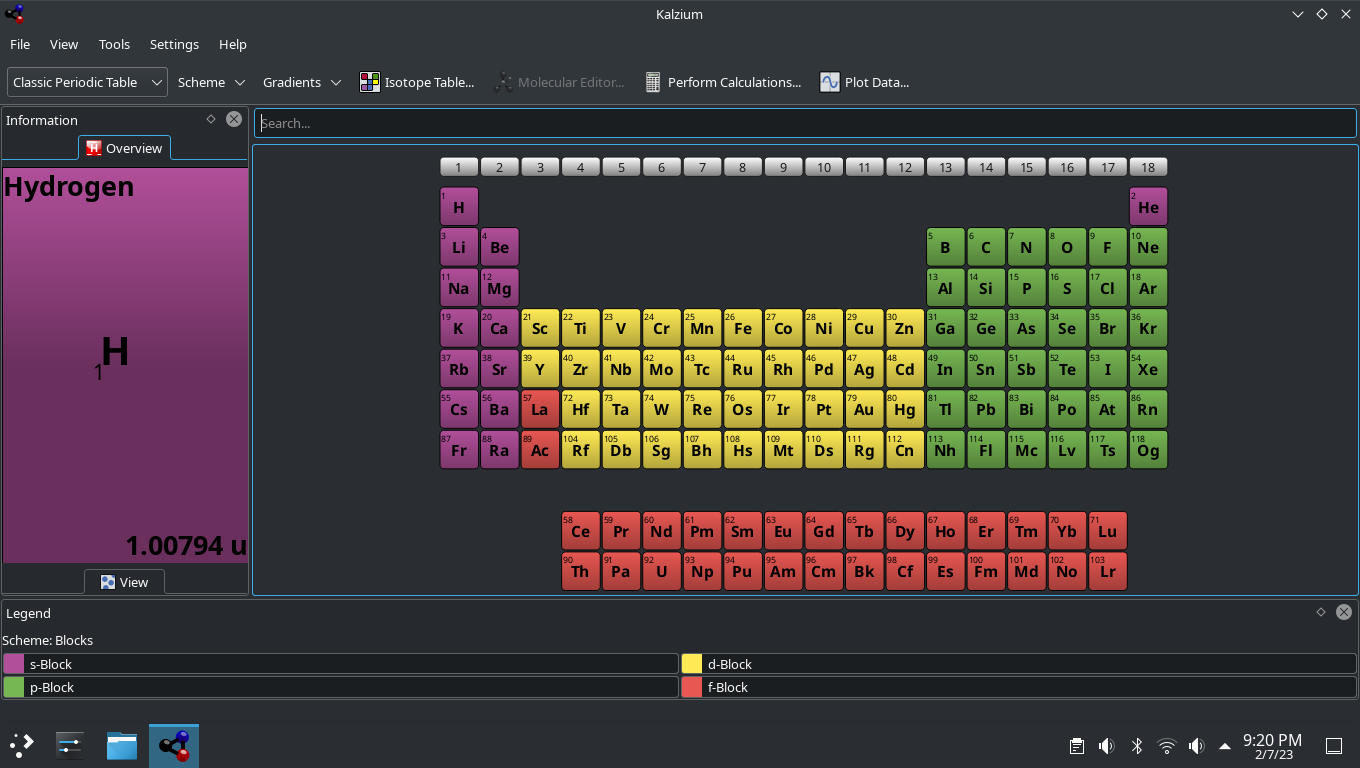
However when I am booted into XFCE all of my KDE app's are blinding white-kills my eyes!
How do I make these KDE apps in XFCE display like they do in the KDE DE?
However when I am booted into XFCE all of my KDE app's are blinding white-kills my eyes!
How do I make these KDE apps in XFCE display like they do in the KDE DE?
It's driving me nuts, I'm so close and yet don't get how to add the 'qt5ct-style theme' to the directory so it can be applied!
Another path is:
Code:
bash-5.1$ cd /usr/share/plasma/desktoptheme/
bash-5.1$ ls
air breeze-dark breeze-light default oxygen
bash-5.1$Another path is:
Code:
~/. local/share/plasma/desktoptheme/
Code:
bash-5.1$ ~/. local/share/plasma/desktoptheme/
bash: /home/alex/.: Is a directory
Code:
bash-5.1$ ls /usr/share/themes
Adwaita Default Greybird-bright Moheli
Adwaita-dark Default-hdpi Greybird-compact Raleigh
Breeze Default-xhdpi Greybird-dark Retro
Breeze-Dark Emacs Greybird-dark-accessibility Smoke
Bright Greybird HighContrast ZOMG-PONIES!
Daloa Greybird-accessibility Kokodi oxygen-gtk
bash-5.1$
Last edited:
Hmmm, I'm not sure what to suggest offhand.
For me, with w3m, I just had qt5ct installed, I set the environment variables (I haven't fired up my laptop, to see where I'd actually put the settings yet) and all I had to do was set the theme in qt5ct and it just worked in any KDE/QT applications I used!
Maybe try setting this option too?
Other than that, I haven't used a full desktop environment for years, so maybe there are some environment settings in XFCE that are overriding, or conflicting with the qt5ct settings.... I don't know what to suggest ATM.
The next time I'm on my laptop, I'll try re-installing qt5ct and Dolphin (which wouldn't run properly at all without qt5ct )and get the environment variables set up again and I'll see what happens!
For me, with w3m, I just had qt5ct installed, I set the environment variables (I haven't fired up my laptop, to see where I'd actually put the settings yet) and all I had to do was set the theme in qt5ct and it just worked in any KDE/QT applications I used!
Maybe try setting this option too?
export KDE_FULL_SESSION=true
Other than that, I haven't used a full desktop environment for years, so maybe there are some environment settings in XFCE that are overriding, or conflicting with the qt5ct settings.... I don't know what to suggest ATM.
The next time I'm on my laptop, I'll try re-installing qt5ct and Dolphin (which wouldn't run properly at all without qt5ct )and get the environment variables set up again and I'll see what happens!
Aha - a quick bit of duckduckgo-fu yielded this:
That looks like it should help.
Oh, and after all of that - it seems that .xinitrc isn't the place to be putting those KDE environment variables.
It turns out that
So perhaps try creating a .profile file in your home directory and put the KDE environment variable in there.
e.g.
- Add the KDE environment variable
e.g.
Then save the file and exit nano.
Then try logging out and logging back in again.
Hopefully when you open a KDE application, it will then use the qt5ct settings.
If not, try adding kvantum, as per the linked article.
At this point, you'll already have qt5ct and the environment variables in place - maybe the kvantum themes will improve things?! IDK!!
That looks like it should help.
Oh, and after all of that - it seems that .xinitrc isn't the place to be putting those KDE environment variables.
It turns out that
~/.profile was the correct place to put those settings. So my initial post about the environment variables was actually correct.... Go figure?!So perhaps try creating a .profile file in your home directory and put the KDE environment variable in there.
e.g.
Bash:
nano ~/.profilee.g.
Code:
export QT_QPA_PLATFORMTHEME=qt5ctThen try logging out and logging back in again.
Hopefully when you open a KDE application, it will then use the qt5ct settings.
If not, try adding kvantum, as per the linked article.
At this point, you'll already have qt5ct and the environment variables in place - maybe the kvantum themes will improve things?! IDK!!

