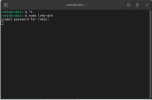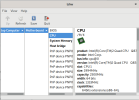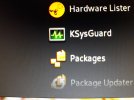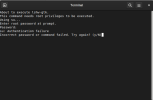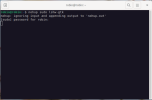@hacktheworld may understandably be getting confused between
@osprey and my inputs.
He has put the Ctrl-c in the wrong spot, and has failed to use the ampersand (&) with the lshw command.
Certainly that works.
In the Live environment, also, if you do not use sudo, it spits out a warning that you may not get correct information, and as much information.
So
@hacktheworld , just follow these steps
In Terminal
and enter your password. That will start the GUI, but you will still have Terminal open, and as you use the GUI, additional lines
may appear in the Terminal.
If that happens, and you wish to close the Terminal, then at that time
1. Press Ctrl-c to stop the output in Terminal
2. Type in
exit
to close the Terminal.
Your lshw-gtk GUI should still be open until you close it.
If that does not work, then run it with the Terminal open, you can always maximise the GUI to hide it.
Wizard