You are using an out of date browser. It may not display this or other websites correctly.
You should upgrade or use an alternative browser.
You should upgrade or use an alternative browser.
Suggestion for updates.
- Thread starter wildman
- Start date
Brickwizard
Well-Known Member
With Linux, you are in control of what updates/upgrades you wish to install,
in the screenshot below is the Mint update manager, you will see that if you click on an offered update, it will open the description box, if you decide you do not want the offered upgrade, then you unselect it. [other distributions have a different but similar system for you to choose.]
Remember, updates/upgrades offered by the OS upgrade manager are tested before they are issued by the distribution compilers.
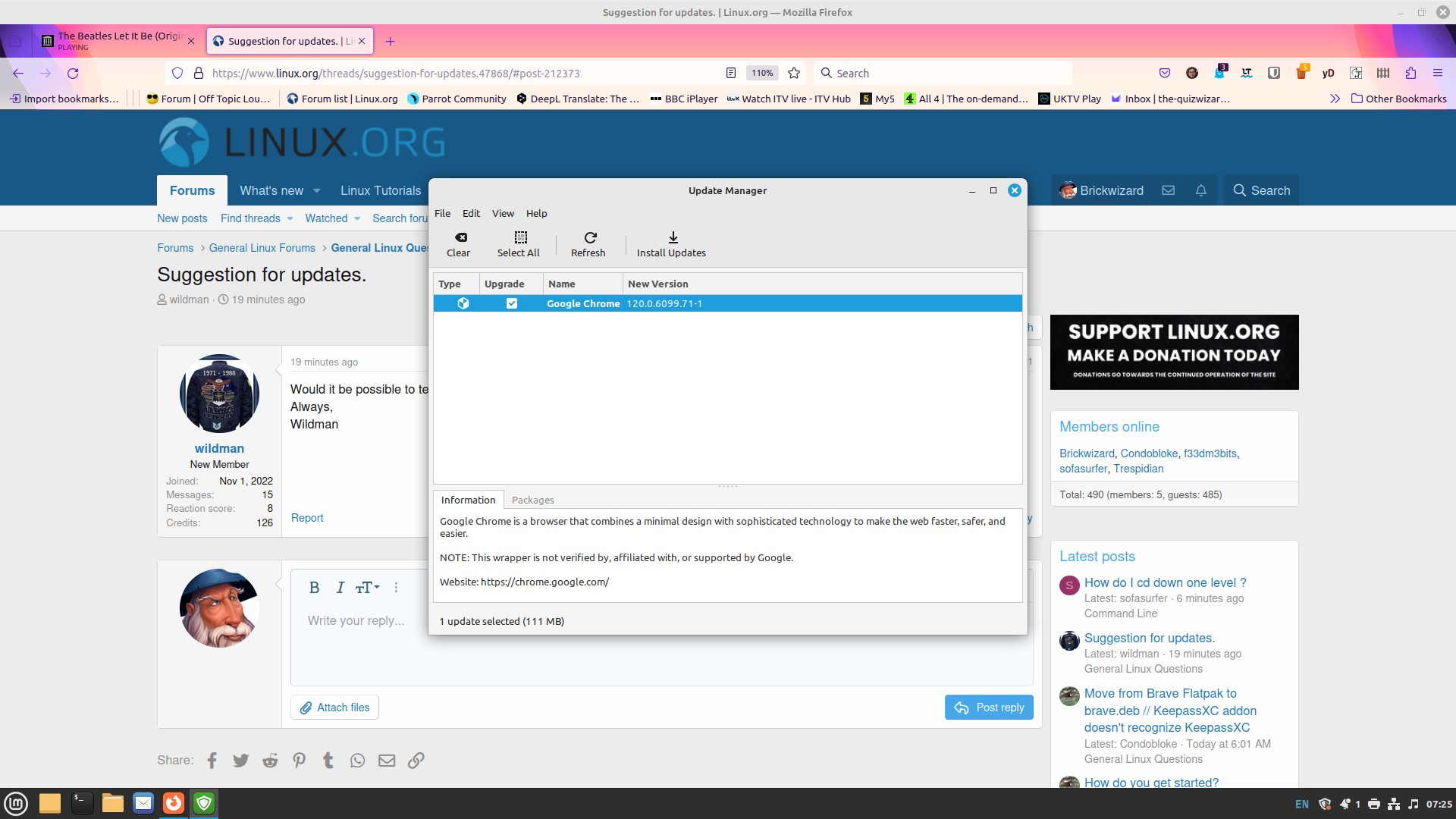
in the screenshot below is the Mint update manager, you will see that if you click on an offered update, it will open the description box, if you decide you do not want the offered upgrade, then you unselect it. [other distributions have a different but similar system for you to choose.]
Remember, updates/upgrades offered by the OS upgrade manager are tested before they are issued by the distribution compilers.
Condobloke
Well-Known Member
Still on Linux Mint 20.2 ..?
The simplest, most straightforward way to make this decision (to install an update or not to)....is to Install every single one of them. No exceptions.
To safeguard against an update having a deleterious effect on your system....which is highly unlikley, I may add....A daily snapshot taken by Timeshift will give you the ability to 'shifty' the system back to before the offending update.
SO, the question is....do you have Timeshift set up ?
If not, we can show you how. All you need is an external drive (probably usb), and a reasonably small leaning curve.
In a nutshell....on my pc...... Timeshift takes 1 snapshot per day....automatically.
It stores that snapshot on the external drive, until there are 4. Then it will automatically delete the first one each day as it takes another one.....so there are always 4 to choose from at any time.
You can choose to keep as few as you like or as many as you like. (the external drive needs to be big if you choose to keep a lot)
The last time i used Timeshift to 'fix' a dodgy update was just after the 5.15.0.83 kernel was released. for some wierd reason my pc didnt like it....behaved incorrectly...not what I was used to at all
I could have approached the problem by simply changing kernels.....easy enough to do
But instead, I chose to Timeshift back to the day before (took around 10 minutes)....and then I deleted the offending kernel (it is found in the Update manager) and I also marked that particular kernel update (the system offered the kernel update again) to never receive updates. I did this by right clicking on the update and selecting 'never receive updates' for this particular item)
I would guard against not accepting updates without knowing precisely what they do and what they interact with .
The Linux OS is a complex system and there are literally hundreds of dependencies which are very hard to track down.
Because of this, I choose to install everything.....and have Timeshift in the background to save my backside, just in case.
I have probably made it sound complicated.....but all you need is an external drive and away you go
If you have any plan to upgrade from 20.2 to 21.2....you will need to allow all updates to install

 itsfoss.com
itsfoss.com
The simplest, most straightforward way to make this decision (to install an update or not to)....is to Install every single one of them. No exceptions.
To safeguard against an update having a deleterious effect on your system....which is highly unlikley, I may add....A daily snapshot taken by Timeshift will give you the ability to 'shifty' the system back to before the offending update.
SO, the question is....do you have Timeshift set up ?
If not, we can show you how. All you need is an external drive (probably usb), and a reasonably small leaning curve.
In a nutshell....on my pc...... Timeshift takes 1 snapshot per day....automatically.
It stores that snapshot on the external drive, until there are 4. Then it will automatically delete the first one each day as it takes another one.....so there are always 4 to choose from at any time.
You can choose to keep as few as you like or as many as you like. (the external drive needs to be big if you choose to keep a lot)
The last time i used Timeshift to 'fix' a dodgy update was just after the 5.15.0.83 kernel was released. for some wierd reason my pc didnt like it....behaved incorrectly...not what I was used to at all
I could have approached the problem by simply changing kernels.....easy enough to do
But instead, I chose to Timeshift back to the day before (took around 10 minutes)....and then I deleted the offending kernel (it is found in the Update manager) and I also marked that particular kernel update (the system offered the kernel update again) to never receive updates. I did this by right clicking on the update and selecting 'never receive updates' for this particular item)
I would guard against not accepting updates without knowing precisely what they do and what they interact with .
The Linux OS is a complex system and there are literally hundreds of dependencies which are very hard to track down.
Because of this, I choose to install everything.....and have Timeshift in the background to save my backside, just in case.
I have probably made it sound complicated.....but all you need is an external drive and away you go
If you have any plan to upgrade from 20.2 to 21.2....you will need to allow all updates to install

How to Upgrade to Linux Mint 21 [Step by Step Tutorial]
This is a regularly updated guide for upgrading an existing Linux Mint install to a new available version. There are three sections in this article that show the steps for upgrading between various major versions of Linux Mint: * Section 1 is about upgrading to Mint 21 from Mint 20.3
 itsfoss.com
itsfoss.com
Last edited:
You bet I have Timeshift set up. I usually do except all the suggested system updates but find that some of them I have no idea as to what they accomplish and if I do indeed need them or they are just taking up space. I do know how to stop getting the updates and have a couple that I need to do that with as the apps I have would be muted an ineffective if they were to be updated. This has nothing to do with Linux but rather with my Internet provider.
Always,
Wildman
Always,
Wildman
There are alternatives to continual upgrading, one of which is running Debian stable. It only gets security updates and occasionally a bug fix update, but basically stays in a steady state for around a couple of years until the next stable release. There are other such distros too.I usually do except all the suggested system updates but find that some of them I have no idea as to what they accomplish and if I do indeed need them or they are just taking up space. I do know how to stop getting the updates and have a couple that I need to do that with as the apps I have would be muted an ineffective if they were to be updated. This has nothing to do with Linux but rather with my Internet provider.
Always,
Wildman
When Debian stable is installed the user can select what they wish to have in the installation, so they are in control of the "bloat" factor if that is a concern. However, with modern larger and faster hardware, it's often not a bother as it once was many years ago when storage space and memory were more precious.
Condobloke
Well-Known Member
That sounds interesting !....your ISP should not have any say or 'finger in the pie' when it comes to updates.This has nothing to do with Linux but rather with my Internet provider.
if you were to research at length what each one achieves/does etc...you would find there is a reason for its presence. The team at Linux Mint are forever testing and enhancing the hundreds and hundreds of Security updates which they churn out regularly.
I freely admit to being sufficiently lazy enough to allow them to do the hard work. It is what they do after all, and I am more than sure they make a better job of it than I ever would.
As far as bloat is concerned,because I run the Cinnamon desktop environment, there are some rather hefty updates whcich certainly draw my attention....upwards of 500MB per update...some approaching 1 gb.....but I also keep an eye on spcae used on my nvme drive and it has stood at or around 13.6% used space ever since I upgraded to LM21 and then 21.2. So the biggish updates are not consuming more and more space. It is obviously a tightly controlled scenario.
Anyway....that's my approach....download everything.....and use Timeshift to sort out any problems, if there are any.
If we were running (gulp) windows.....my answer would be completely different....Completely.
And therein lays the beauty of Linux.
Relax
Enjoy.
Condobloke
Well-Known Member
Actually....the thought just occurred to me.
In Update Manager, under EDIT/Preferences/Automation, ....you can actually automate the process of Updates.
These are performed as Root on a daily basis. Your 'blacklist' can be exported to /etc/mintupdate.blacklist ...with just one click
Relax. Give the OS a full head of steam.
In Update Manager, under EDIT/Preferences/Automation, ....you can actually automate the process of Updates.
These are performed as Root on a daily basis. Your 'blacklist' can be exported to /etc/mintupdate.blacklist ...with just one click
Relax. Give the OS a full head of steam.
truckerDave
Active Member
Thank you for this explanation. As a newb linux user, I hadn't yet realized the benefits of Timeshift. But having noticed how often updates are available and reading your reply made me realize that any one of those updates could cause a serious issue with the usability of my machine. I think I have Timeshift set to auto-run once per week. With the updates coming as fast as they do, I'll be changing that to daily. And break out the external HD I had on my WinBlows machine.Still on Linux Mint 20.2 ..?
The simplest, most straightforward way to make this decision (to install an update or not to)....is to Install every single one of them. No exceptions.
To safeguard against an update having a deleterious effect on your system....which is highly unlikley, I may add....A daily snapshot taken by Timeshift will give you the ability to 'shifty' the system back to before the offending update.
SO, the question is....do you have Timeshift set up ?
If not, we can show you how. All you need is an external drive (probably usb), and a reasonably small leaning curve.
In a nutshell....on my pc...... Timeshift takes 1 snapshot per day....automatically.
It stores that snapshot on the external drive, until there are 4. Then it will automatically delete the first one each day as it takes another one.....so there are always 4 to choose from at any time.
You can choose to keep as few as you like or as many as you like. (the external drive needs to be big if you choose to keep a lot)
The last time i used Timeshift to 'fix' a dodgy update was just after the 5.15.0.83 kernel was released. for some wierd reason my pc didnt like it....behaved incorrectly...not what I was used to at all
I could have approached the problem by simply changing kernels.....easy enough to do
But instead, I chose to Timeshift back to the day before (took around 10 minutes)....and then I deleted the offending kernel (it is found in the Update manager) and I also marked that particular kernel update (the system offered the kernel update again) to never receive updates. I did this by right clicking on the update and selecting 'never receive updates' for this particular item)
I would guard against not accepting updates without knowing precisely what they do and what they interact with .
The Linux OS is a complex system and there are literally hundreds of dependencies which are very hard to track down.
Because of this, I choose to install everything.....and have Timeshift in the background to save my backside, just in case.
I have probably made it sound complicated.....but all you need is an external drive and away you go
If you have any plan to upgrade from 20.2 to 21.2....you will need to allow all updates to install

How to Upgrade to Linux Mint 21 [Step by Step Tutorial]
This is a regularly updated guide for upgrading an existing Linux Mint install to a new available version. There are three sections in this article that show the steps for upgrading between various major versions of Linux Mint: * Section 1 is about upgrading to Mint 21 from Mint 20.3itsfoss.com
Thanks again
I've used Linux for a long time. I apply all updates - and do so frequently. I use an alias so that it's just one simple word in the terminal and everything updates automatically from there.
In all these years, I've never had an update prevent me from using my system.
That's a carefully crafted sentence. I have had updates that required some effort to recover from, but none too onerous, and I've always been able to keep using that computer without a clean install or anything like that.
This has been true even when using rolling release distros, but I don't spend much time with those. I usually use LTS versions, specifically from Ubuntu or derived from Ubuntu. I can't vouch for others.
In all these years, I've never had an update prevent me from using my system.
That's a carefully crafted sentence. I have had updates that required some effort to recover from, but none too onerous, and I've always been able to keep using that computer without a clean install or anything like that.
This has been true even when using rolling release distros, but I don't spend much time with those. I usually use LTS versions, specifically from Ubuntu or derived from Ubuntu. I can't vouch for others.
Brickwizard
Well-Known Member
I back up daily, the office desktop at around 6 am [when I switch on] and the lappy around 9 pm [I usually use the lappy whilst watching TV]
Staff online
-
wizardfromozAdministrator
Members online
Total: 818 (members: 9, guests: 809)


