So I just got a Lenovo Yoga which I am aware is not officially supported by Linux so worst case scenario, I remove windows entirely because at least Ubuntu appears to be working properly when I tested it out. I followed this tutorial and everything seemed to be successful until I restarted. It takes me directly to windows, and ubuntu doesn't appear at all in the UEFI settings. I tried setting the grub menu in the command prompt and still got nothing, then I verified that my computer is in fact using UEFI and not BIOS. I have been researching this for hours now and I can't find any information besides the grub menu command and another command to be entered on the linux side which I am unable to access without using the USB i used to install it.
You are using an out of date browser. It may not display this or other websites correctly.
You should upgrade or use an alternative browser.
You should upgrade or use an alternative browser.
Dual boot ubuntu and windows 10
- Thread starter DataLore
- Start date
TechnoJunky
Well-Known Member
Do you see the Grub menu when you boot up? You said you 'tried setting the grub menu in the command prompt'. I'm wondering how or when you did that.
When you got to this screen during installation, at the bottom where it says Device for boot loader Installation, was that pointed at your hard drive, SDA?
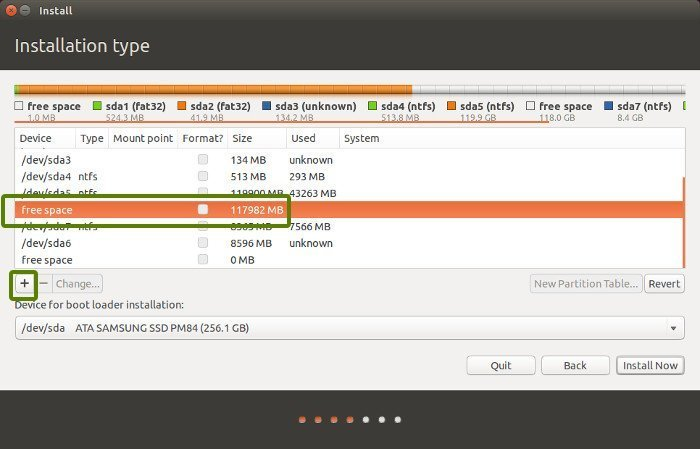
When you got to this screen during installation, at the bottom where it says Device for boot loader Installation, was that pointed at your hard drive, SDA?
wrench1815
New Member
It's common for grub not to show up while booting. A quick way would be to select boot device during booting usually by pressing f9 while you turn your device on. And then selecting the second bootfile which will take you to grub and then launch ubuntu
TechnoJunky
Well-Known Member
Here's a link to a great tool that I've used many times when something happens to break grub on my computers. https://technastic.com/edit-repair-grub-boot-menu/ This will likely fix any issue you're having with Grub.
at the end of the tutorial i linked to, he says you might boot directly to windows and shows a command you can enter to set the grub menuDo you see the Grub menu when you boot up? You said you 'tried setting the grub menu in the command prompt'. I'm wondering how or when you did that.
When you got to this screen during installation, at the bottom where it says Device for boot loader Installation, was that pointed at your hard drive, SDA?
View attachment 6165
Code:
bcdedit /set "{bootmgr}" path \EFI\ubuntu\grubx64.efii didn't see that menu when i installed ubuntu, i was following another tutorial as well and instead selected "install ubuntu alongside windows 10" and got here instead
Last edited:
im thinking this
doesn't work for the same reason I cant find ubuntu in the boot menu under the available boot options. somehow, \EFI\ubuntu\grubx64.efi may not exist, so maybe it isn't an issue with grub at all? perhaps i installed it incorrectly somehow? i can't imagine what else would cause these specific problems. i will likely delete and reinstall
Code:
bcdedit /set "{bootmgr}" path \EFI\ubuntu\grubx64.efi
Last edited:
Here's a link to a great tool that I've used many times when something happens to break grub on my computers. https://technastic.com/edit-repair-grub-boot-menu/ This will likely fix any issue you're having with Grub.
unfortunately i can't access the ubuntu side at all right now, unless i select "try ubuntu" through the usb i used for the installation. i'm not sure if it makes sense to try any of these tips using the usb? or if i end up uninstalling and trying again, i might try them before i even complete the installation.
wrench1815
New Member
For some reasons it doesn't work on every device. So, in order to boot into linux one need to manually select boot efi file from boot optionsim thinking this
doesn't work for the same reason I cant find ubuntu in the boot menu under the available boot options. somehow, \EFI\ubuntu\grubx64.efi may not exist, so maybe it isn't an issue with grub at all? perhaps i installed it incorrectly somehow? i can't imagine what else would cause these specific problems. i will likely delete and reinstallCode:bcdedit /set "{bootmgr}" path \EFI\ubuntu\grubx64.efi
TechnoJunky
Well-Known Member
Yes, in order to use this for your rescue, you need to boot to a USB device that does boot up. Then install the tool following the instructions. Then reboot and check if it worked.unfortunately i can't access the ubuntu side at all right now, unless i select "try ubuntu" through the usb i used for the installation. i'm not sure if it makes sense to try any of these tips using the usb? or if i end up uninstalling and trying again, i might try them before i even complete the installation.
Did you create a /boot/efi partition? I think that is required if you are going to use UEFI.
when i made the partition, it only had an option called "new simple volume" so i followed the instructions on how to create a partition that way. ubuntu still allowed me to install on that one. it looks like the process to create a boot/efi partition is different so i'm hoping i can use this method to delete the partition i had made and create a new boot/efi one.
Staff online
-
JasKinasisSuper Moderator
Members online
Total: 1,032 (members: 8, guests: 1,024)

