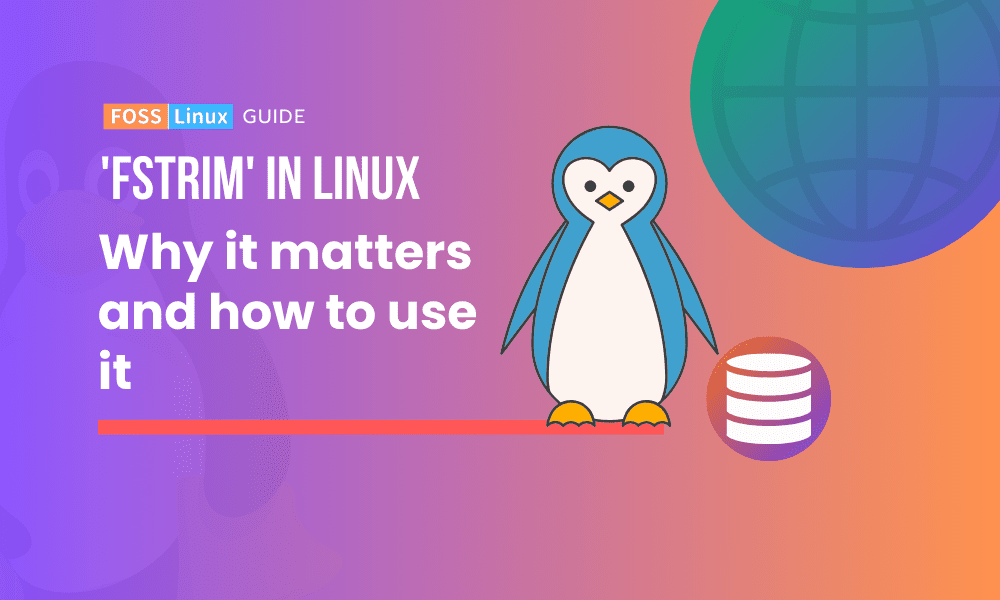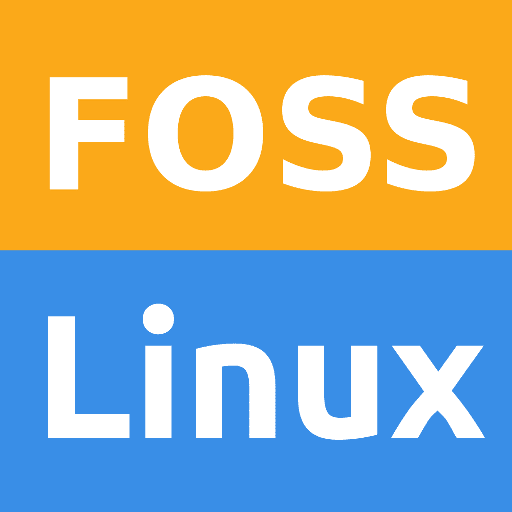In the discussion on trim and swap it's worth noting a few aspects which may be helpful in understanding the situation.
The kernel has supported trim since the 2.6.33 version with trimming of swap partitions occurring each time the kernel boots normally into a system on an ssd that supports trim, which generally modern ssds do. It's the kernel's default behaviour. From wikipedia:
See here:
https://en.wikipedia.org/wiki/Solid-state_drive
Apart from the kernel's default behaviour, there are at least two man pages on using trim on swap explaining how a user can use the discard option to run trim:
From man mount:
To run the discard flag on the swap partition, it can be set in the /etc/fstab file in the mount options, e.g.:
UUID=1...3 none swap sw,discard 0 0.
From man swapon:
The expression referring to how the option "often does not" improve ssd performance can be understood as not improving it any more than the kernel does in it's default activity. Modern ssds however are likely to respond with enhanced behaviour.
The advantage of swap on ssds is speed compared to spinning hdds which parallels the speed advantage ssds have over hdds generally.
Users who wish to use hibernation, need a swap partition at least as large as RAM for the current state of the system to be accommodated in swap. The speed of swap for such relatively large data transfers likely makes the swap partition on the ssd more work effective, to say the least.
There is quite bit of information online about how ssds have improved over time and that concerns about their "wearing out" or similar vulnerabilities do not apply currently and haven't applied for some time.
In all cases with ssds, one has to rely on the disk internal controller to deal with the writing into swap. The controlling technology is in the firmware of the ssd and helps even out the wearing on the cells. The ssds can be conceived to have their own little OSs managing the storage in conjunction with the user's OS.
On the matter of spinning hdds and trimming, of two common types of hdd, one can be trimmed.
If the hdd is uses SMR technology (Shingled Magnetic Recording), it can be trimmed, compared to the non-trim hdd which uses CMR (Conventional Magnetic Recording).
Not having any experience with SMR, nor informed of the nuances, there is however a web site where one can enter a model identity and check what the unit is which may be helpful: