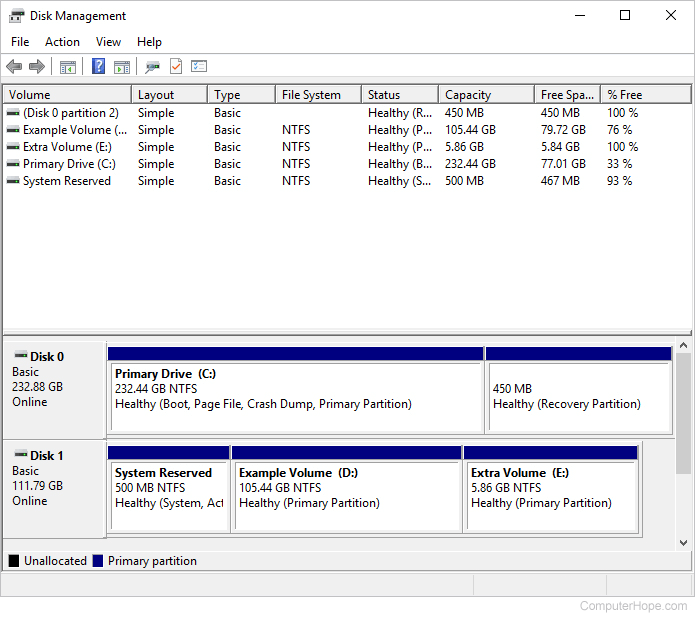darkphantom
New Member
How to Convert Linux OS to a Different Linux OS. [SOLVED]
So I am running Linux Mint and I decided I wanted to give Mofo Linux a go. The trouble is little good quality information is available on the internet because of information that is incomplete and/or out dated.
After 2 weeks of troubleshooting, testing, re installing OS's and burning through multiple USB drives I have finally hacked it.
I have to say being a new Linux user has been quite the challenge. The learning curve is very steep but in the end when you put your thinking cap on, buckle down and really try to learn the ropes it's well worth it is the end and the feeling of accomplishment is grand.
Guide to installing a new Linux OS
Note: Best experienced using a GUI.
1. Launch an internet browser of your choosing.
2. Using any search engine look up: (computer technicians) Be sure to [include] your city to get geographically accurate results.
3. Once you have launched the website navigate to their "services" tab to ensure they are compatible with Linux based operating systems.
4. Once you find a company that is compatible with Linux operating systems ping them. Telling the company on the other end you need a new Linux OS installed on your computer.
5. Pre configure a time and day for the install. Once that is done all you have to do kick back, crack open a beer, fire up your favorite computer game and wait for the installation to complete. After all you should reward yourself for all that hard work you put in.
PROS and CONS of this method:
Pros:
1. Reduces stress levels resulting in decreased risk of a heart attack and hair loss.
2. Guide does NOT become out dated.
3. User friendly. Significantly reduces the amount of WTF moments and major disappointments.
4. Saves time resulting in increased productivity.
Cons:
1. Because this is done over a metered connection additional charges may apply.
2. Could take up to a week for the installation to complete.
I hope you found this thread as helpful as I did. Feel free to leave your questions and comments below and remember to send this link to anyone else you know who is suffering from the hell of the Linux world.
So I am running Linux Mint and I decided I wanted to give Mofo Linux a go. The trouble is little good quality information is available on the internet because of information that is incomplete and/or out dated.
After 2 weeks of troubleshooting, testing, re installing OS's and burning through multiple USB drives I have finally hacked it.
I have to say being a new Linux user has been quite the challenge. The learning curve is very steep but in the end when you put your thinking cap on, buckle down and really try to learn the ropes it's well worth it is the end and the feeling of accomplishment is grand.
Guide to installing a new Linux OS
Note: Best experienced using a GUI.
1. Launch an internet browser of your choosing.
2. Using any search engine look up: (computer technicians) Be sure to [include] your city to get geographically accurate results.
3. Once you have launched the website navigate to their "services" tab to ensure they are compatible with Linux based operating systems.
4. Once you find a company that is compatible with Linux operating systems ping them. Telling the company on the other end you need a new Linux OS installed on your computer.
5. Pre configure a time and day for the install. Once that is done all you have to do kick back, crack open a beer, fire up your favorite computer game and wait for the installation to complete. After all you should reward yourself for all that hard work you put in.
PROS and CONS of this method:
Pros:
1. Reduces stress levels resulting in decreased risk of a heart attack and hair loss.
2. Guide does NOT become out dated.
3. User friendly. Significantly reduces the amount of WTF moments and major disappointments.
4. Saves time resulting in increased productivity.
Cons:
1. Because this is done over a metered connection additional charges may apply.
2. Could take up to a week for the installation to complete.
I hope you found this thread as helpful as I did. Feel free to leave your questions and comments below and remember to send this link to anyone else you know who is suffering from the hell of the Linux world.
Last edited: