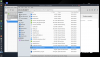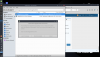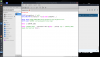You said at the beginning that if the icon at the upper left corner of the desktop were there, that meant the OS wasn't yet installed, so i supposed it isn't yet. In addiction, i tried to boot the machine from the HDD and there's no OS to boot as i can understand. At least it doesn't appear to the monitor (in this case of course i took the USB from the Machine before).
Yes, if the "install MX-Linux" icon is on the desktop, then it means you're in live mode. In one of your previous pics, it seemed the system was installed, but you did install to a USB, then formatted that USB and system's now gone.
I tried to install it in the smaller partition because there are 3 partitions, from what i could see, the 10Gb was too big and the 1.5 Gb didn't work, he gave me a failure. So the only chance was the 3Mb and it worked, till reboot.
You have plenty of space to install. In one pic I saw there's 129 GB available, the one which reads as "
unallocated" you can use that space to install MX-Linux, you just need to format it. You're making a few mistakes:
1. You're trying to create partitions on your own and leaving the biggest one out, why? Use that one!
2. The 3mb partition was part of the live system; it was the EFI-live partition, and you can't install anything there.
3. You're trying to install the system in the same USB the system is running from; you're selecting the wrong disk. Use the one with 129 GB as that is the only HDD available to install.
Try installing again by following these steps:
1. Boot the Live system and once in MX's desktop launch
Gparted
2. Select the drive with "
unallocated" space, right-click on it and from the menu select
format to, select
ext4 as the file system, then follow the same procedure you used to format the USB. If you don't want to use the whole disk for whatever reason, you can resize it after.
3. Click on the
Install MX icon to start the process, leave the defaults, this time the 129 GB disk should be available to install. It should be something like this:
In option 1 select the 129 GB disk, or if you did resize it select that, then
tick the box in
1c "
Auto-install using entire disk", click next. Click "
yes" when asked if "
ok to format and use the entire disk for MX Linux". I guess you've been using option
1b "
Rearrange disk partitions(optional)" without knowing exactly what you were doing and that's why it keeps failing.
4. From there on you should be familiar by now with the next steps: Create your user, set the password for said user, confirm everything is right, click
start and wait for the install process to finish, reboot and hopefully you should be able to finally enjoy your system.
Remember: use installer defaults, the people who made it know better than you and I